AutoCorrect has a 30 day trial built-in as standard, but if you are trying to launch AutoCorrect after the trial has ended and it is asking you activate the license, or you are seeing messages asking you to validate the product and you are unsure on what to do, the tips below should help you out.
The new, upgraded AutoCorrect is now available as both a standalone product and in packages with our other TextHelp products Read&Write and ClaroRead (when sold in certain markets).
There are different licensing options available depending on how you received AutoCorrect.
Please take a look at the statements below and use the tips under the heading that matches the way you receive AutoCorrect to activate:
You have AutoCorrect as part of your Read&Write package but see this message:
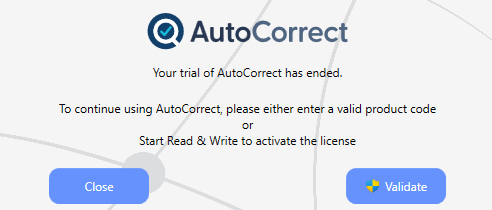
This means that AutoCorrect can see that you have Read&Write installed but you have not licensed Read&Write yet.
To do this as a Single User (you own your own Product Code), launch Read&Write and follow the on-screen steps to sign-in and activate the product.
We have a step-by-step guide for this with images here: Signing Into Read&Write For Windows
If you are on a Group license for Read&Write with your workplace then you may need to activate Read&Write in a different way.
Please speak to your workplace IT/Network team for guidance on activating Read&Write in these cases as they should manage licensing from their end.
If you have fully licensed Read&Write but continue to see the above message then please double-check your package and ensure it includes AutoCorrect.
AutoCorrect is included with Read&Write for the following license types -
- If you received Read&Write as part of your Disabled Student Allowance on or after 1st February 2024.
- If you use Read&Write on a Workplace license that includes the AutoCorrect feature - if you are unsure about whether or not your license includes this then please check with your workplace IT/Network team.
You have AutoCorrect as part of your ClaroRead package but see this message:
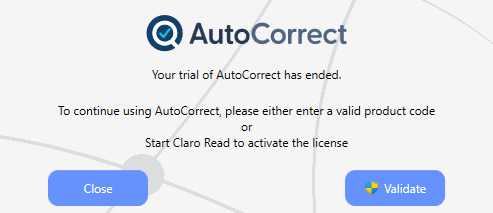
This means that AutoCorrect can see that you have ClaroRead installed but you have not licensed ClaroRead yet.
To do this as a Single User (you own your own license key), launch ClaroRead and follow the on-screen steps to enter your license key.
We have guidance for this on our main installation article here: ClaroRead Installation
If you have fully licensed ClaroRead but continue to see the above message then please double-check your package and ensure it includes AutoCorrect.
AutoCorrect is included with ClaroRead for the following license types -
- If you received ClaroRead as part of your Disabled Student Allowance on or after 1st February 2024.
You have purchased AutoCorrect as a standalone product or have upgraded from Global AutoCorrect and are seeing this message:
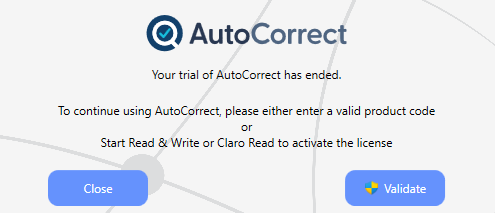
This means that AutoCorrect needs to be activated with your standalone serial key.
You should have received this 25-character numerical key on purchase of the software from your supplier - if you cannot find this, let your supplier know and they should be able to retrieve it for you.
Click on 'Validate' and follow the on-screen instructions to enter and confirm your serial key.
Once completed, AutoCorrect should be activated.
Please note that all existing Global AutoCorrect customers are able to upgrade to AutoCorrect using their current serial key as standalone users, regardless of when you purchased Global AutoCorrect.