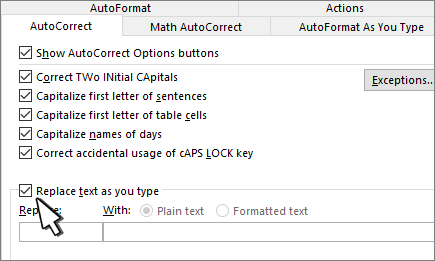Sometimes AutoCorrect will not operate correctly.
This can be words not correcting, words or letters being replaced with different letters/words or adding QZ to the end of the word (amongst other things).
This can be because a different auto correct facility might be interfering with AutoCorrect.
In these cases, disabling that local facility can help.
For Mac
To check this, open Notes and type "sosij" (without quotations) and if it corrects, disable the Mac auto correct using the guide at https://support.apple.com/en-gb/guide/mac-help/mchlp2299/mac#:~:text=To%20turn%20off%20autocorrection%20for,has%20its%20own%20spell%20checker.
For Windows
Open the Start Menu/Search bar and type Settings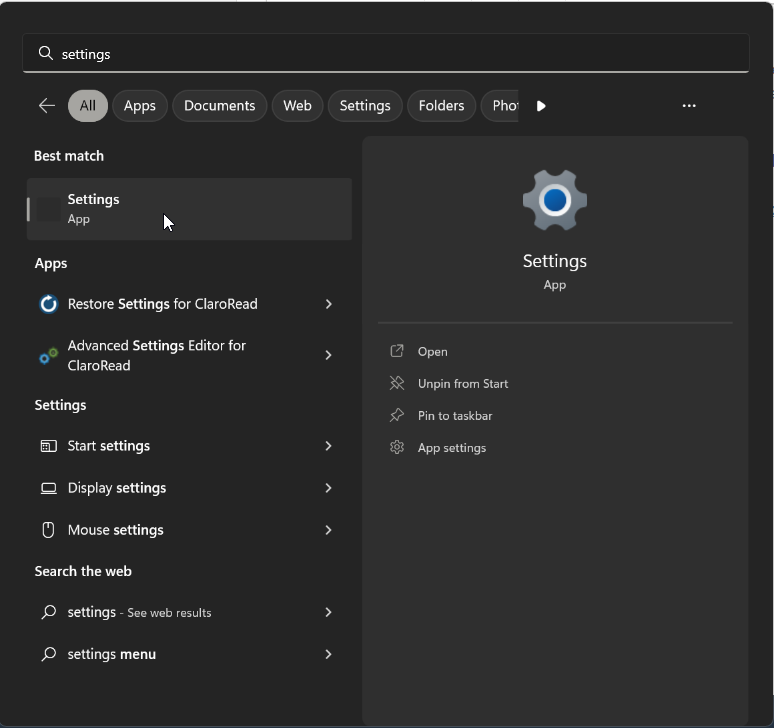
Inside Settings you can use the Find a setting bar to type "Autocorrect misspelt words"
This will take you to the Time & Language>Typing page, here you can toggle off the option to correct misspelt words.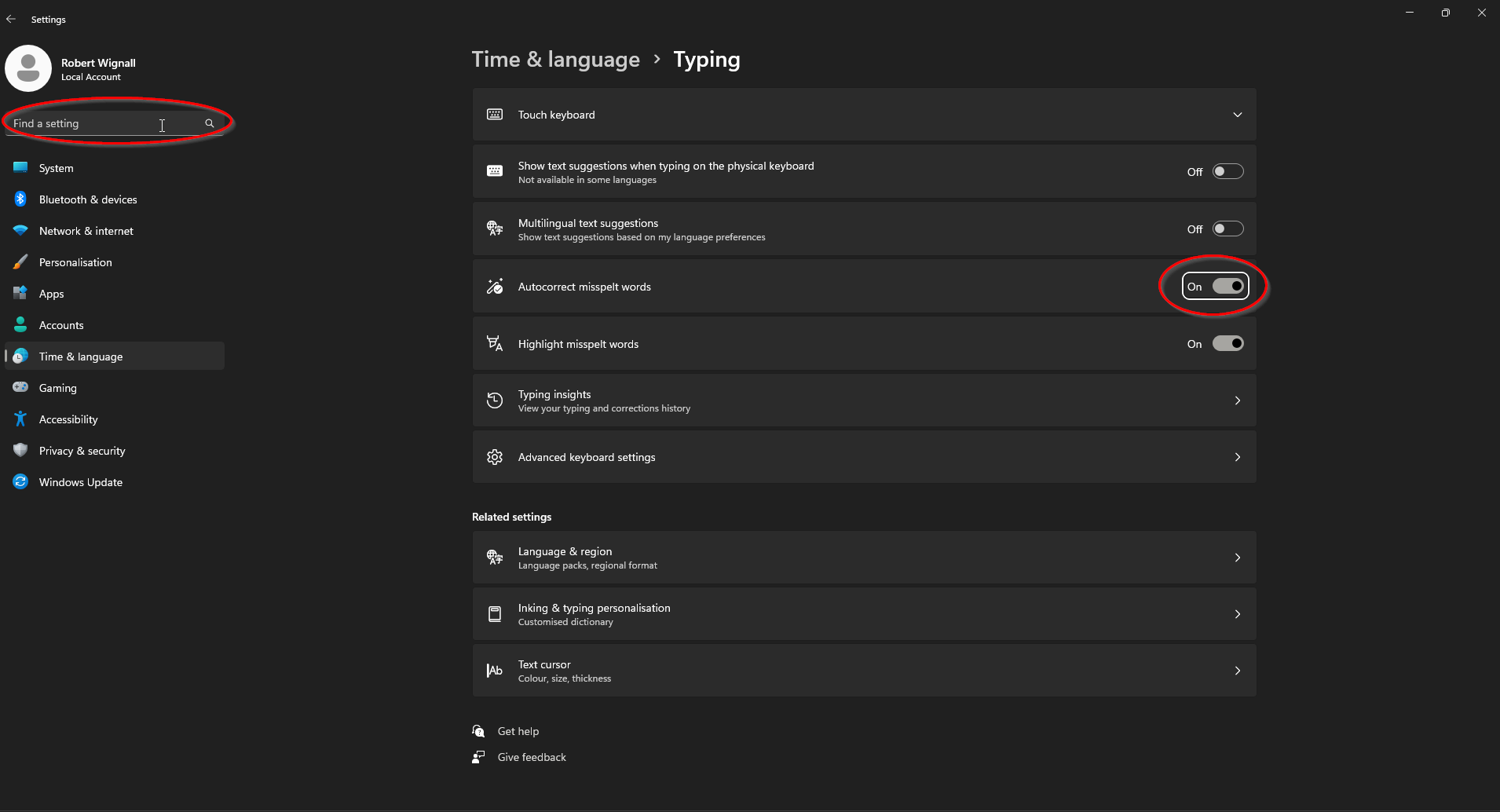
For Google
Open the settings menu by heading to the 3 dots in the top right corner and pressing Settings.
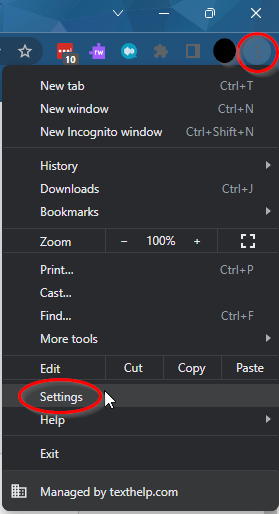
You can then use the Search bar to search for Spell check, then you can untick the option Check for spellings errors when you type text on web pages.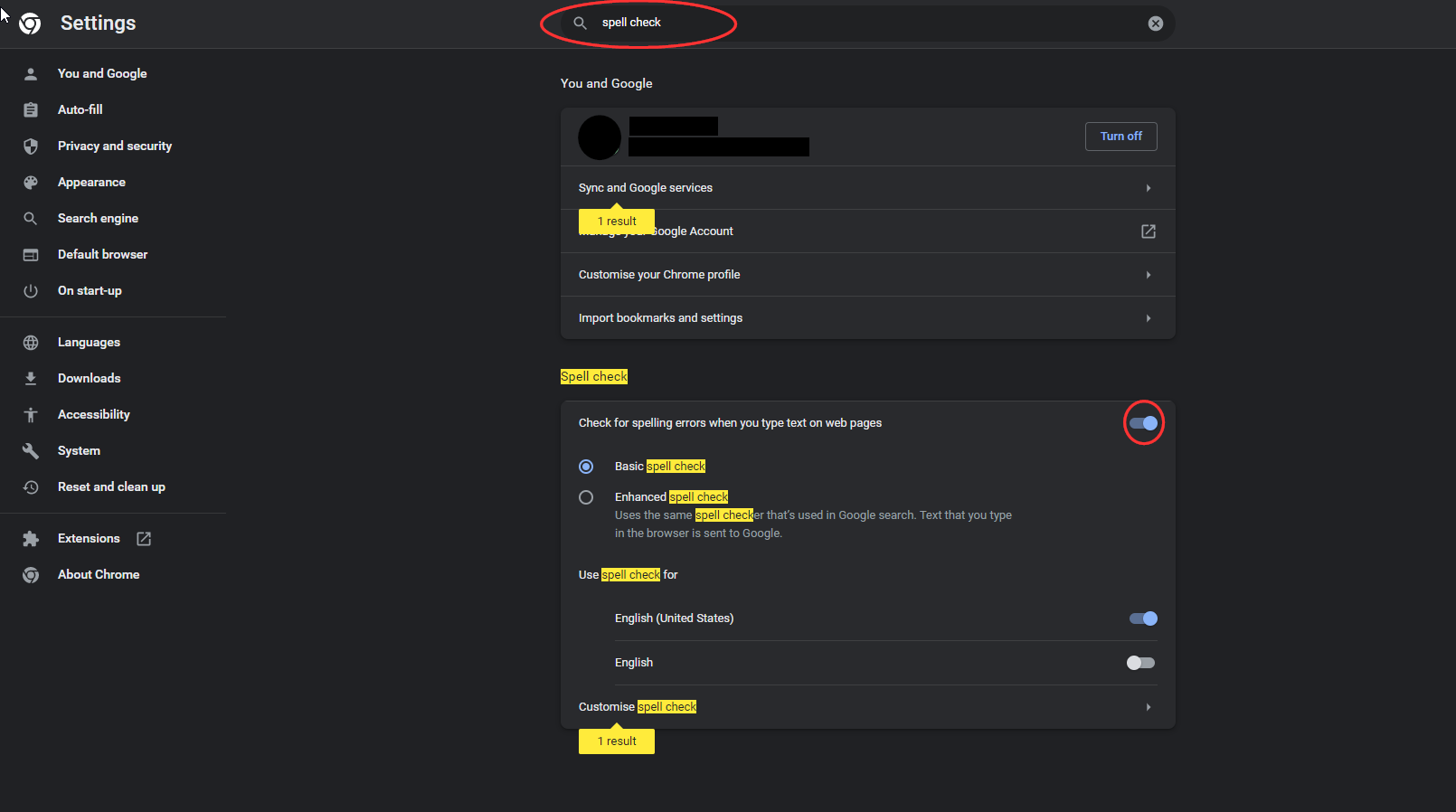
For Word
To check this, if you open WordPad or a similar document editor and type "sosij" (without quotations), if it corrects then follow the steps below.
Open Word and click File
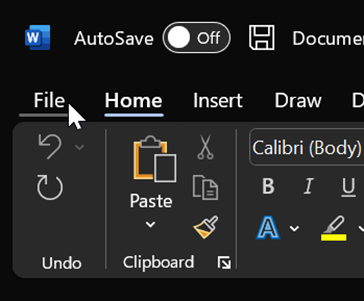
You will need to navigate to Options.
Next, click on Proofing>AutoCorrect Options...
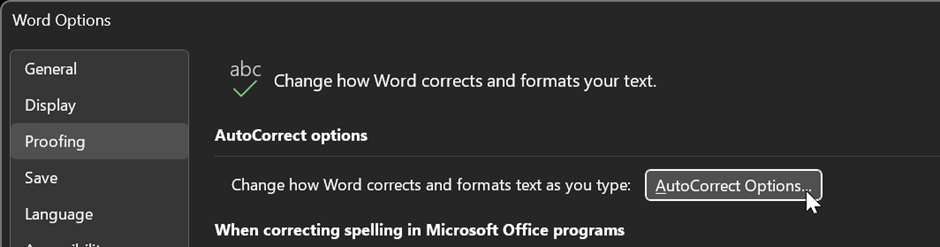
In the next window, untick Replace text as you type.
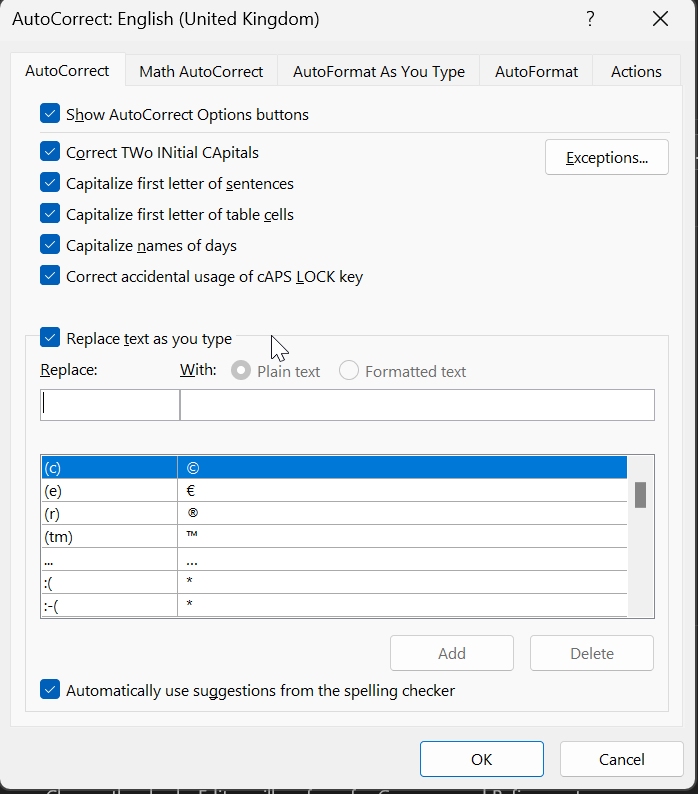
For Outlook
Open Outlook and open File > Options and then click on Editor Options
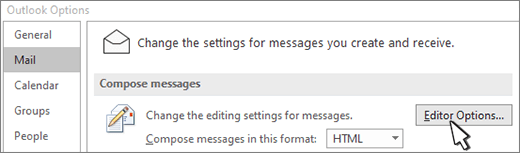
In the next window, select Proofing > AutoCorrect Options
The next screen will have an option to click on Replace Text As You Type