The following instructions show users how to add the OrbitNote app to their Canvas course.
Note: An Unlimited license for OrbitNote is required to have access to this integration
Log in to your Dashboard and select the course you would like to use OrbitNote with.
When in that course, select “Settings” then “Apps”
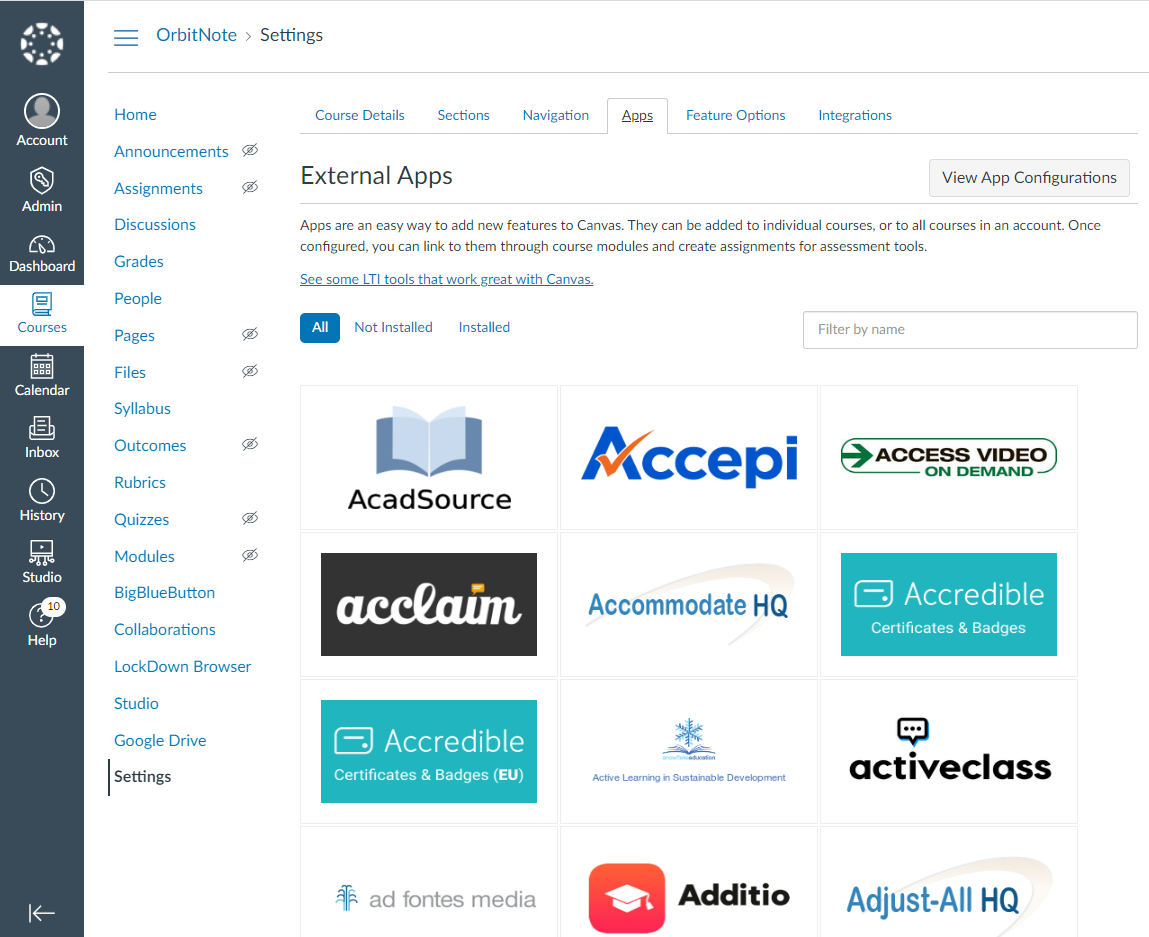
Search for “OrbitNote”
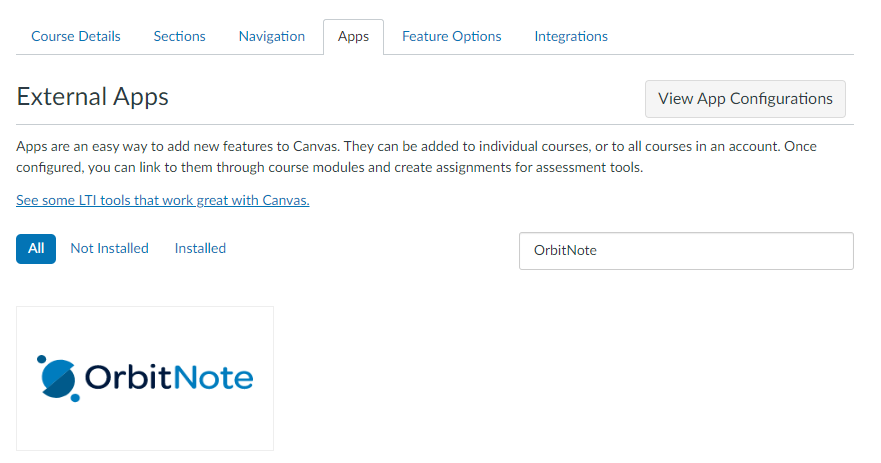
Click on “OrbitNote” and then “+ Add App”
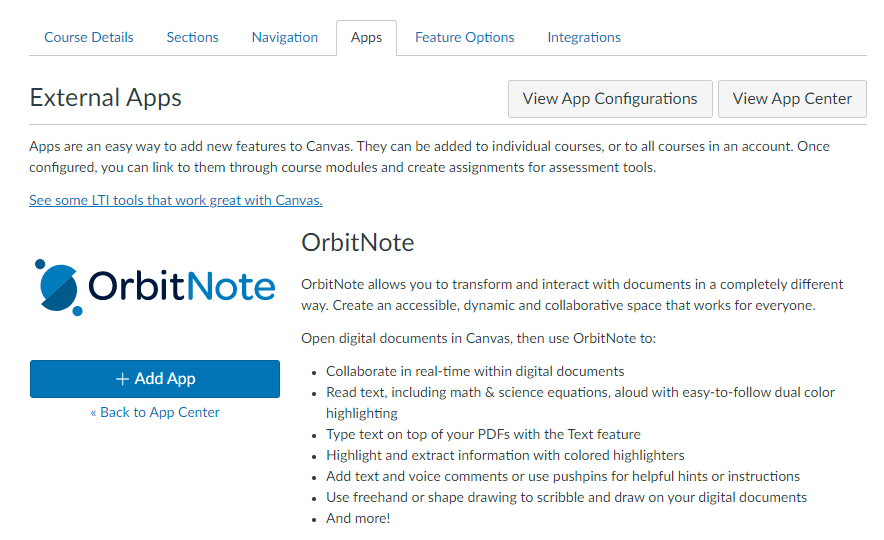
Once installed, click on “View App Configuration”, next to OrbitNote, you will see a gear icon with a drop down caret. Click on that and select “Edit”
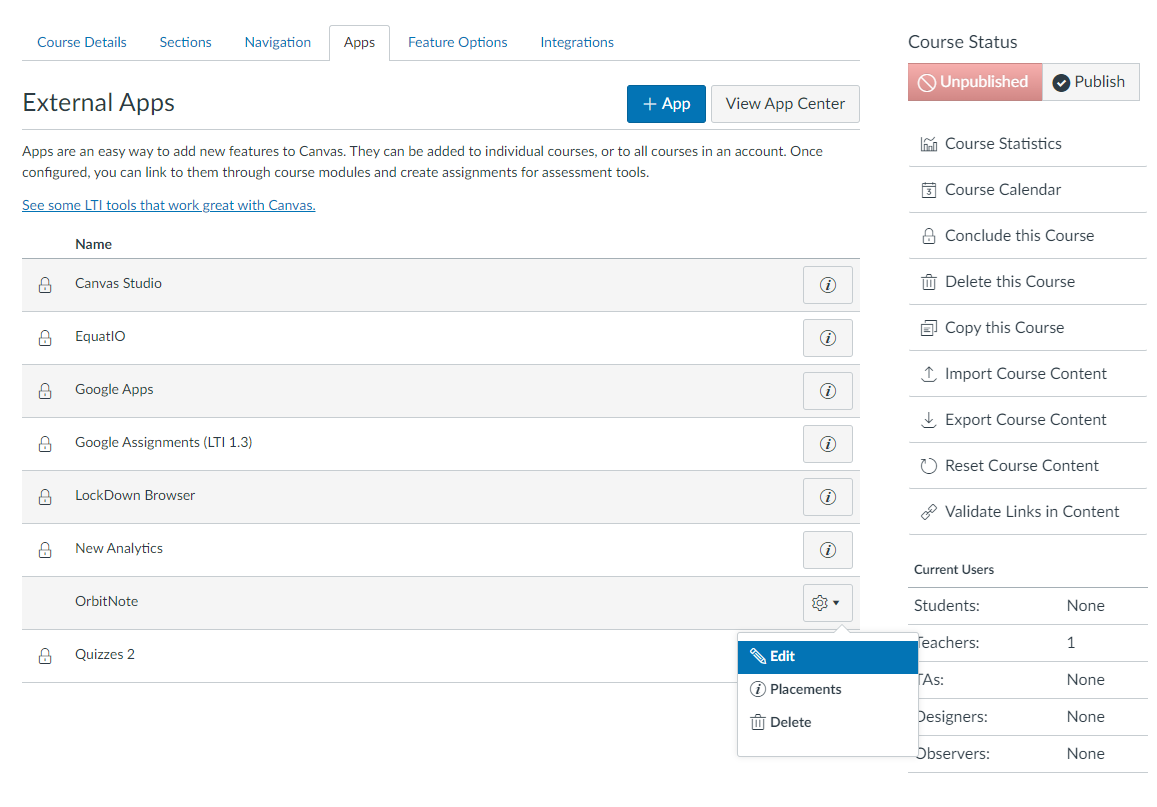
Enter in the Shared Secret, Launch URL and Domain then click Submit.
Shared Secret: texthelp_lti_secret
Launch URL: https://orbit.texthelp.com/lti/launch
Domain: texthelp.com
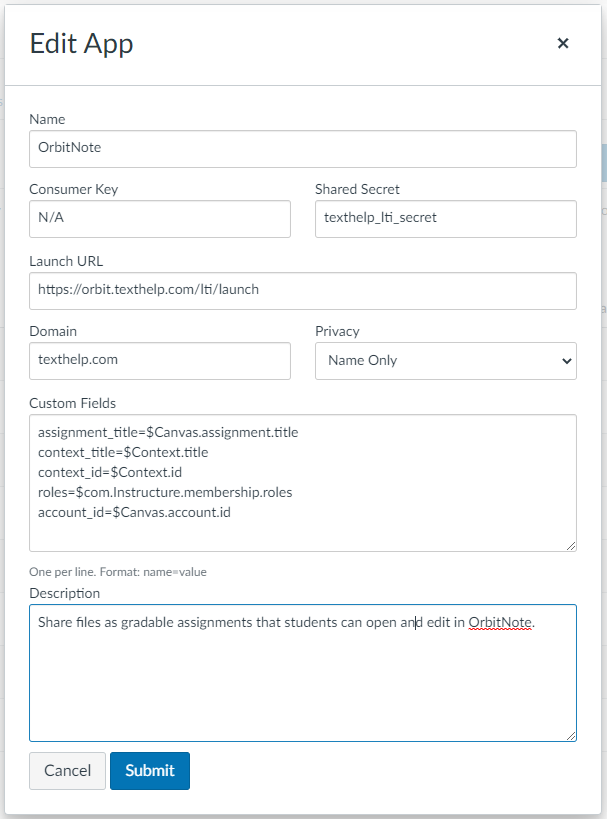
Now that OrbitNote is added to the Course, you can add an OrbitNote assignment under Submission Type > External Tool > Find
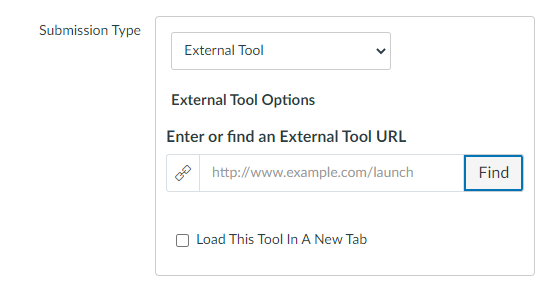
Scroll down to see OrbitNote Assignment
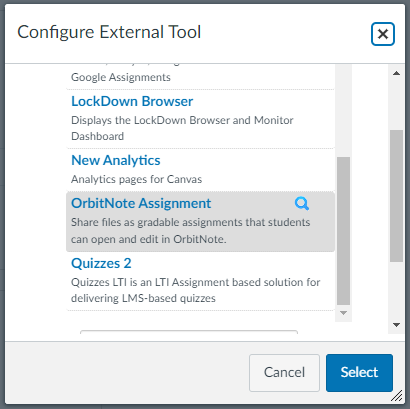
When you select OrbitNote Assignment, a file picker will pop up and you can select the PDF you want to add to the assignment. Once you select the PDF the URL should match the submission type.
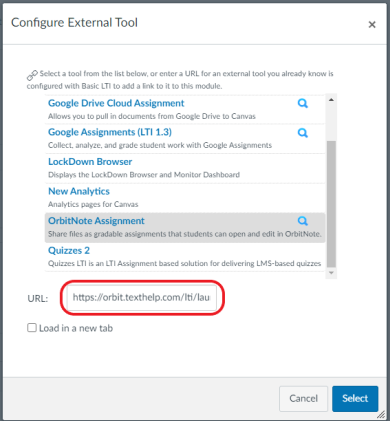
Click Select once the OrbitNote URL appears.
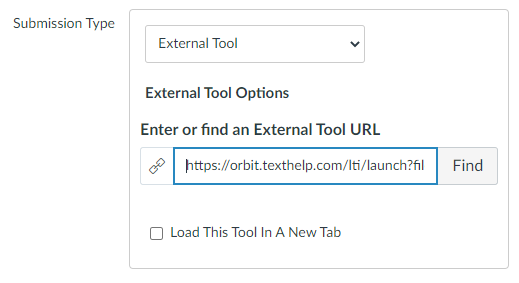
Here is a short video on how to use the LTI.