Improve iOS System Voice Quality
Published by Claro Software on 15th December 2014
Our iOS apps (ClaroSpeak, ClaroCom and ClaroPDF) allow you to use any iOS system voices (from iOS 7 onwards). There are a number of voices to choose from:
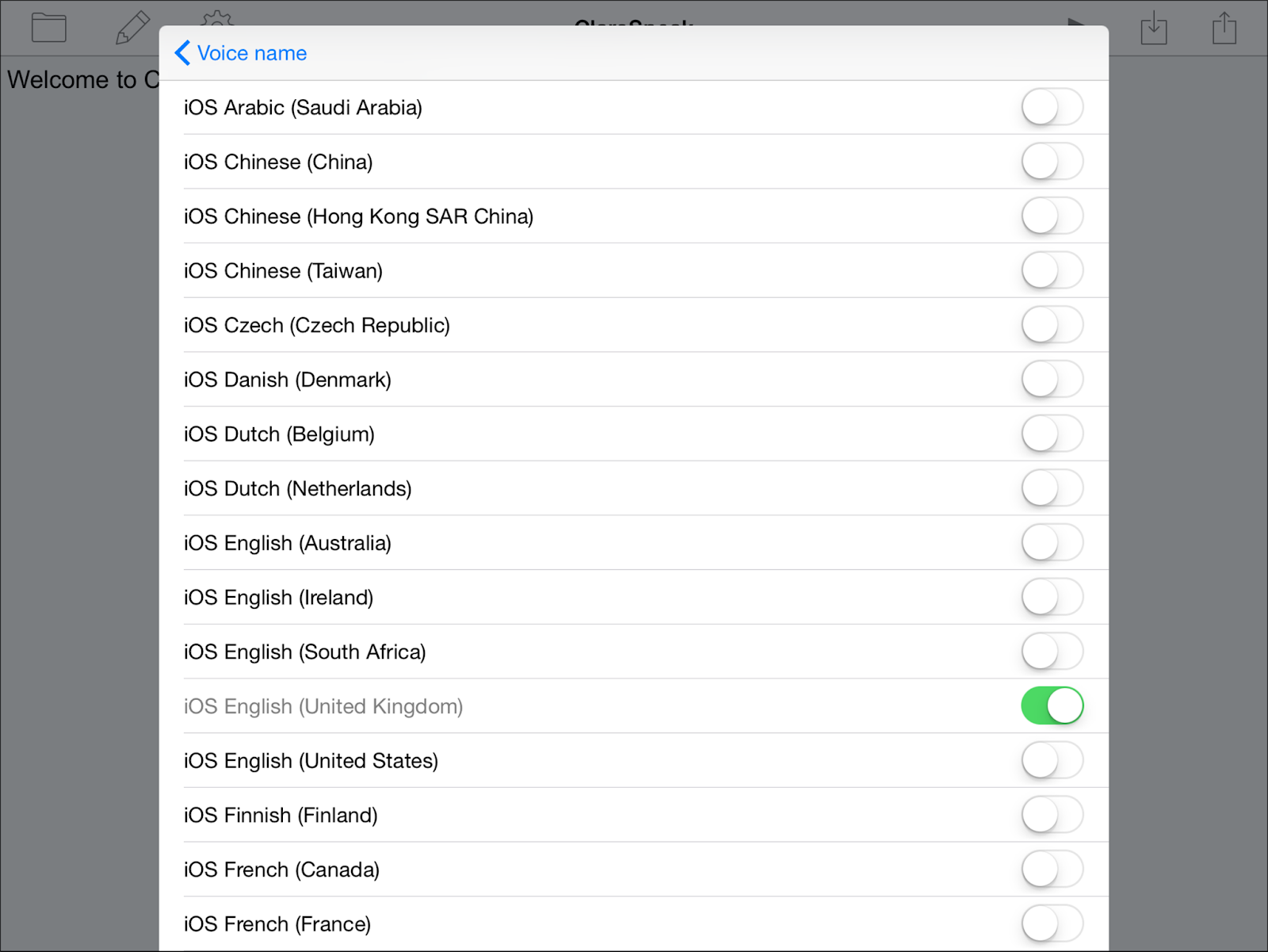
By default, a lower-quality version of the voice is installed on your device. It is possible to download the enhanced versions of these voices and you can then use them in your Claro app. To do this:
1. Open Settings on your device and select Accessibility:
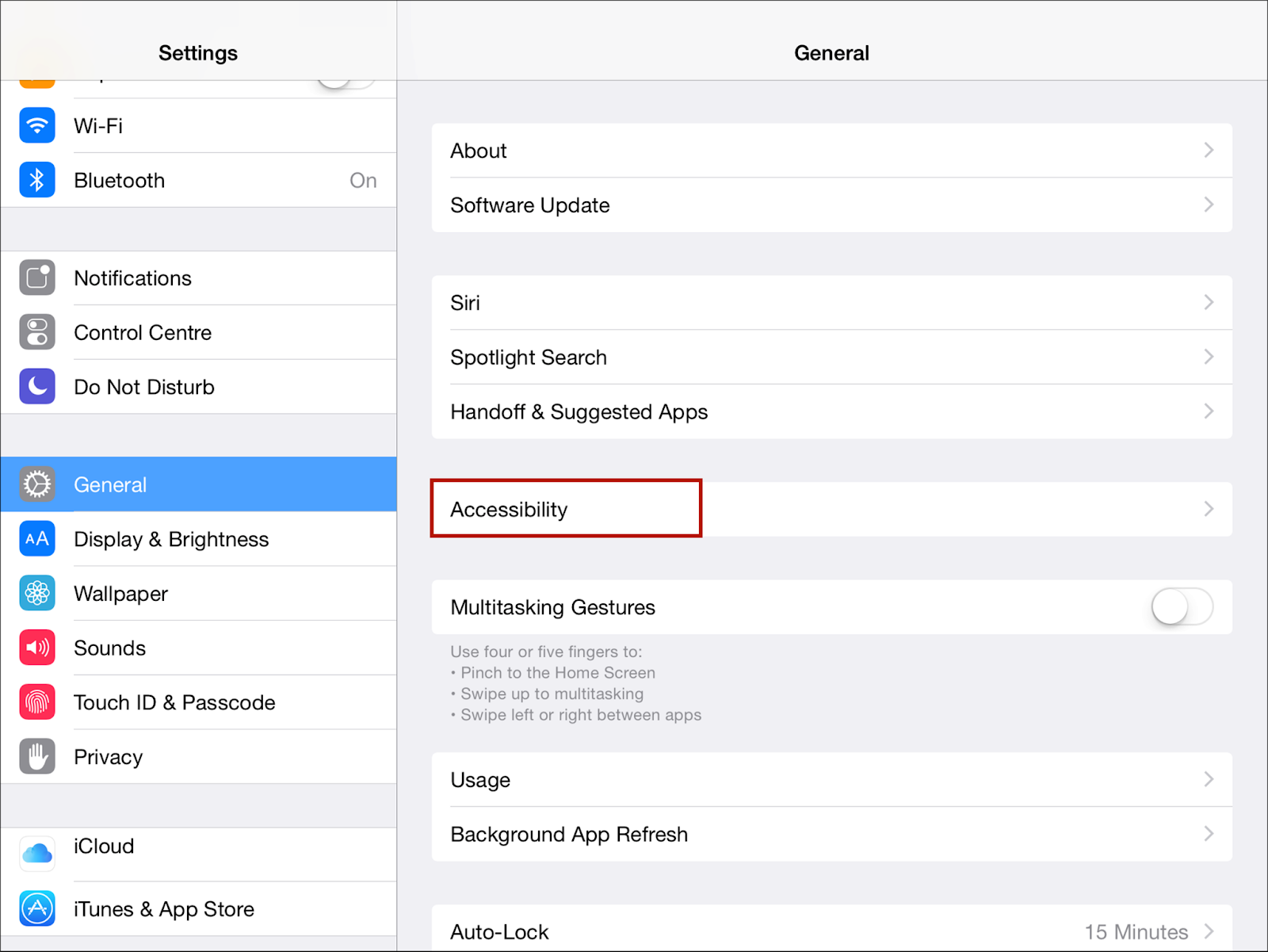
2. Select VoiceOver:
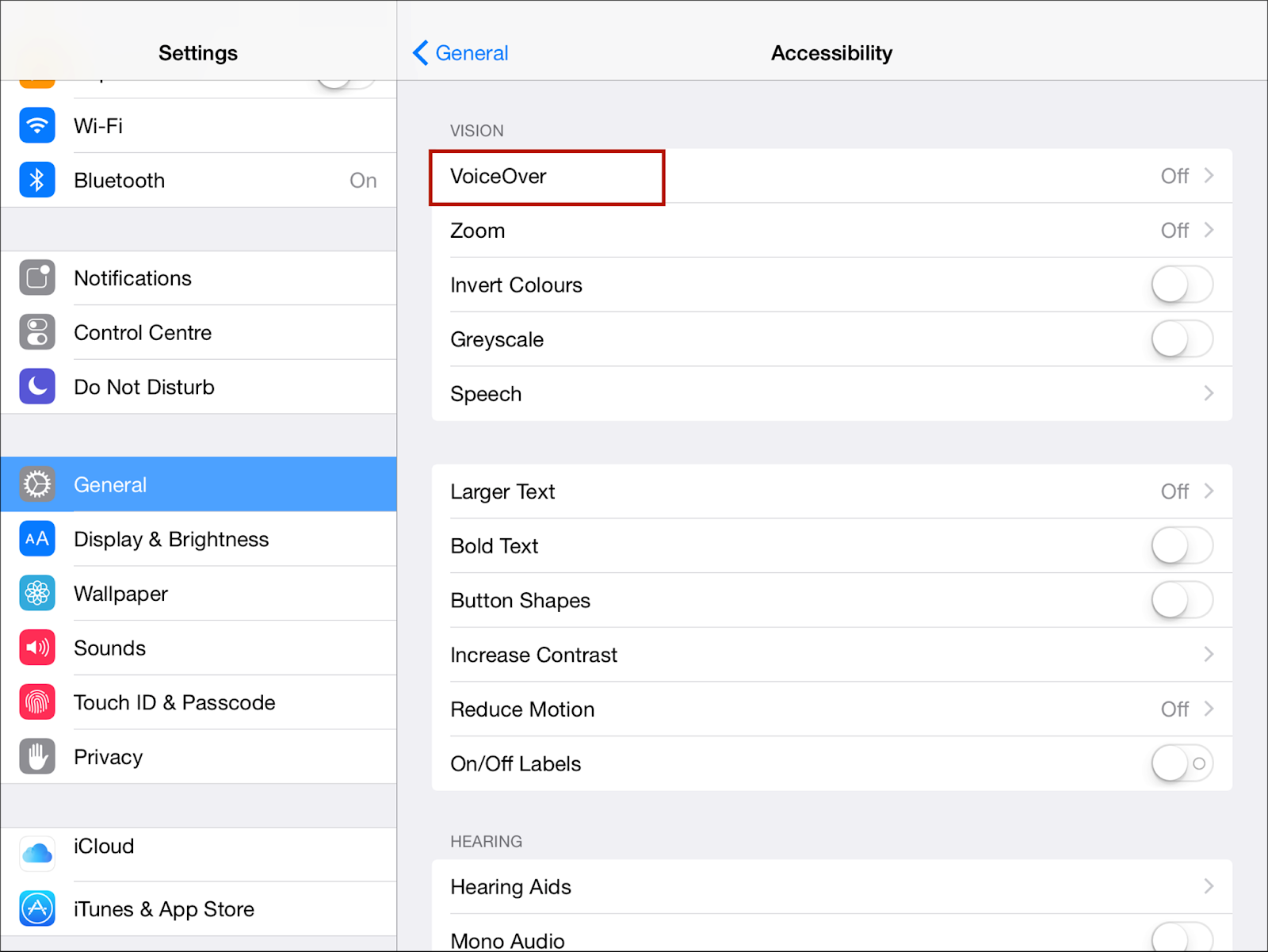
3. Select Speech:
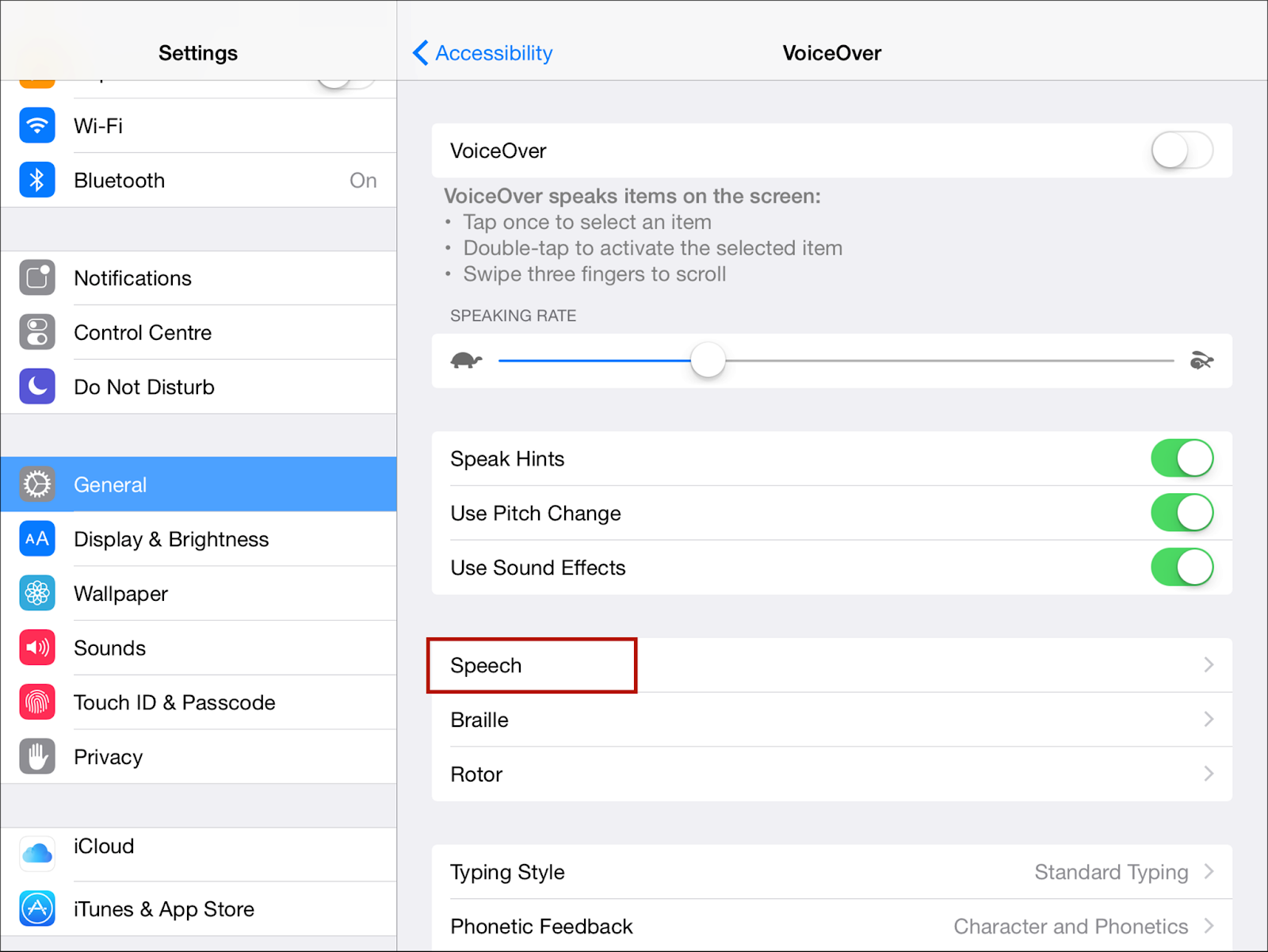
4. Select Default Dialect:
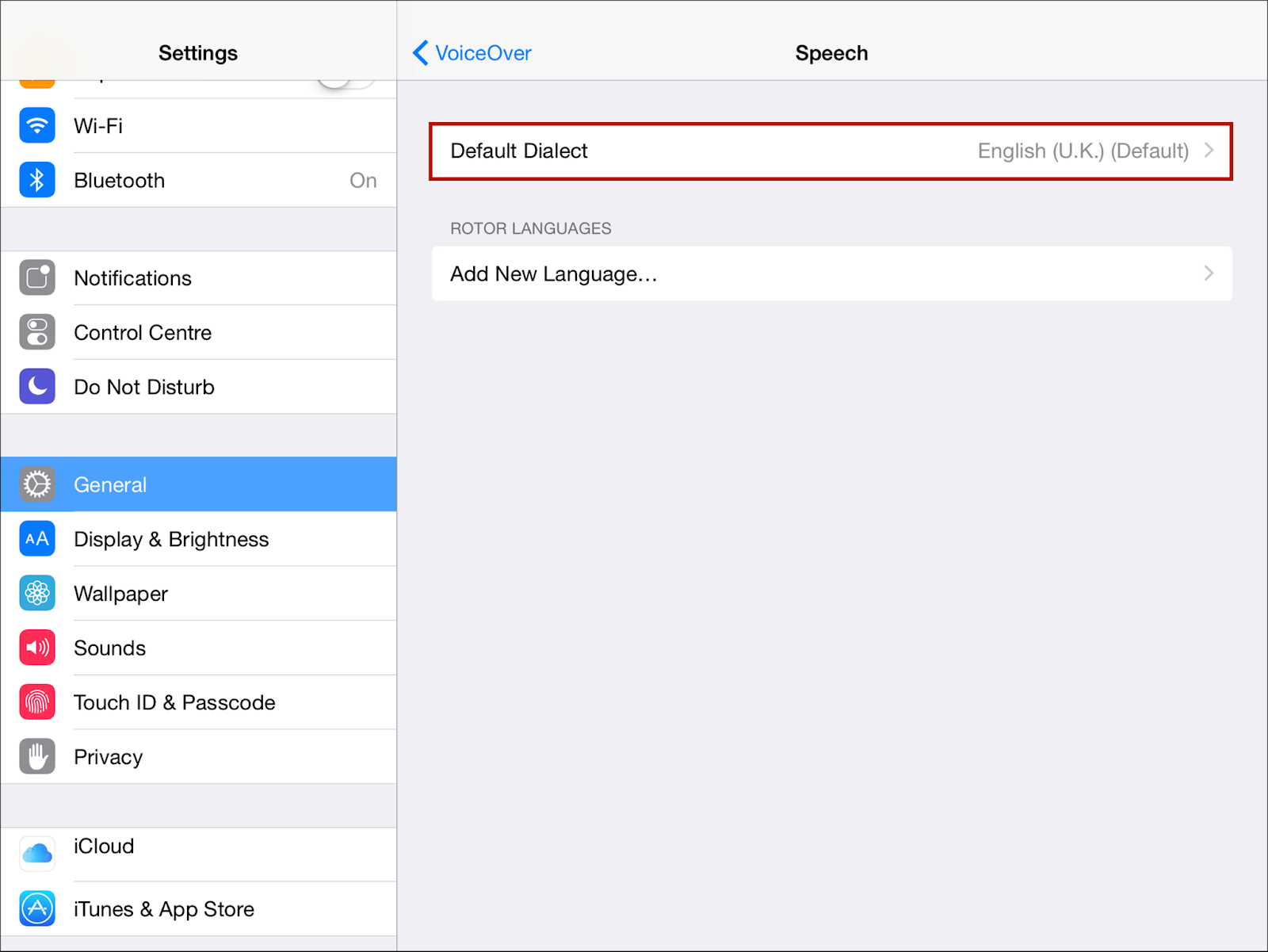
5. Find the voice you want to enhance and select Enhanced Quality:
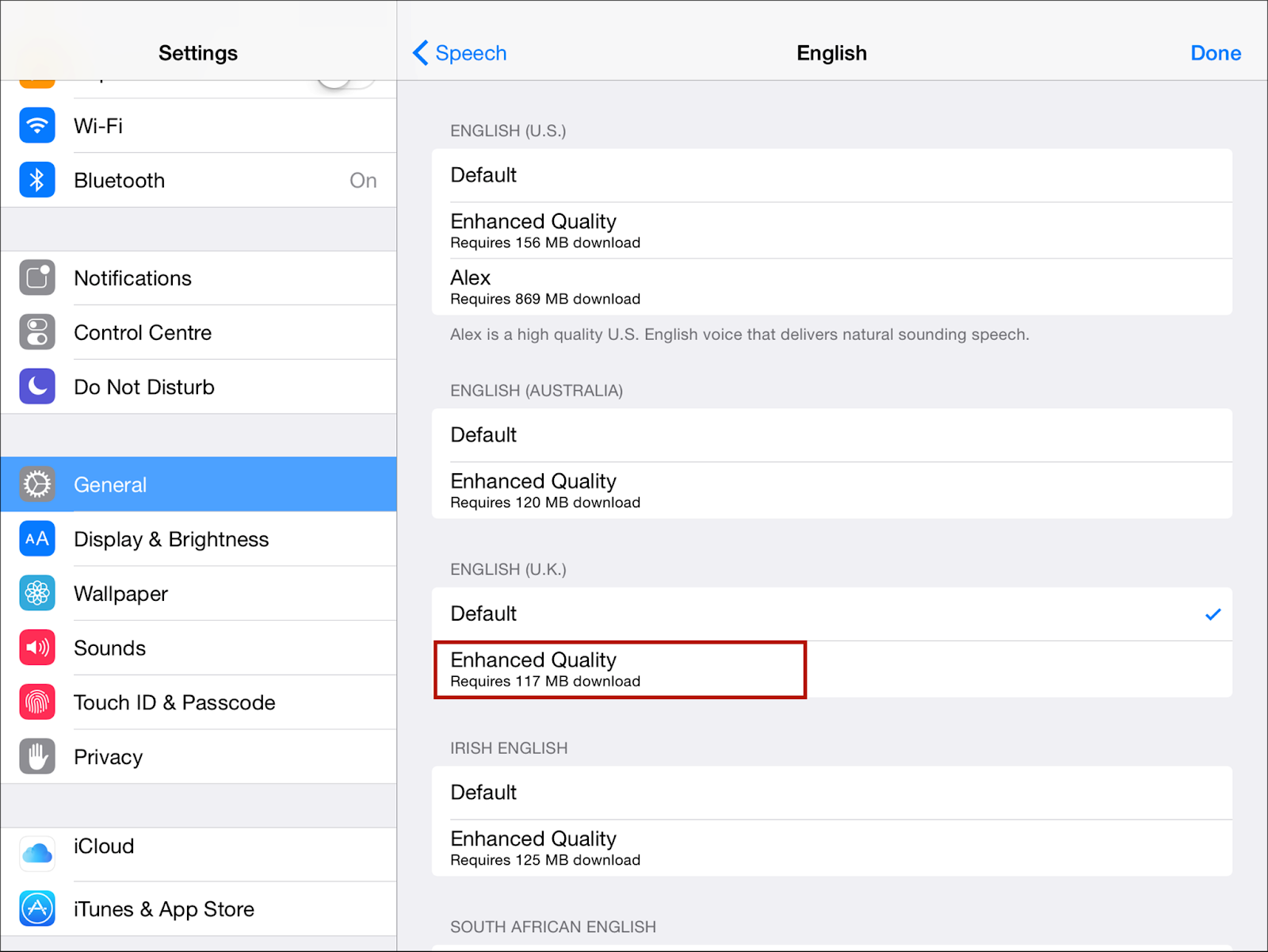
6. The enhanced quality version of the voice will now download, once it has downloaded ensure it has a check mark next to it:
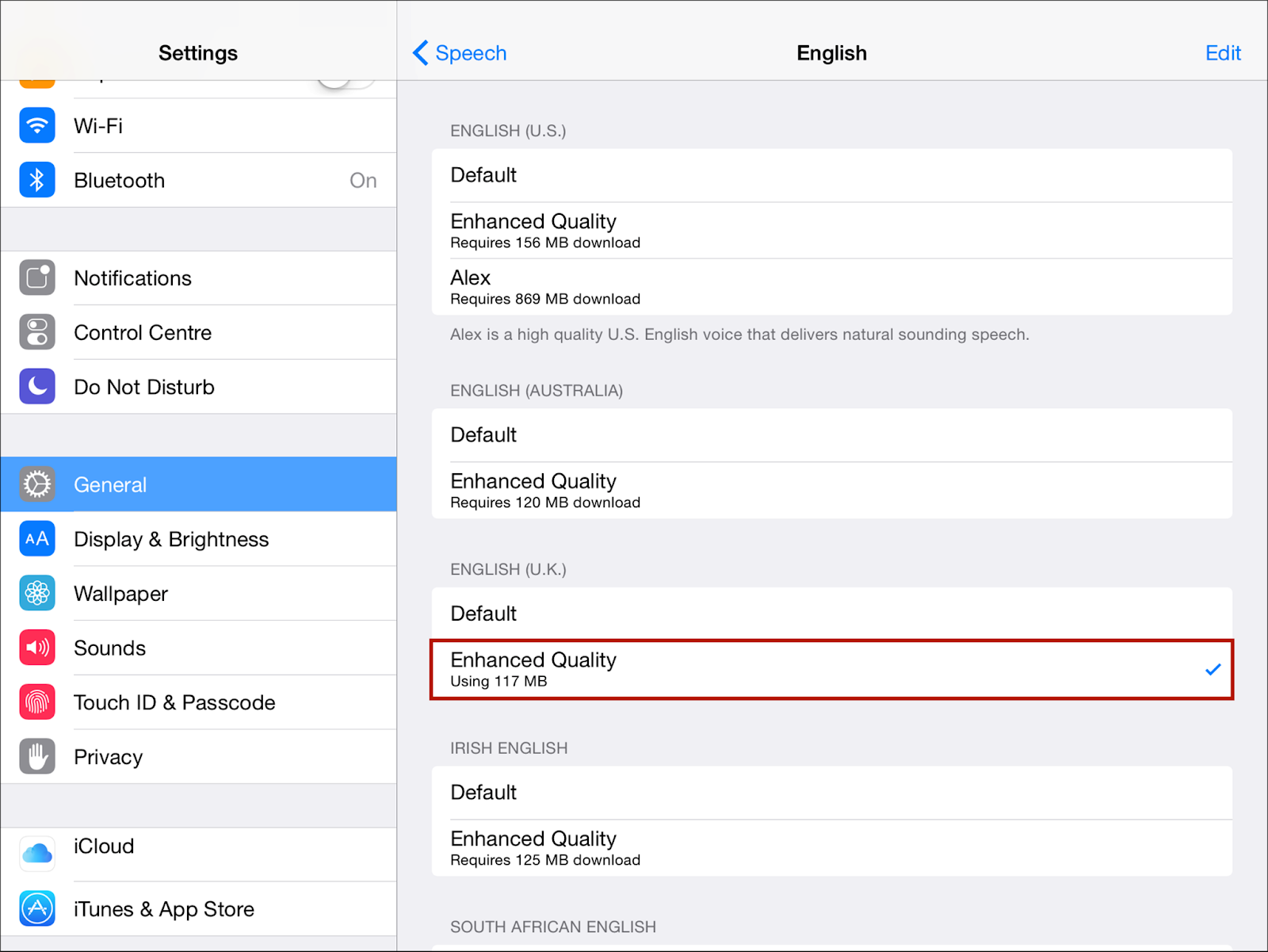
7. Restart your device – this step is essential. Switch it off by holding down the button at the top of the device, then swipe to power off. Then press the button at the top to switch it on again.
8. Once your device has restarted, select the dialect in your Claro app’s settings and the app will now use the enhanced quality system voice:
