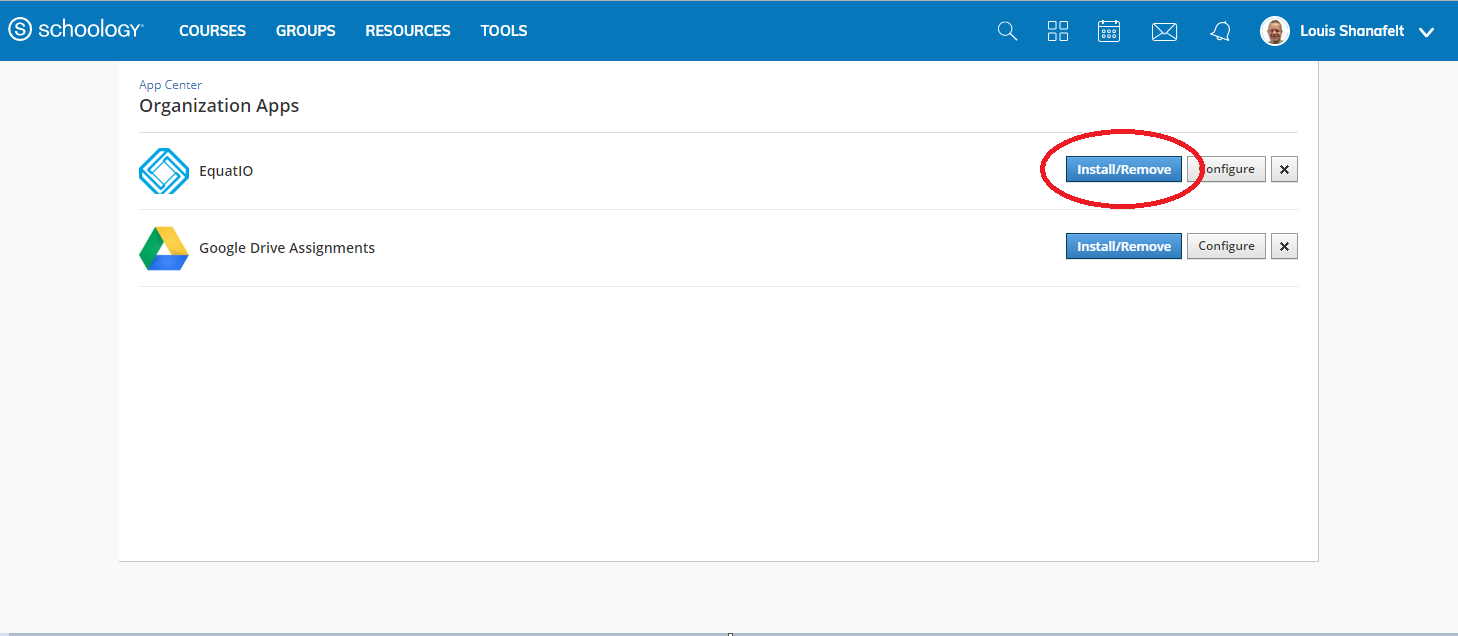Schoology recommends setting up your tool providers at the district level. District-level installation of an LTI tool is the most effective way to distribute LTI content across a school, district, college, or university. This method also ensures that you have full control over the integration and its launch credentials.
Follow these steps to set up Equatio for LMS in Schoology at the institution-level:
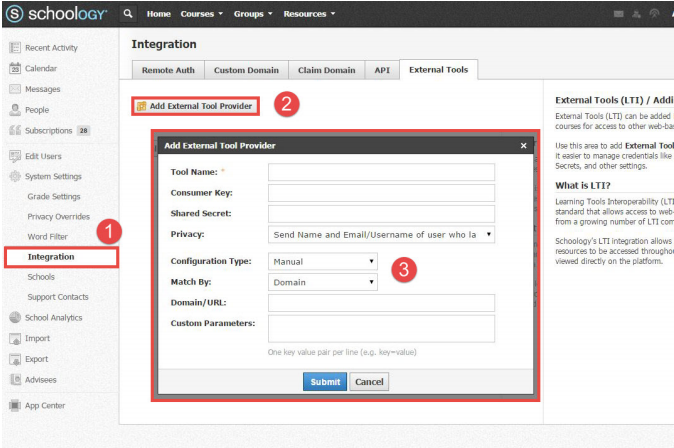
1. Click System Settings on the left menu of your System Admin home page
2. Click Integration (directly below System Settings) in the left navigation menu.
3. Select External Tools tab at the top of the page
4. Click Add External Tool Provider.
5. Fill out the necessary information in the pop-up window as shown:
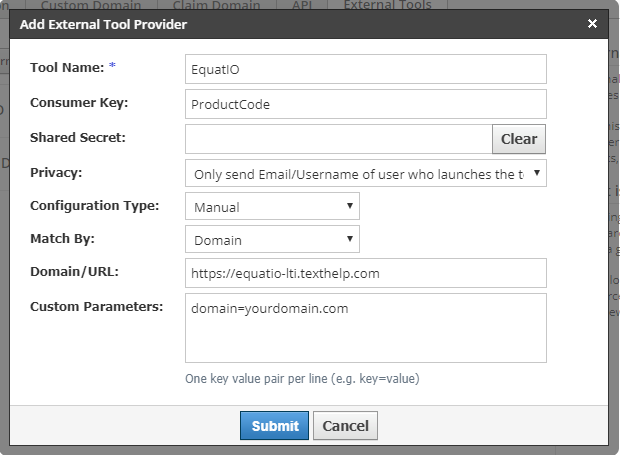
Consumer Key: This will be your Product Code found in your purchase email
Shared Secret: Found in your purchase email
Privacy: Only send Email/Username of user who launches the tool
Configuration Type: Manual
Match By: Domain
Domain/URL: https://equatio-lti.texthelp.com
Customer Parameters: domain=yourdomain.com (replace with your own domain)
Next, we will add the Equatio LTI App from the Schoology App Center
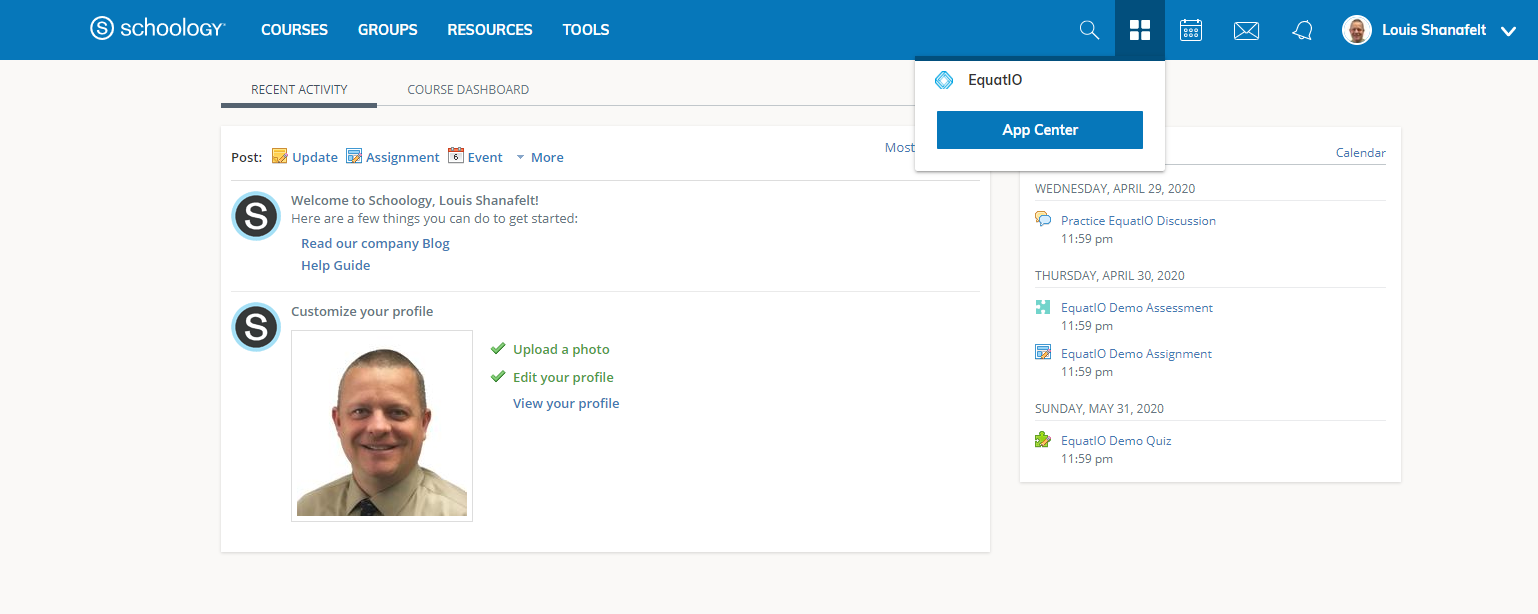
Select “Categories” -> “Mathematics” and you will see Equatio appear
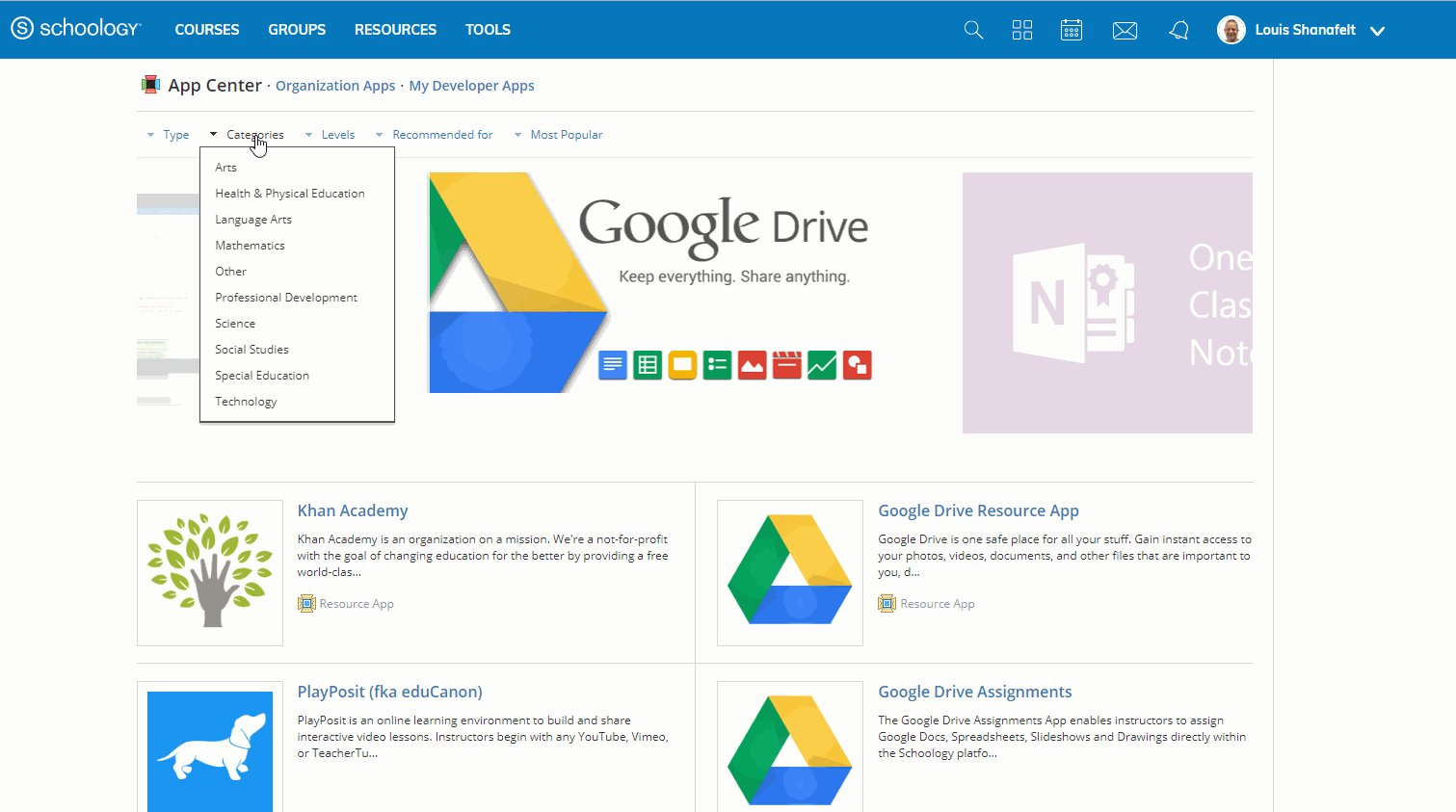
Click “Install LTI App” then you will be brought to the terms and conditions. Once you’ve read through, select “I Agree”. When prompted where to install, select “Add to Organization”.
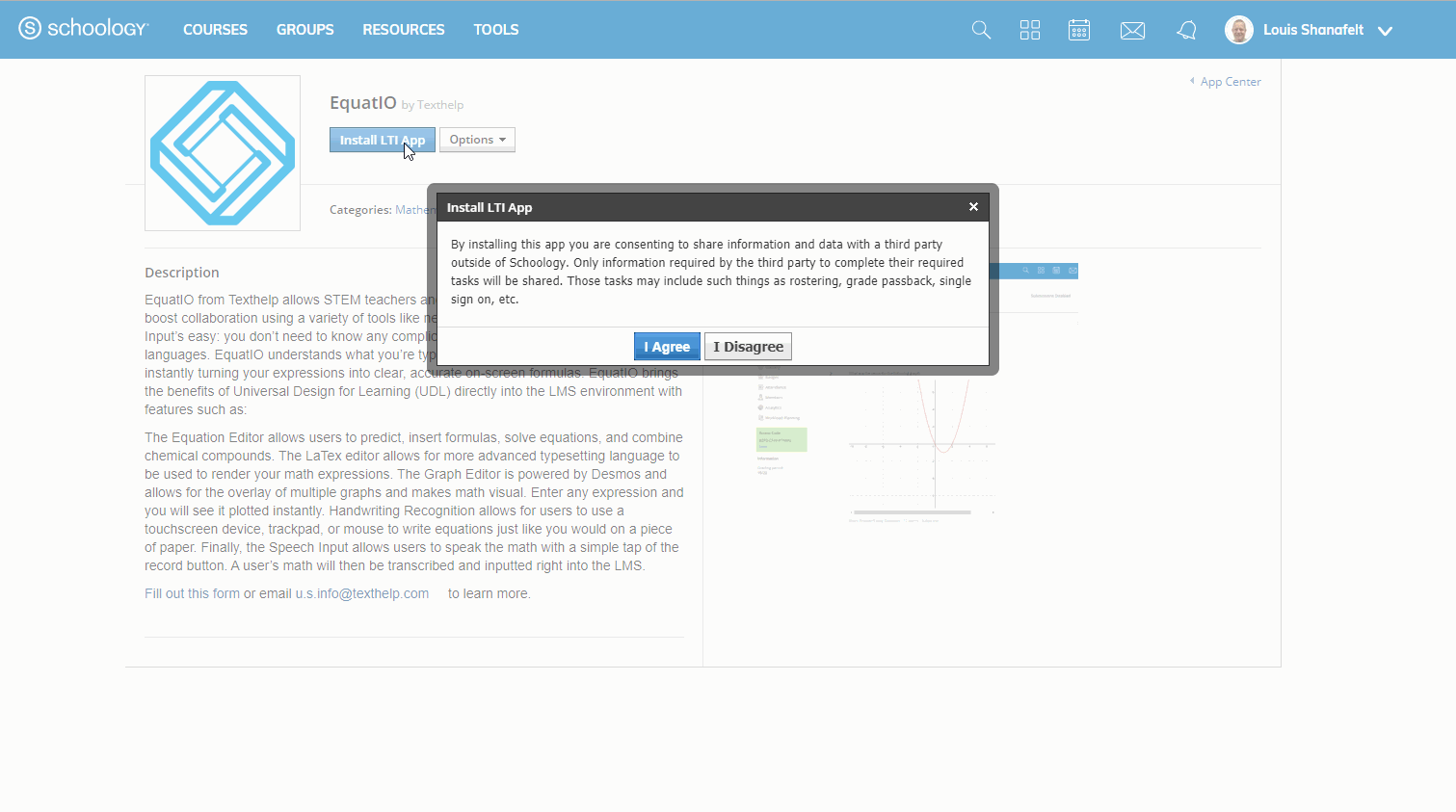
You will now see Equatio available as an LTI app to your organization
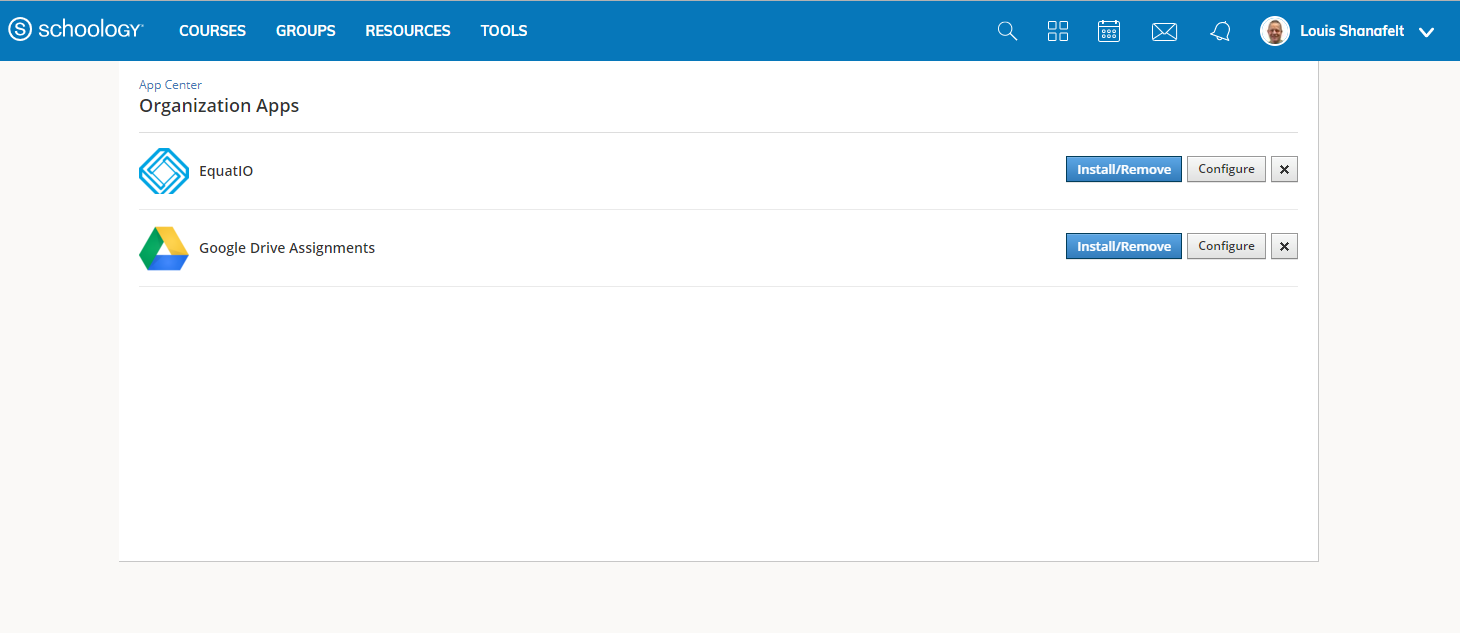
To activate Equatio, click on “configure” and enter the following information
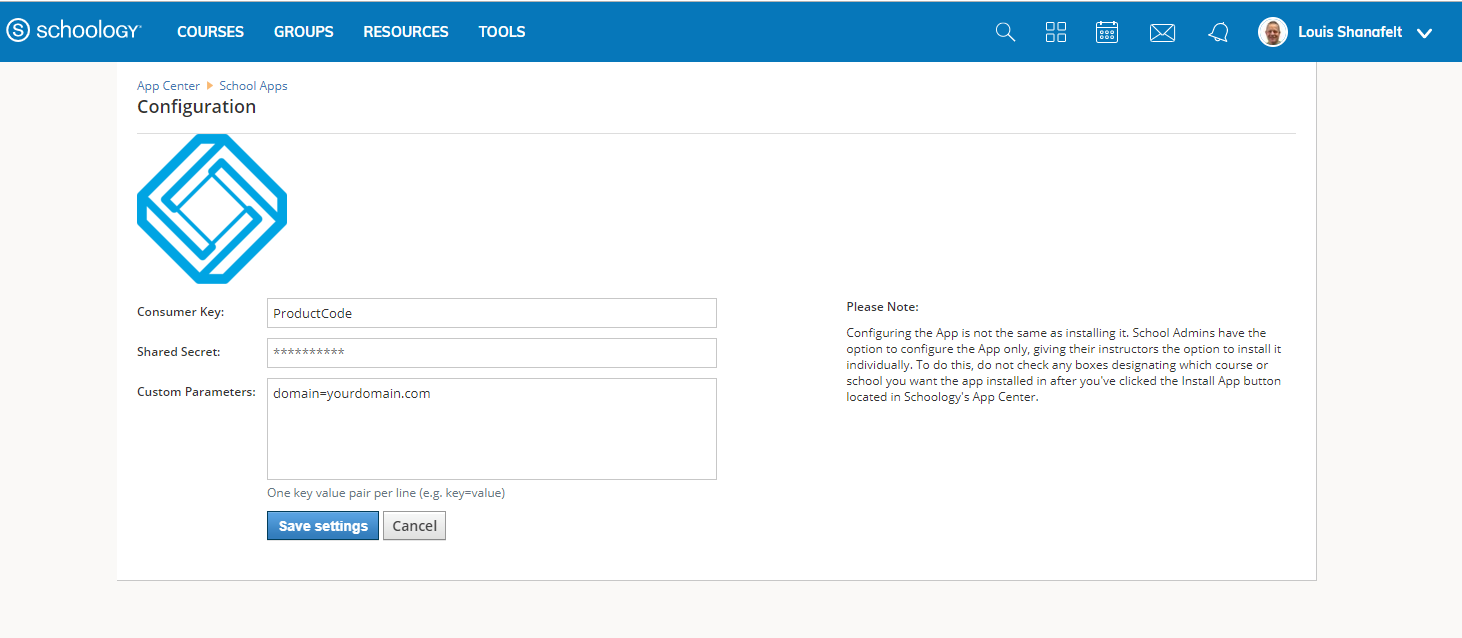
Consumer Key: This is your Product Code
Shared Secret: This will be sent to you in your purchase email
Customer parameters: domain=yourdomain.com (replace with your domain)
Click "Save settings"
Once this has been done, click on "Install" and choose where you would like the LTI App to be installed to for your organization.