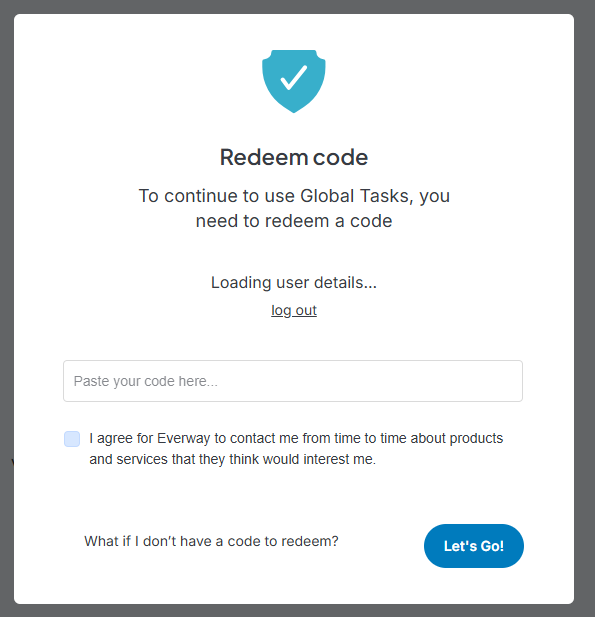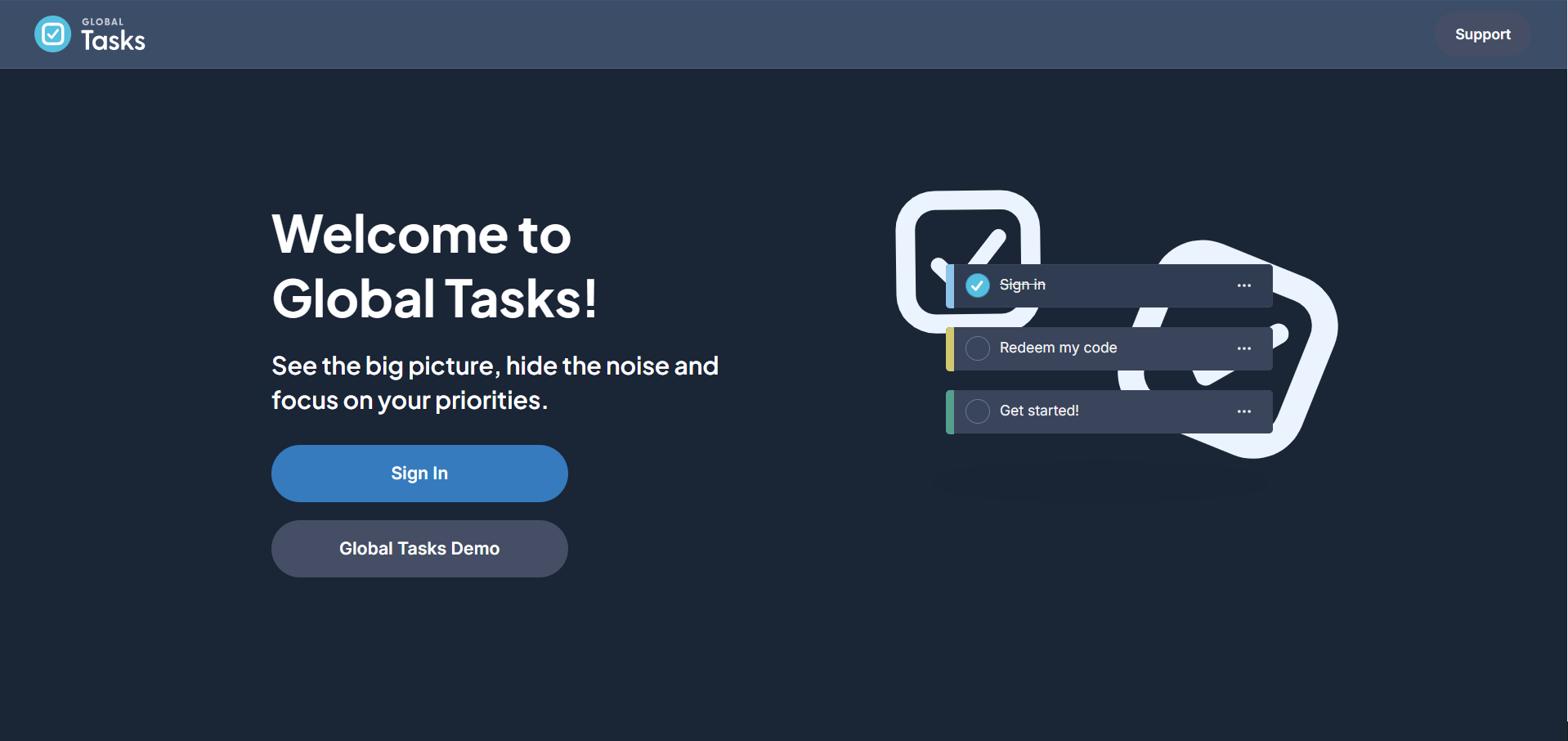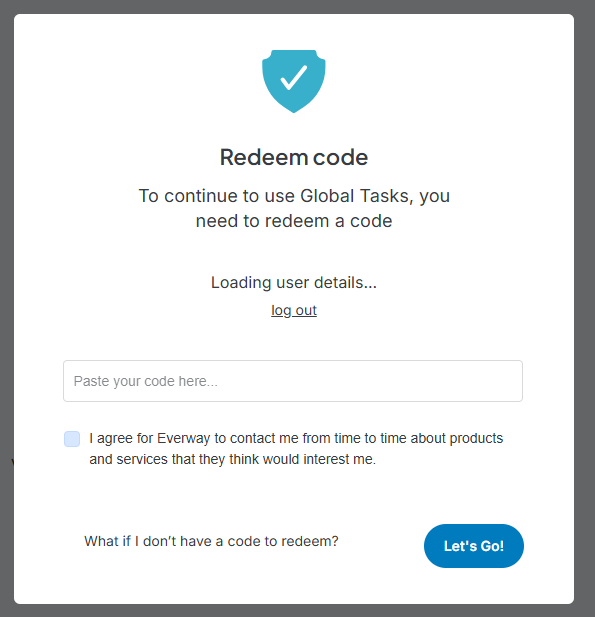Signing up for Global Tasks
-
Open Global Tasks:
Use your preferred browser (we recommend Google Chrome).
Go to www.globaltasks.net.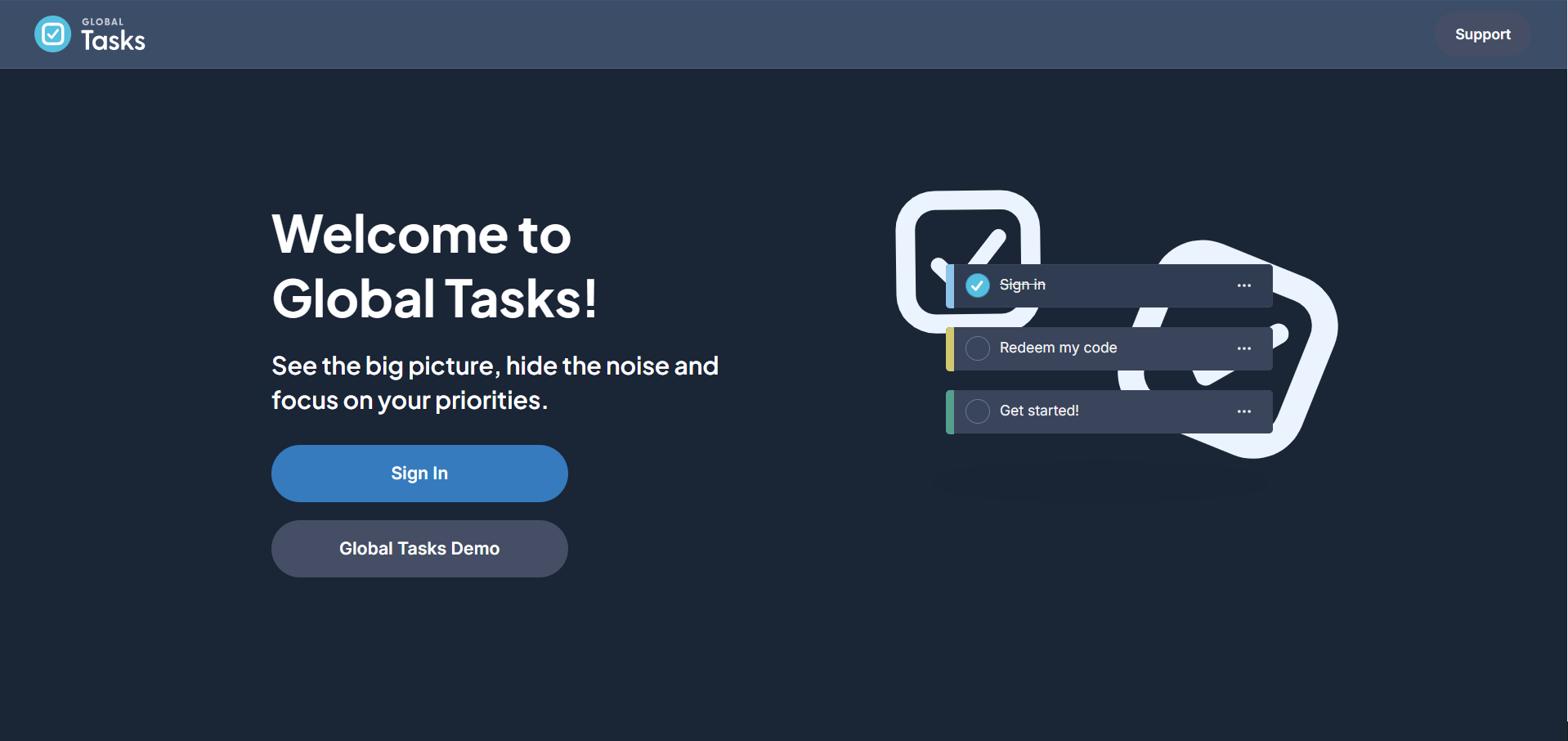
-
Log in:
Sign in using your Google account.
Set your preference to be remembered by the browser. -
Enter Product Code:
After signing in, you will be prompted to enter your product code.
If you received a unique link from your DSA/Workplace, this field may already be filled in for you.
If you have multiple Google accounts, you can enable the option to choose which account to use.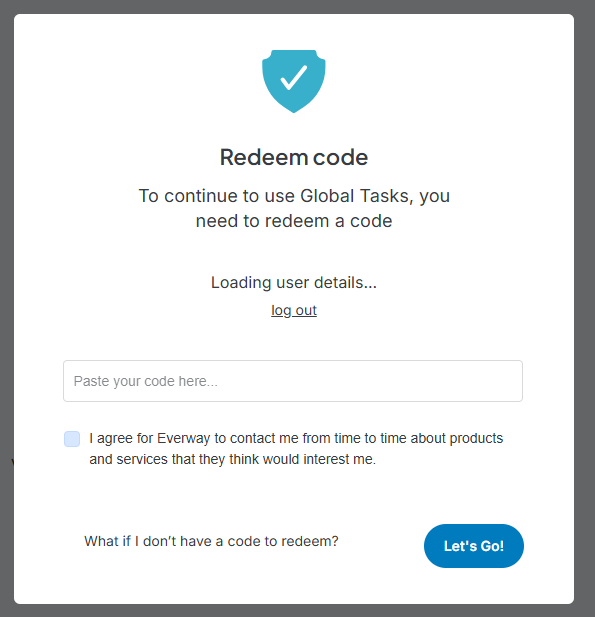
-
Complete Tutorial:
Once you have entered your code, complete the initial Global Tasks tutorial. -
Accessing Your Tasks:
You can access your tasks from any web browser by going to www.globaltasks.net and signing in with your Google account.
You can also install the web app on your computer desktop by clicking the install button in the web address bar.
-
Once you have signed up for Global Tasks on your computer, you can also download the Global Tasks mobile app. To do this:
- Open your mobile device’s app store and search for "Global Tasks."
- Download the app and install it on your device.
- Sign in using the same Google account you used on your computer.
You will now be able to view, change, and add new tasks/projects on your mobile device, which will sync with your computer's Global Tasks.