If you’ve already registered and successfully redeemed a voucher code and are having issues logging on to the website https://globaltasks.net, you can try the following options to fix it.
Incognito mode
On your computer, open your browser. Follow the instructions for your browser:
- For Chrome - At the top right, click More -> New incognito mode
-> New incognito mode
- For Edge - At the top right, click  -> New InPrivate window
-> New InPrivate window
A new window will then appear. Navigate to the global tasks website then try to login once again at https://globaltasks.net/.
Remove Global Tasks from your Google Account
On your computer, open your browser and navigate to your Google Account https://myaccount.google.com/.
Select Security from the menu on the left, then on the right scroll to the section called 'Third-party apps with account access' and click 'Manage third-party access'.
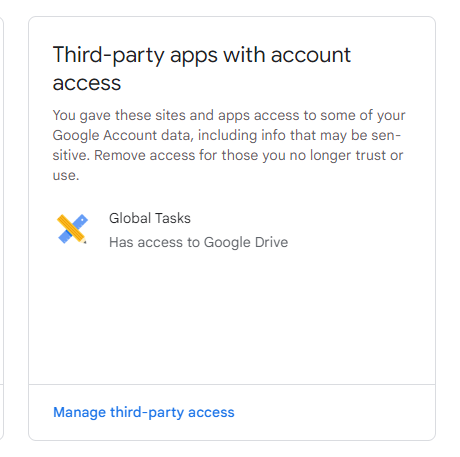
Within this section, remove any access that Global Tasks has to your account. Then try and login to Global tasks once again at https://globaltasks.net/.
“Housekeeping failed”
1. Go to https://myaccount.google.com/permissions
2. Under “Third party apps with account access”, click on Global Tasks and it should expand.
3. Then click on the blue “Revoke access” button.
Then we’ll start again:
-
Go to https://www.globaltasks.net/ and log in with the same Google account you used before.
-
You’ll see a permissions window (sample below), please grand Global Tasks access to “See, create and delete its own configuration” and click “Continue”.
-
You should now be in Global Tasks and see your tasks with hopefully no more housekeeping failures.