The following article will explain how to add the Equatio LTI to your InfiniteCampus tenant
1. Add New App
-
Navigate to the Digital Learning Application Configuration Page (using search bar)
-
Select Add Application Card
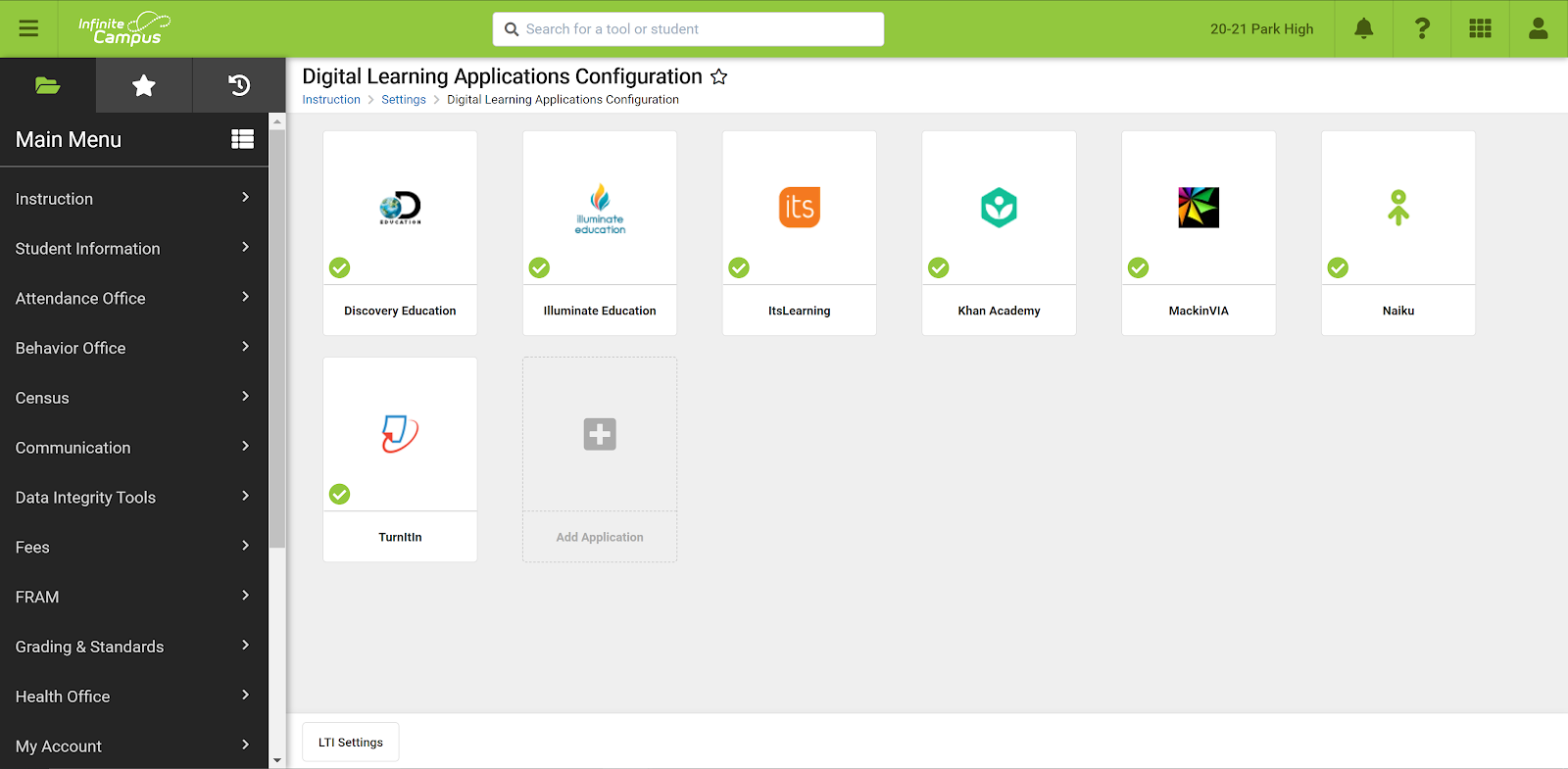
2. Add Equatio
-
Search for or navigate to the Equatio application and select it
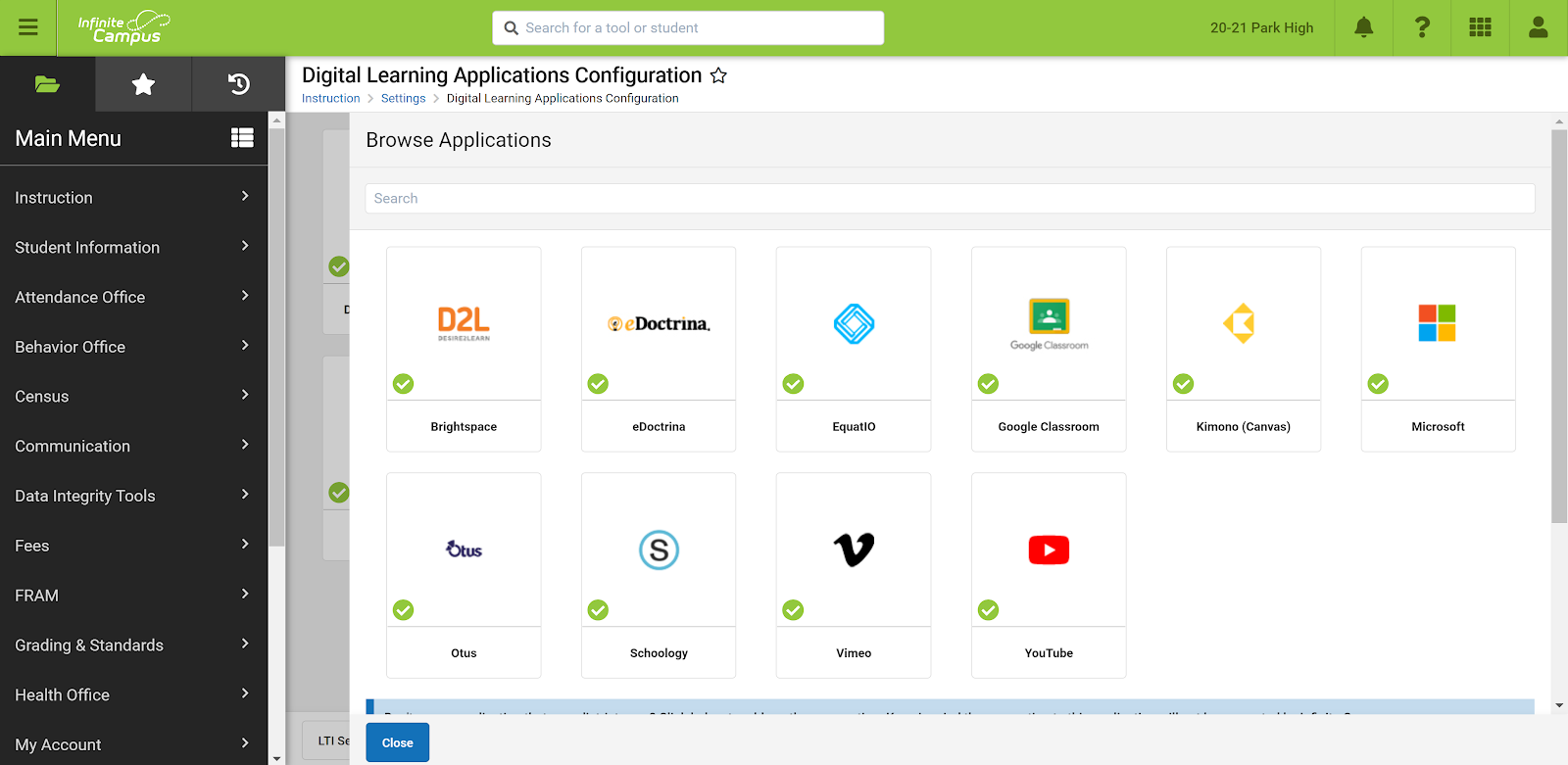
3. Generate New Connection
-
Expand the LTI Connection card
-
Select +Add LTI Connection
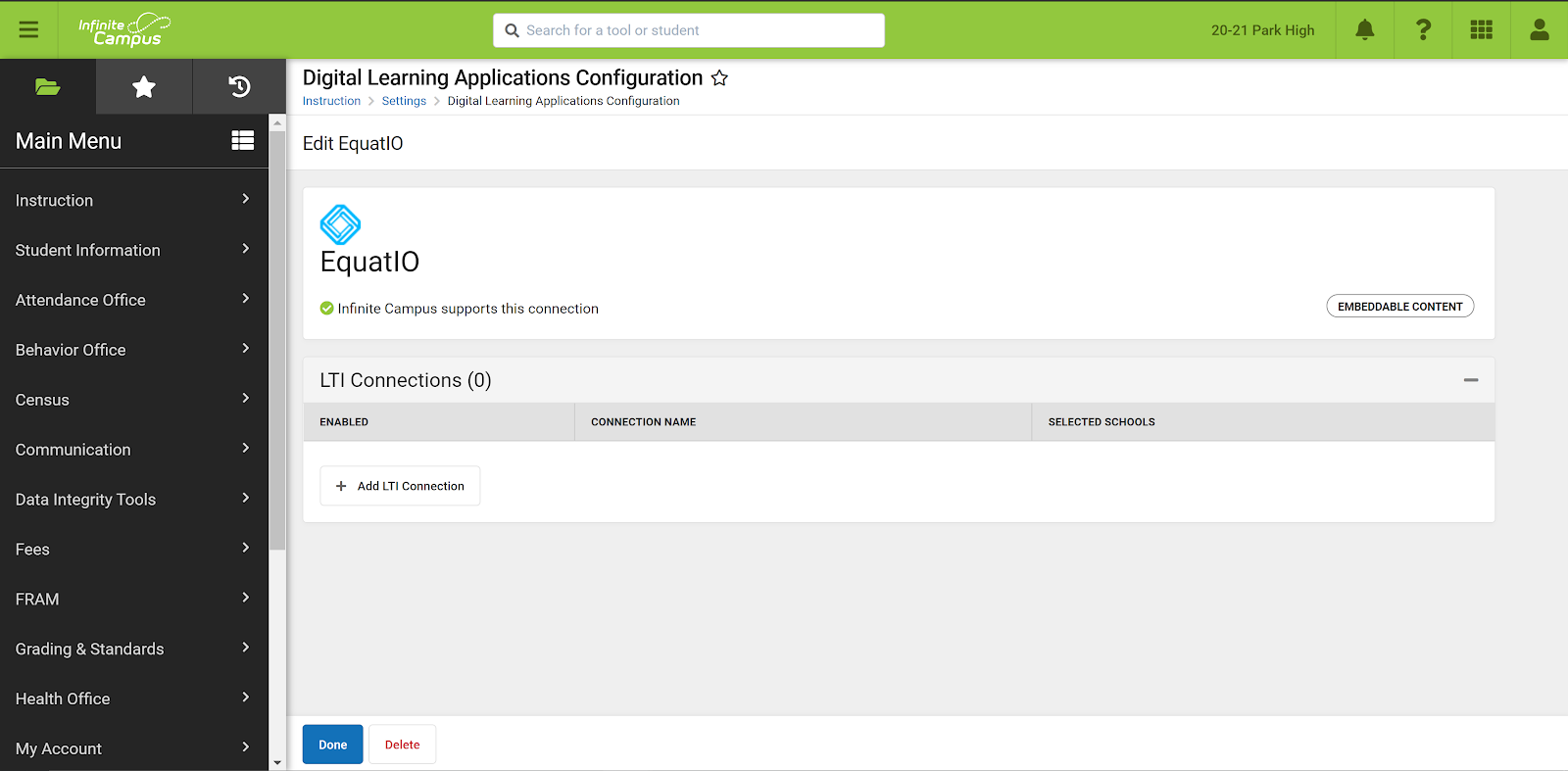
4. Insert Key and Secret
-
Insert key and secret from Equatio in corresponding text fields (note: if you do not know your key or secret, please email support@texthelp.com)
-
Click SAVE in the action bar
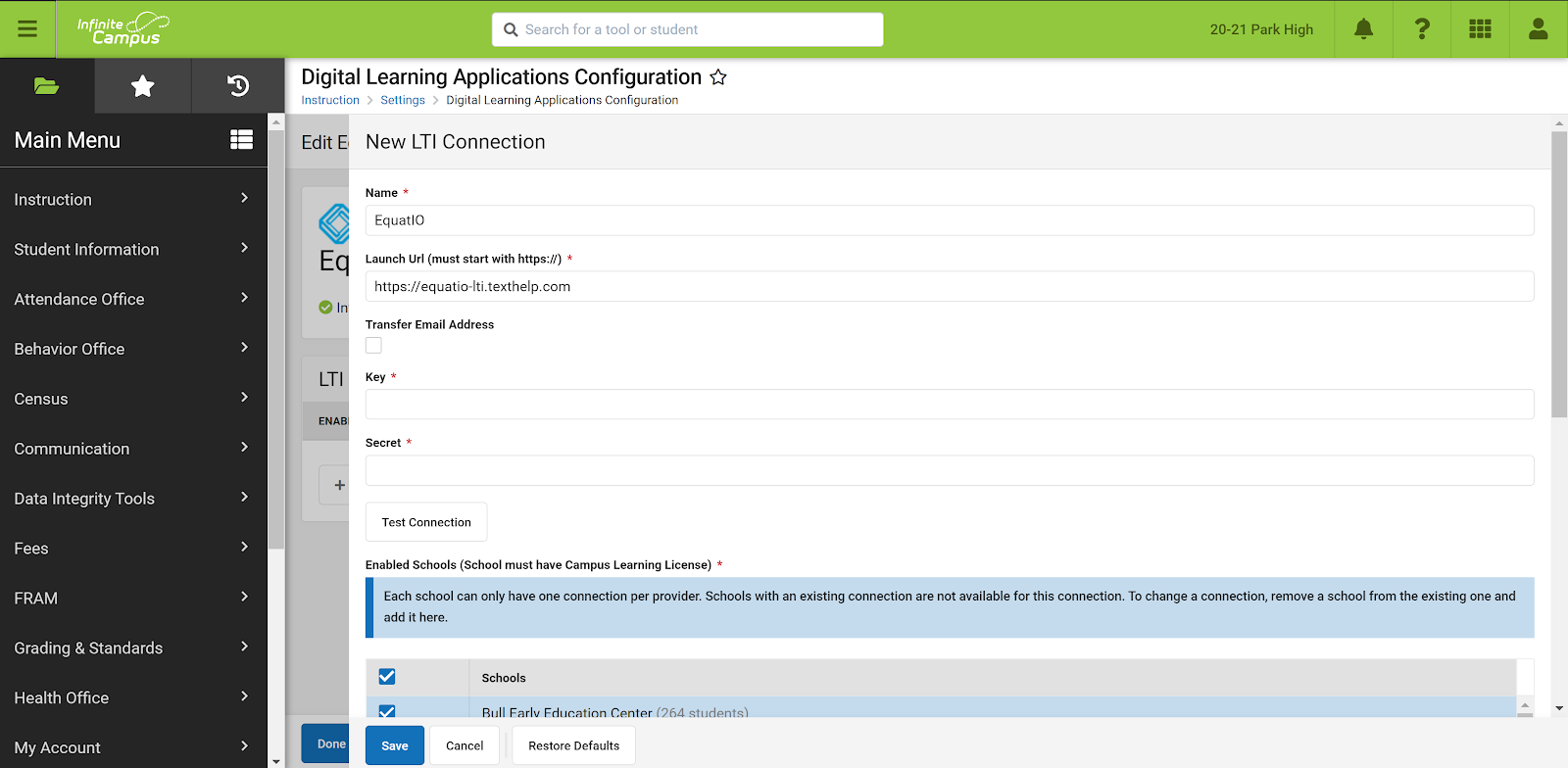
5. Enabled
-
Green notification appears
-
Connection is enabled
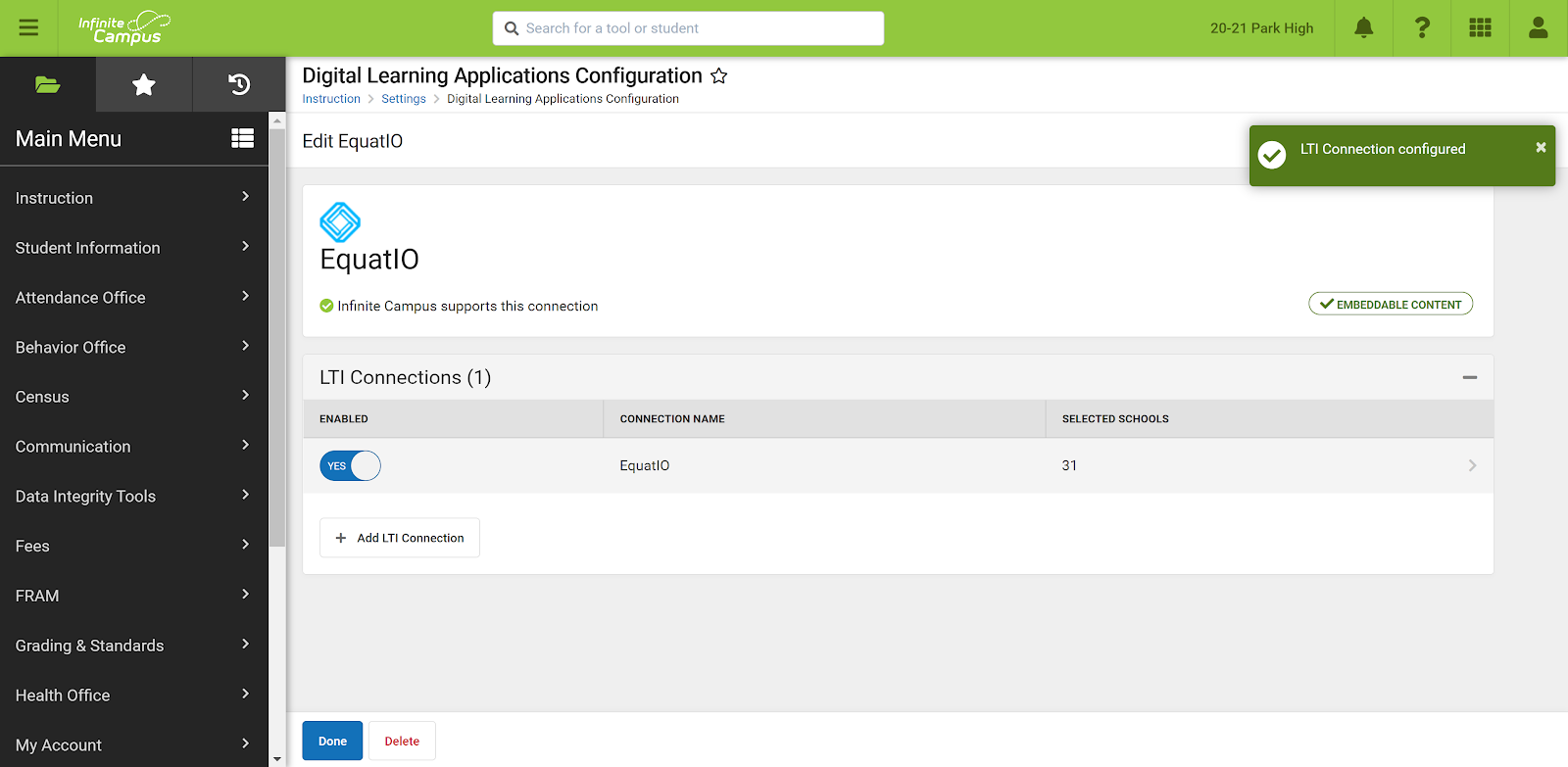
If you have any questions or issues regarding installation, please contact our support team at support@texthelp.com