To get started installing your new ClaroRead software, you should head to www.clarosoftware.com/login.
From here you will create an account by using Create account link at the bottom, or by signing in using one of our Sign in with options.
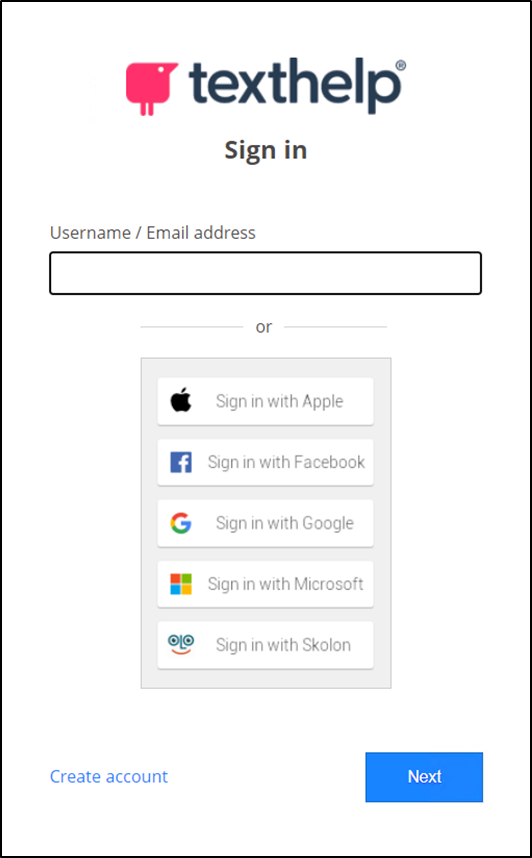
Once you have your account made, if you open My Licence Keys, you will be able to put your key in here and this will unlock your downloads.
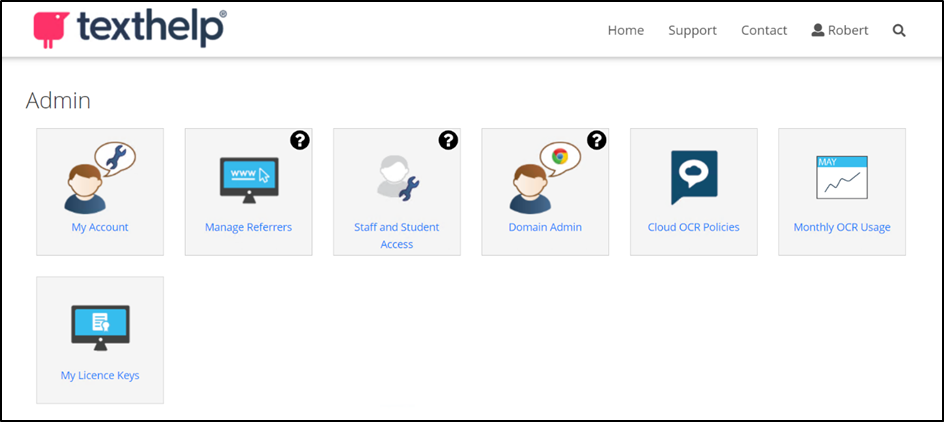
Back on your Claro account home page, you will need to open Windows or Apple Mac to access your installer.
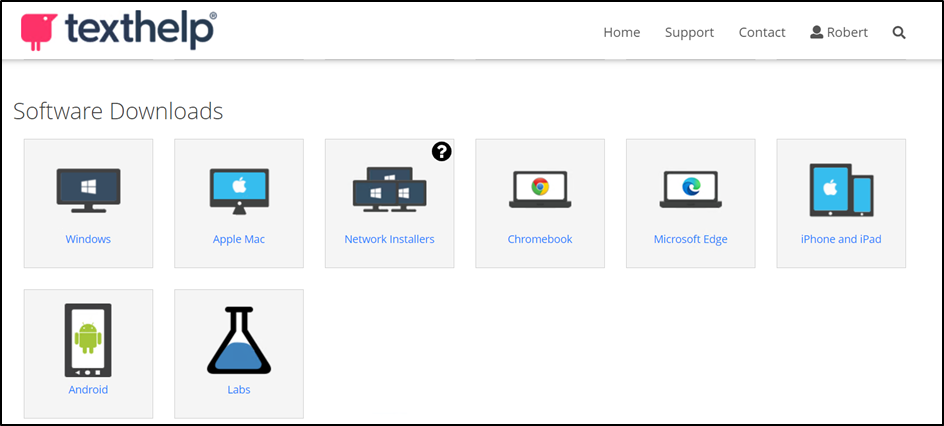
The following screenshots are for Windows, the Mac installation may look different but the steps are the same.
You will begin by running the installer from your browser/downloads folder and you will see this screen.
You should click Next.
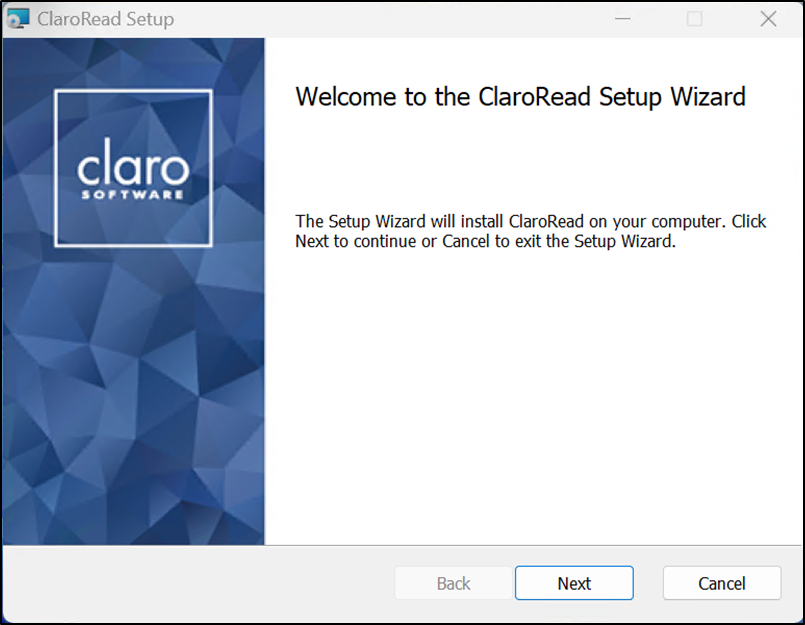
You will need to read and agree to the Terms and Conditions.
Next page will ask for your Licence Key, type this in or copy it and paste it into this field.
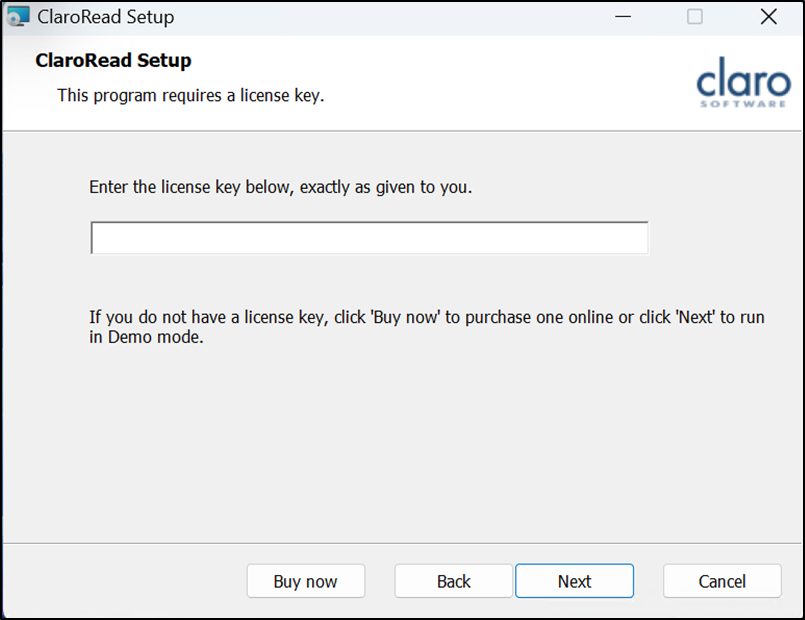
You will click Complete.
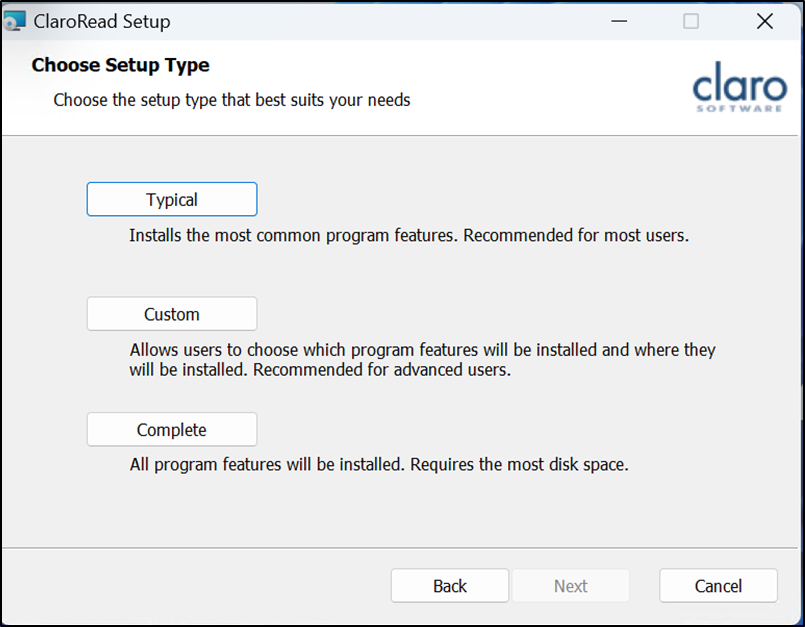
After clicking Install, there will be a few windows with progress bars and after a few minutes it will be completed and ClaroRead will be installed.
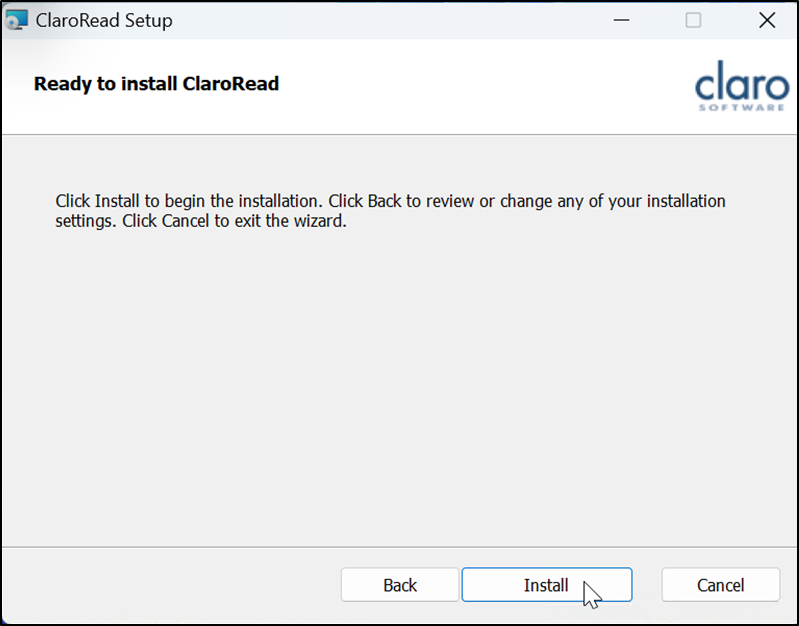
For our standalone elements (such as ScreenRuler) you can still follow this guide, as our installation process is similar across Claro software products.