To get started installing your new ClaroRead software, you should head to www.clarosoftware.com/login.
From here you will create an account by using Create account link at the bottom, or by signing in using one of our Sign in with options.
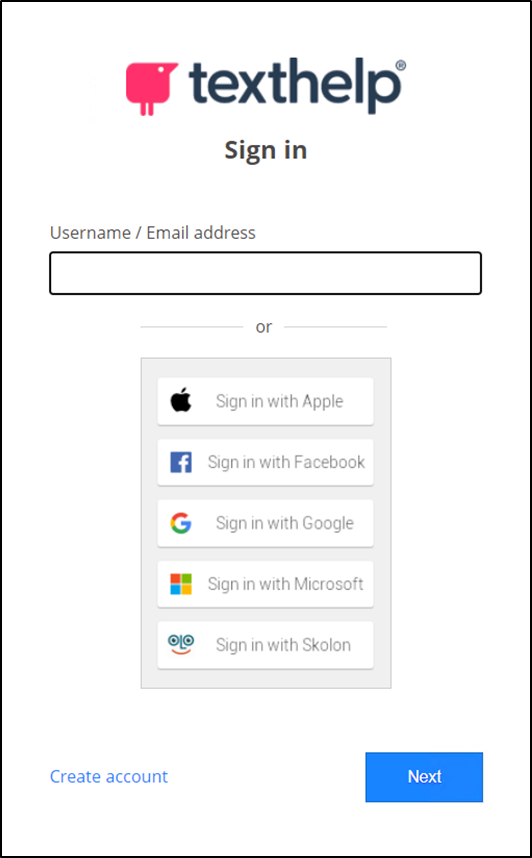
Once you have your account made, if you open My Licence Keys, you will be able to put your key in here and this will unlock your downloads.
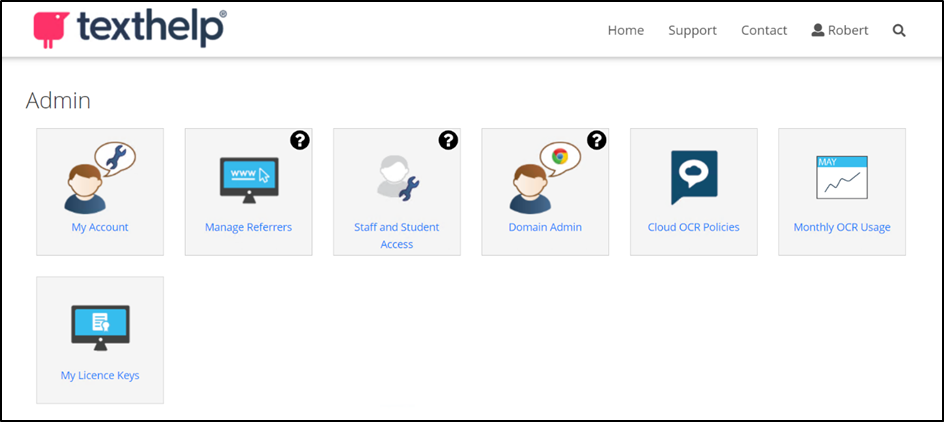
Back on your Claro account home page, you will need to open Windows or Apple Mac to access your installer.
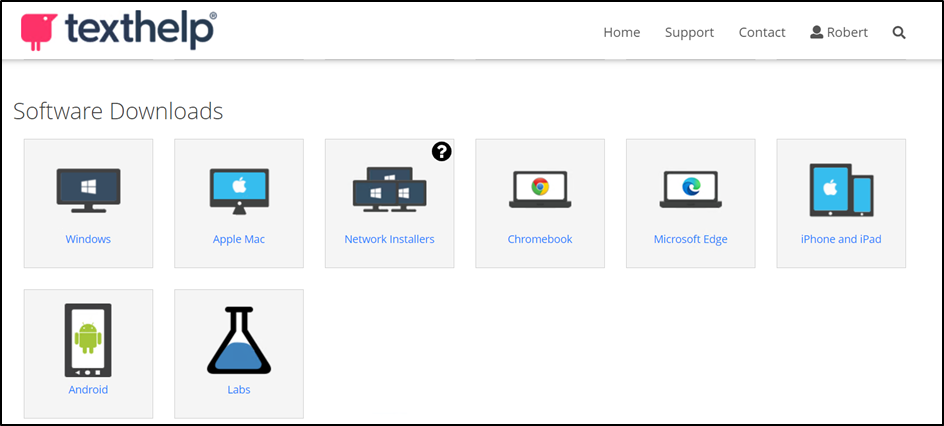
The following screenshots are for Mac, the Windows installation may look different but the steps are the same.
You will begin by running the installer from your browser/downloads folder and you will see this screen.
You should click Continue.

You will be asked to agree to the Terms and Conditions.
After agreeing to the Terms and Conditions, you will be able to choose your installation type.
You will need to enter your Mac password to begin the installation.

Once this has installed, you will be prompted to close the installer.
When you first run ClaroRead, you will be prompted for your Licence key, you will also be asked to allow security permissions for ClaroRead to work correctly.