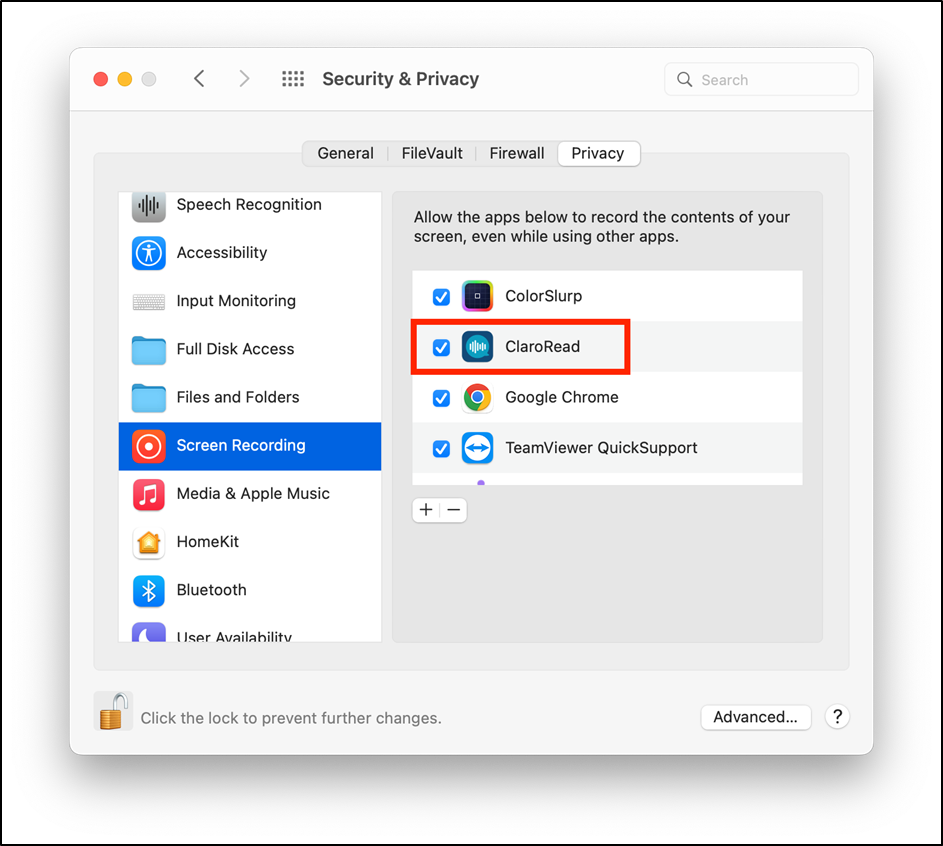As ClaroRead Mac works alongside other applications, the very first time you run it on your Mac, you will initially see quite a few security messages. This article explains what you'll see and why.
ClaroRead wants access to control [app name].
Allowing control will provide access to documents and data in [app name], and to perform actions within that app.
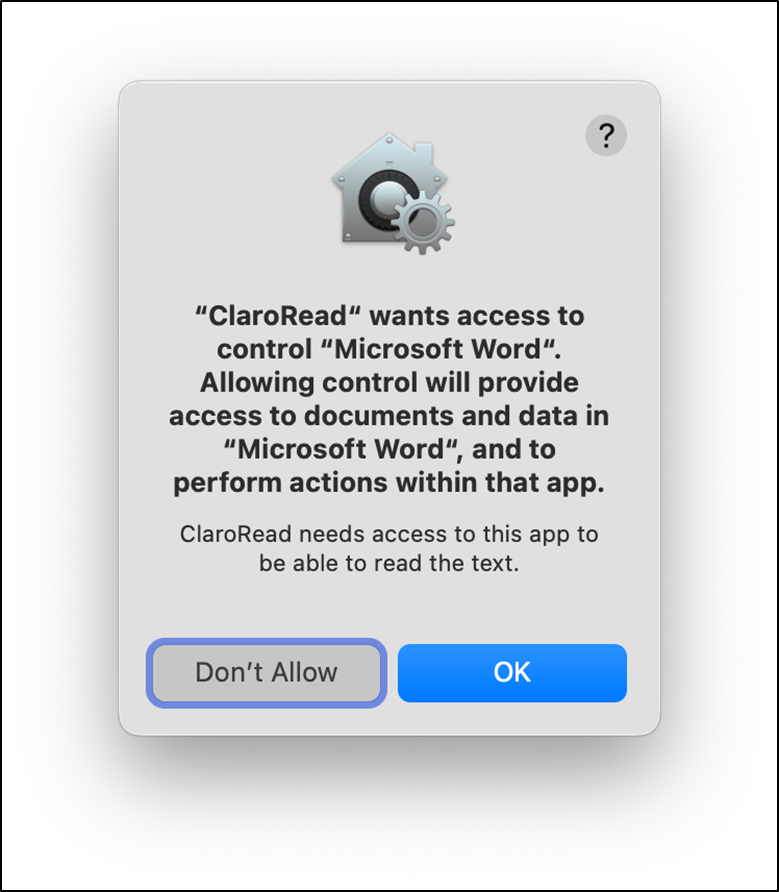
This message will appear in the following circumstances:
On the very first launch of ClaroRead. It will prompt to control System Events and System Preferences. This is because ClaroRead needs you to enable it in System Preferences > Security & Privacy > Privacy > Accessibility (see the next section for why) and wants to take you to the correct pane in System Preferences.
When you have ClaroRead running and first click on Word, TextEdit or Pages. This is because ClaroRead works alongside these apps to retrieve and speak, or spellcheck, the text in these document-based apps.
Enabling ClaroRead in Security & Privacy > Privacy > Accessibility
You need to make sure ClaroRead is checked in the Accessibility section to enable the following features of ClaroRead to work:
Speak when mouse selects
Speak on mouse hover
Prediction
Keyboard echo (characters, words, sentences)
You will need to click on the padlock in the bottom left and enter your password to be able to check ClaroRead in this panel. Once checked, please restart ClaroRead.
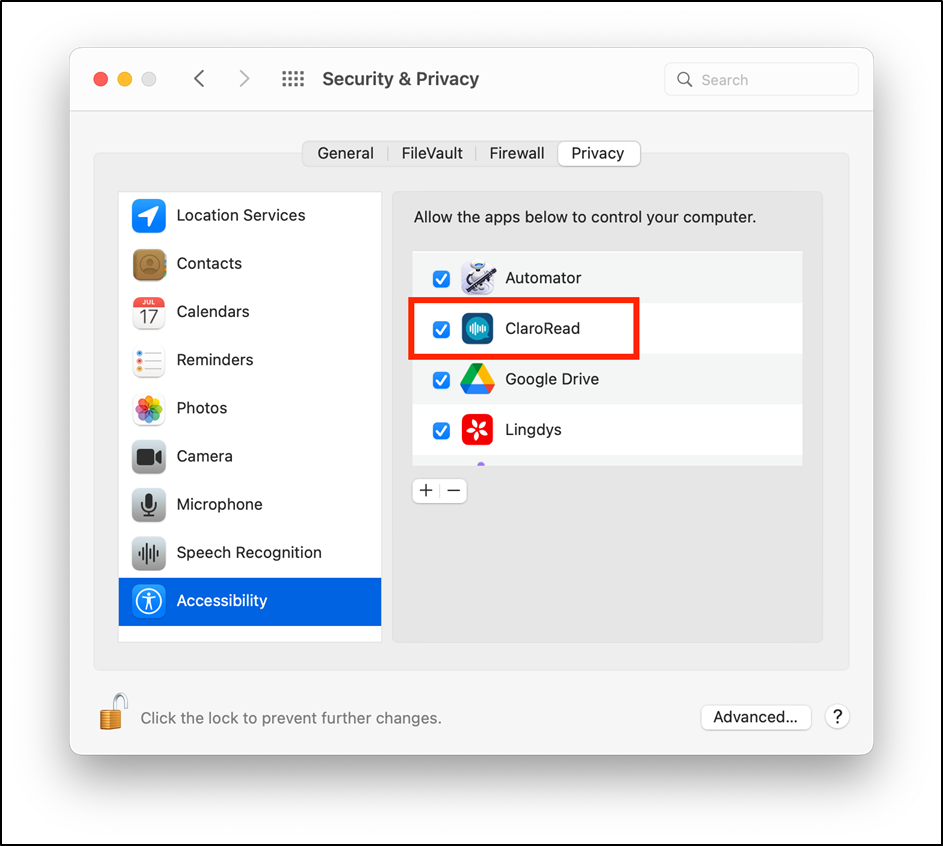
“ClaroRead” would like to record this computer’s screen.
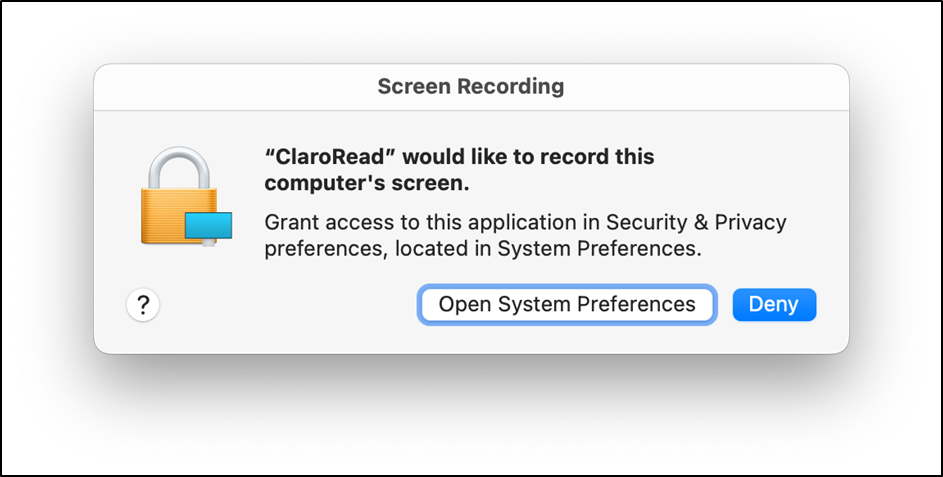
This security dialog will be displayed the first time you select to Scan from Screen. When Scan from Screen is selected, ClaroRead needs your permission to take a screenshot picture, which it will then convert to text. Select Open System Preferences to go to the Screen Recording section. Ensure ClaroRead is checked and select Quit now when prompted.