Mac Ventura has introduced a lot of updates to security and privacy.
As such, sometimes our applications will not install, and you may see an error message that states: "Failed to install. Contact software manufacturer"
If you see this error, you can try moving the installer file to your desktop and opening it here.
If this still does not solve your problem, you can use the following steps:
1. Right Click the installer file and select Get Info
2. Make sure that Read&Write privilege is enabled for your user
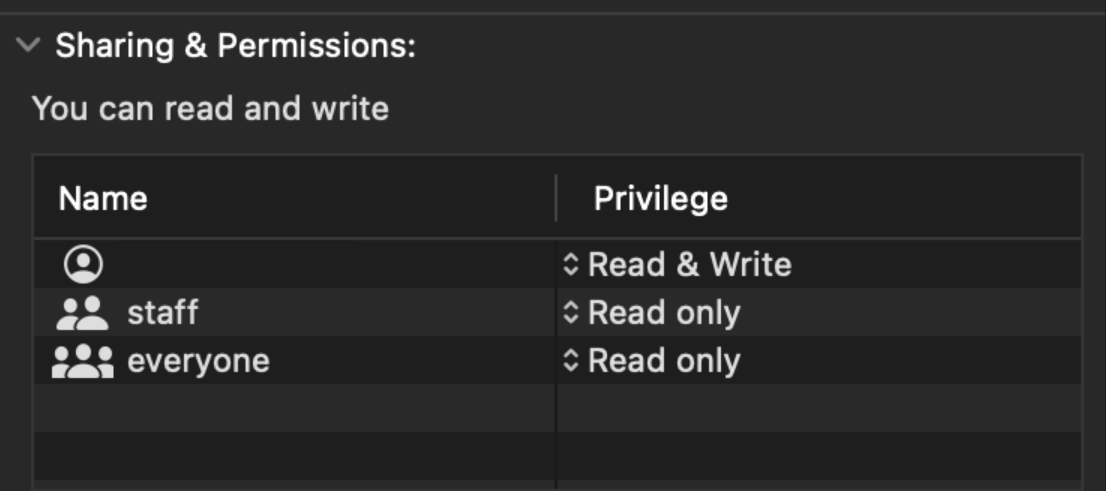
4.Click on Installer and enable Downloads Folder
5.Run the installer again.
If you still face issues when installing, please contact the support team for your product for further troubleshooting.