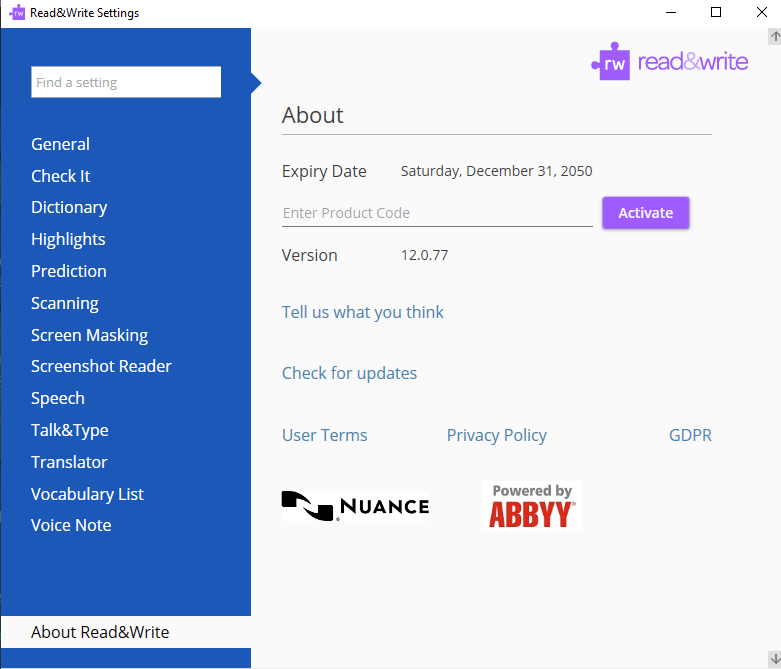There are a number of sign in options available for Read&Write for Windows. To sign into Read&Write:-
Open Read&Write on your computer.
Click on the Read&Write tab at the top of your screen.
Select the option you want to use to sign into Read&Write.
If you use the My Workplace email or Use Take Home Code option, once you’re signed in, you’re all set to go.
If you have used one of the other options to sign in, activate Read&Write by going to Read&Write settings > Show more settings > About Read&Write and entering your Product Code.