As more and more software uses common authentication methods like Google, Microsoft and social logins such as Facebook, Twitter and LinkedIn to access secure websites, application-specific usernames and passwords are becoming a thing of the past.
These methods provide enhanced security such as multi-factor authentication alongside a whole host of security controls when compared with bespoke security controls.
At Texthelp, we take your security very seriously so we’ve updated how you login and access the ReachDeck Customer Portal.
You may already have a Google or Microsoft ID that is linked to your email address. If you are not sure please check with your IT Team.
Also, here at this article is how you can a Google or Microsoft ID
If you try to login with your Google or Microsoft ID and it doesn't work, please contact us.
ReachDeck Portal Login
Now, you login with your Google or Microsoft account at the touch of a button. It couldn’t be easier.
Step 1: Visit the ReachDeck portal here
Step 2: Click on the relevant sign in - ‘Sign in with Google’, ‘Sign in with Microsoft’, ‘Sign in with Facebook’, ‘Sign in with Twitter’ or ‘Sign in with LinkedIn’
Step 3: Follow the onscreen sign in prompts and you’re in!
Just be sure the email address you sign in with matches the email address you registered with us otherwise we won’t know it’s you.
Contact us for your email address if you’re not sure.
Don’t have a Google or Microsoft account? We can help you create one.
How to create a Google Account.
1. Visit www.google.com
2. Click Sign in at the top right of the page.
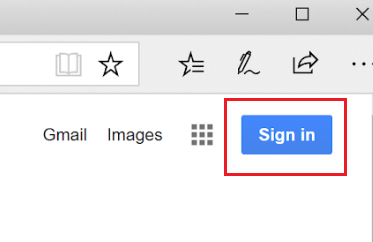
3. On the login page, click Create account.
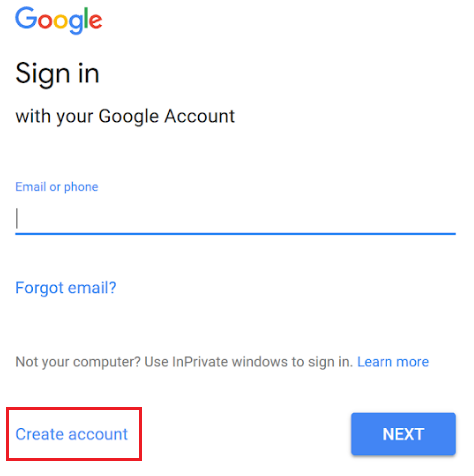
4. Enter your name and, instead of requesting a new Google email address, click on ‘use my current email address instead’ and enter the email address you registered with us.
Remember: You’ve got to use the email address you registered with us so we know it’s you. Contact us for your email address if you’re not sure.
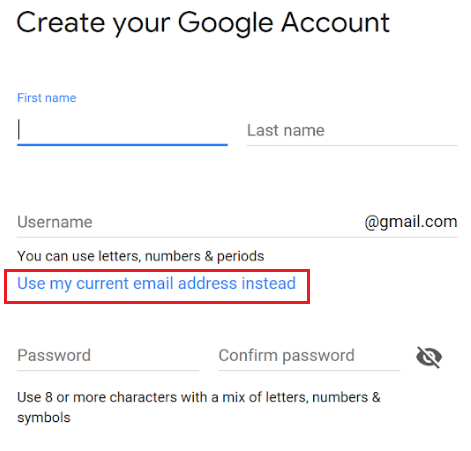
5. Type the current email address you use to access the ReachDeck Portal, then supply a password. Click Next then follow the rest of the on-screen instructions.
When you have created your Google ID, go to: https://portal.browsealoud.com and click the Login with Google button to access the ReachDeck Portal with your new Google ID.
How to create a Microsoft ID
Browse to: www.microsoft.com
Click Sign in at the top right of the page.
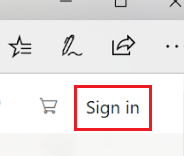
3. On the Sign in page, click No account? Create one!
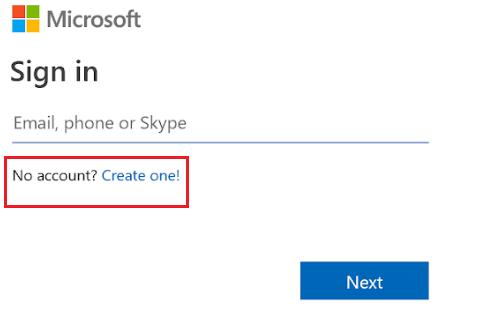
4. On the Create Account page, type the current email address you use to access the ReachDeck Portal. Then click Next.
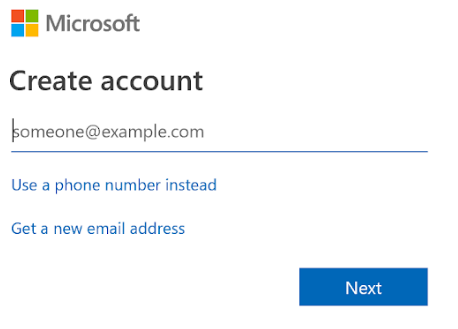
5. You will then need to type a new password. Do this, then click Next, then follow the rest of the on-screen instructions to complete the creation of your account.
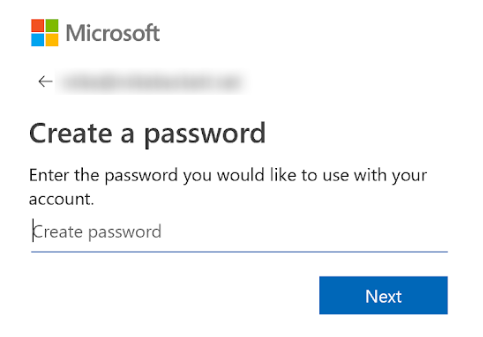
When you have created your Microsoft ID, go to: https://portal.browsealoud.com and click the Login with Microsoft button to access the ReachDeck Portal using your new Microsoft ID.
Remember: You’ve got to use the email address you registered with us so we know it’s you. Contact us for your email address if you’re not sure.
I forgot my password for my Google or Microsoft account
You can go directly to google.com or microsoft.com, click sign in, and follow the on-screen instructions to recover your password.
At Texthelp, we’re unable to reset your password for your Google or Microsoft account. We don’t store that information.
I can’t create a Google or Microsoft account - now what?
Don’t worry, we can find an alternative route for you, contact us for help