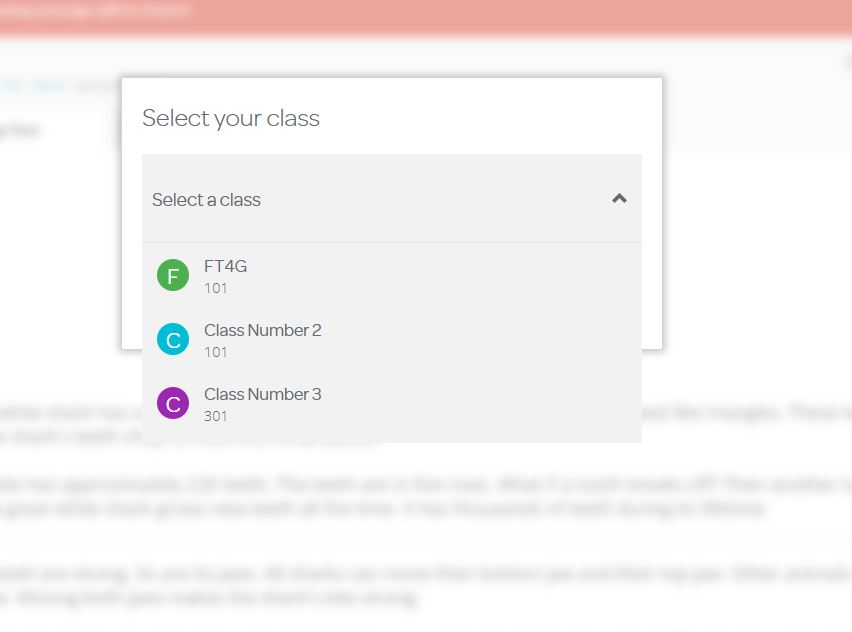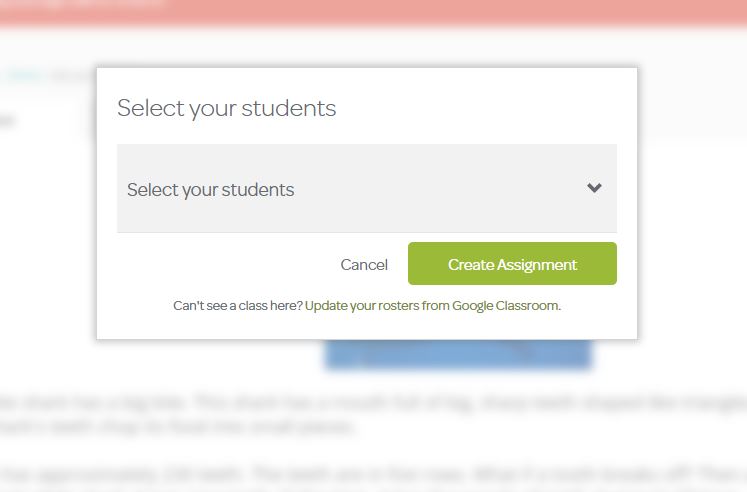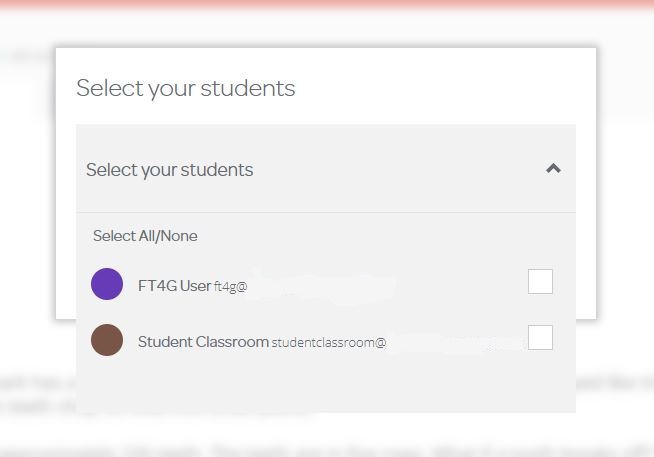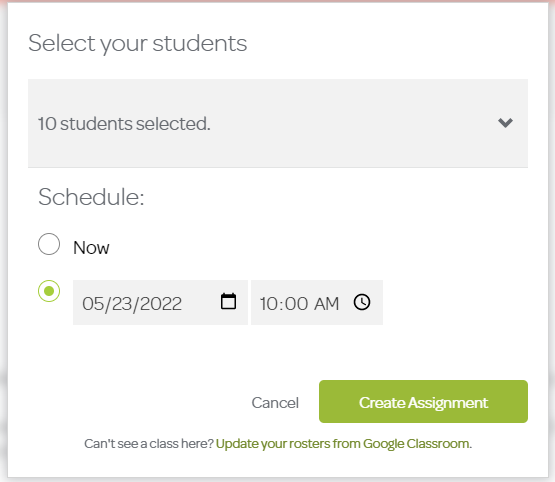To share a passage with a student or number of students follow steps below.
Open your Fluency Tutor for Google dashboard and select Share a Passage

Then select the passage/passages you would like to share with the students
Click the Google Classroom icon
![]()
You will be asked to select a class
You can now select specific students in that Class by click on the drop-down Select your students
Or you can assign the passage to the whole class by clicking on Create Assignment right after you select a class.
You will have two schedule options after selecting your students. You can share now or choose a later date.
Once you schedule the passage, click on Create Assignment