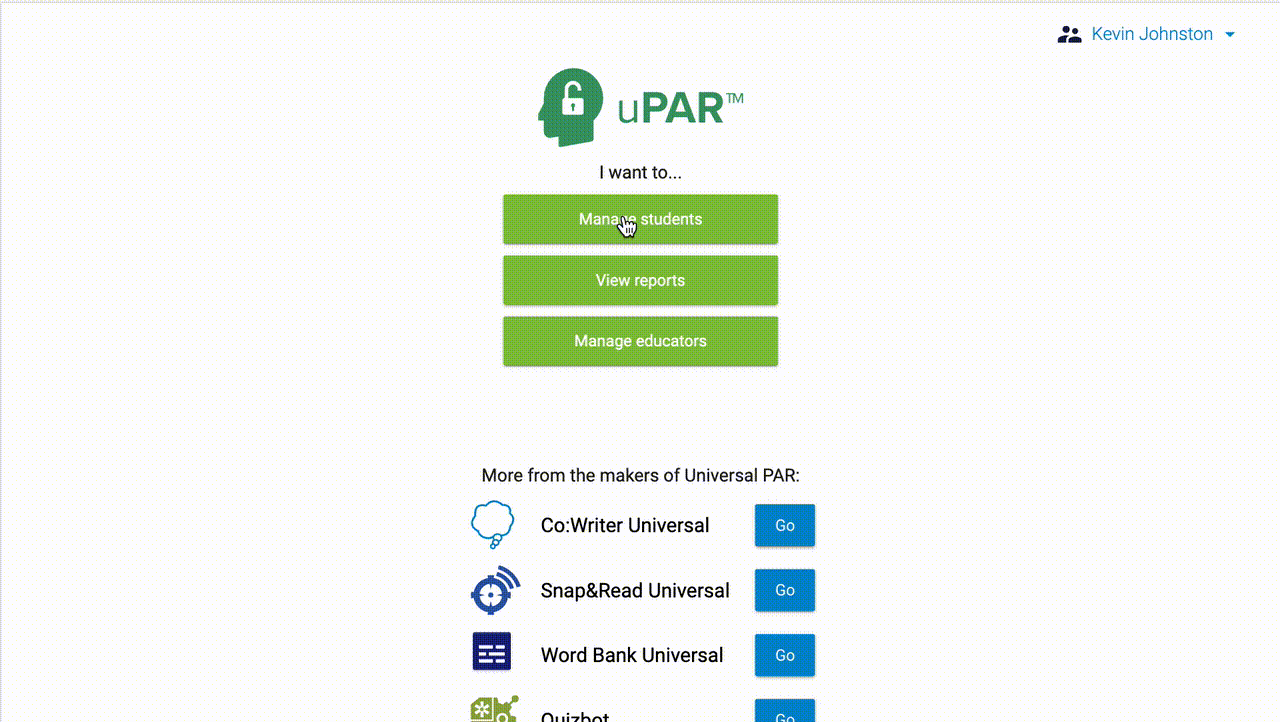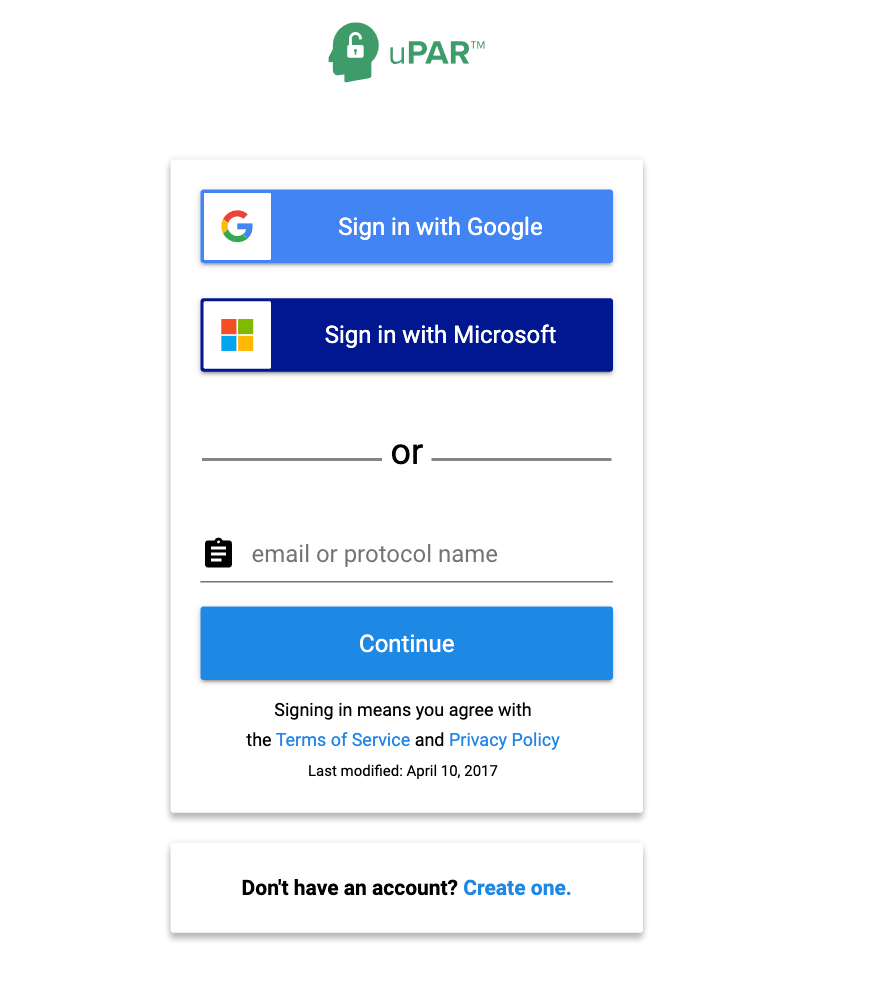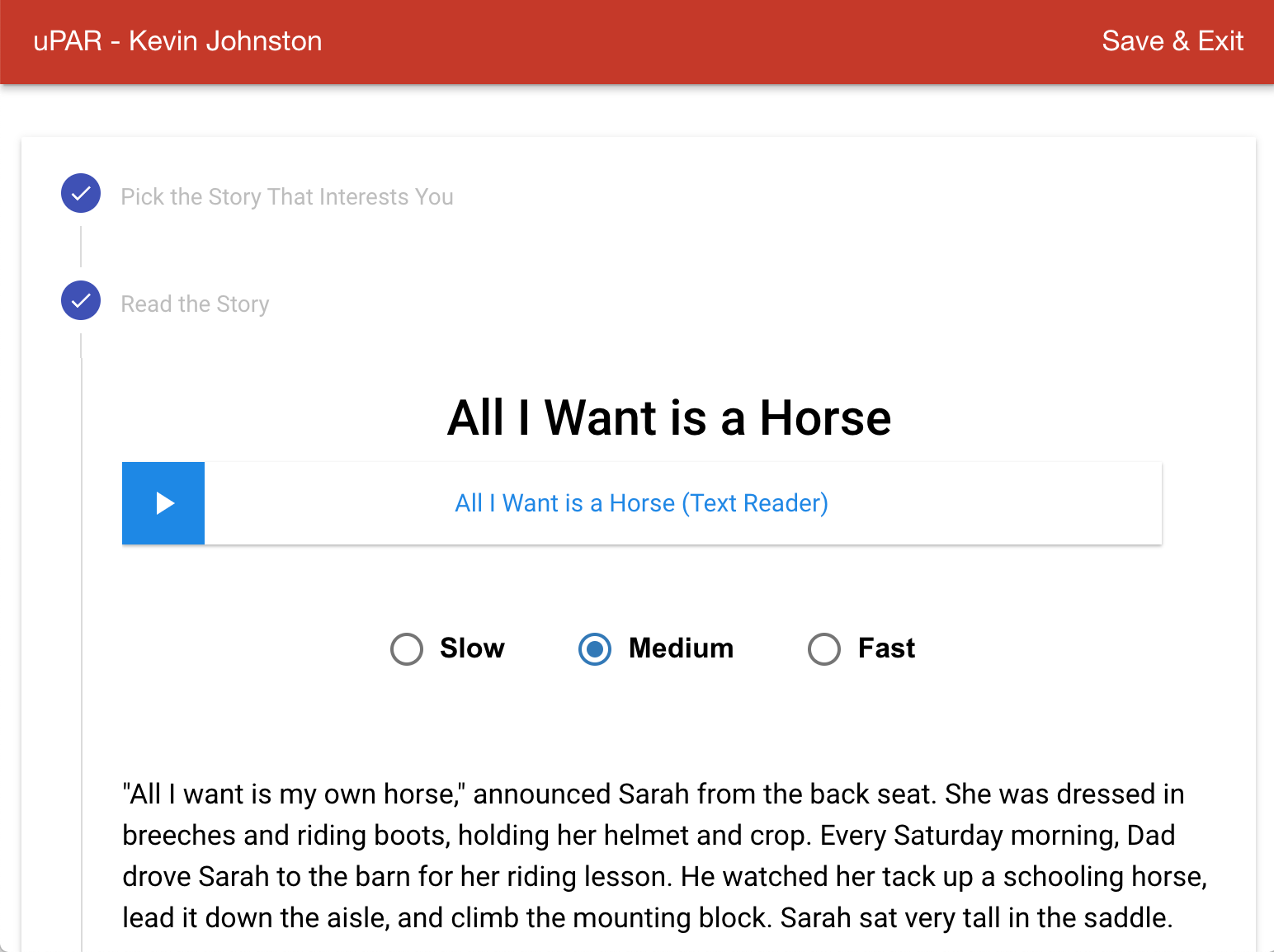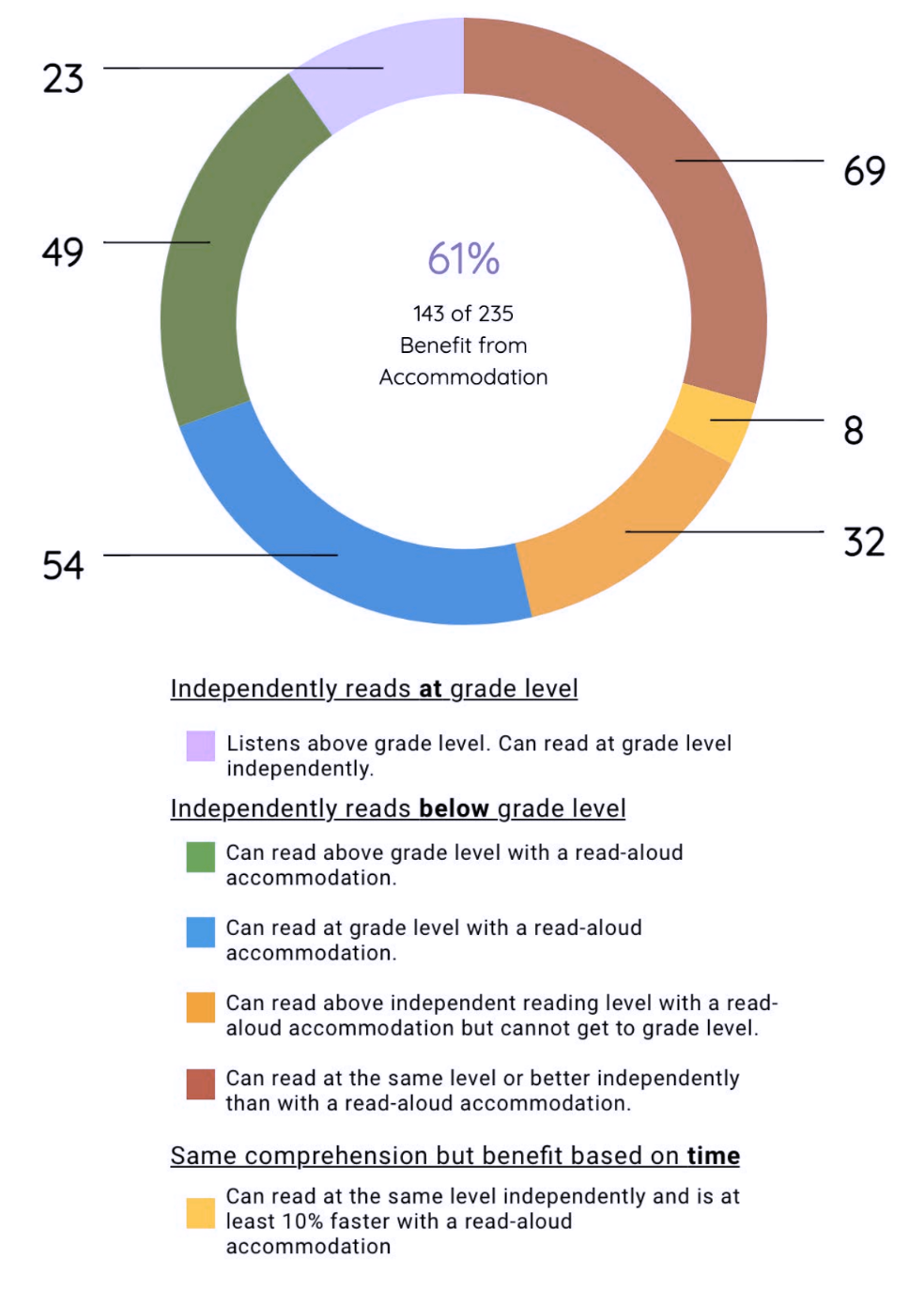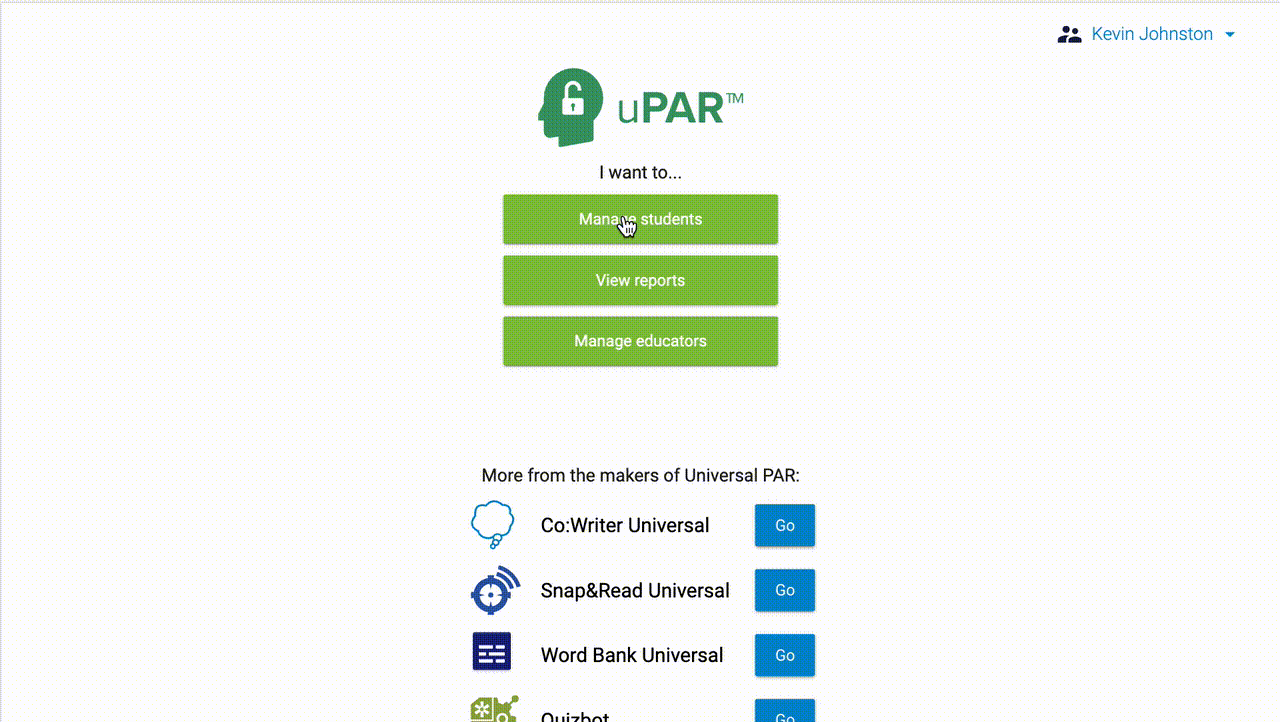uPAR 2: Giving the Protocol
Last Modified on Tuesday, 07-Feb-2023 15:45:42 GMT
Purpose
Prior to the day of uPAR administration, it is best to help students understand the purpose of uPAR.
On [day of the week], you will be using computers/tablets to determine the way that you read best. First, you’ll read passages on the computer read-aloud. Next, you’ll read a passage by yourself. After each reading passage, you will answer questions about the passage. There’s no way to do “good” or “bad” on it. Simply try your best. You will not have to read more than 5 passages, but you may be asked if you want to read more. Please make sure you have your headphones or earbuds on [day of the week].
On the day, before students sign into the protocol, it's helpful to remind students of the purpose (trying to find how they read best).
The video* link below can be used to play to your students to get uPar going smoothly instead of reading the Educator Script. The video will ease the start of the protocol.
*Much thanks and credit goes to the New Mexico Universal Design for Learning Team
https://youtu.be/6mXA9U-Rob4
Educator Script
Today we want to find out how you like to read and what works best for you. There’s no right way or wrong way to take uPAR other than just trying your best. First, you’ll read passages read-aloud to you. Lastly, you’ll read a passage by yourself. After each passage you’ll answer some questions so we can find out how easy it was for you to understand the passage. You will not have to read more than 5 passages, but some of you may wish to read more. Everyone will finish at different times, and how long it takes is not reflective of how you did. There’s no way to do “good” or “bad” on this. We simply want you to try your best. Please raise your hand when the computer states you’re finished. Before you begin, make sure your audio is working by clicking on the speaker button you see on the directions screen. Make any adjustments to the volume and click the “Next” button to begin. Raise your hand if you’re having issues with the volume and I’ll be right over to help. Please raise your hand if you have any questions.
Setting Up and Giving the Protocol
There are several types of licenses available, and it's helpful to know what kind of license you have as administering uPAR is different. Below we'll walk you through the various ways with each license to administer uPAR.
Seated License
Before giving uPAR...
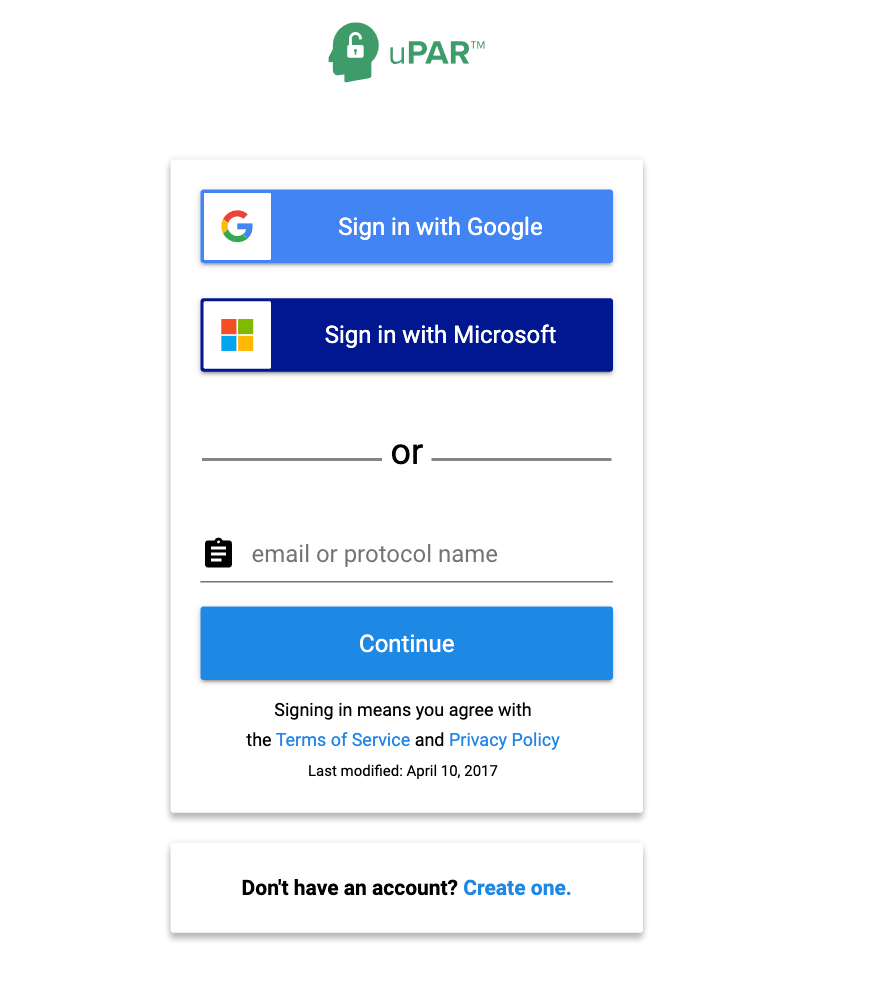
NOTE: You can log into startpar.com with your Educator or Admin account but no data will be kept. You know you're logged in with an Educator/Admin account because the top of the webpage will be red and it will say your name in the top left.
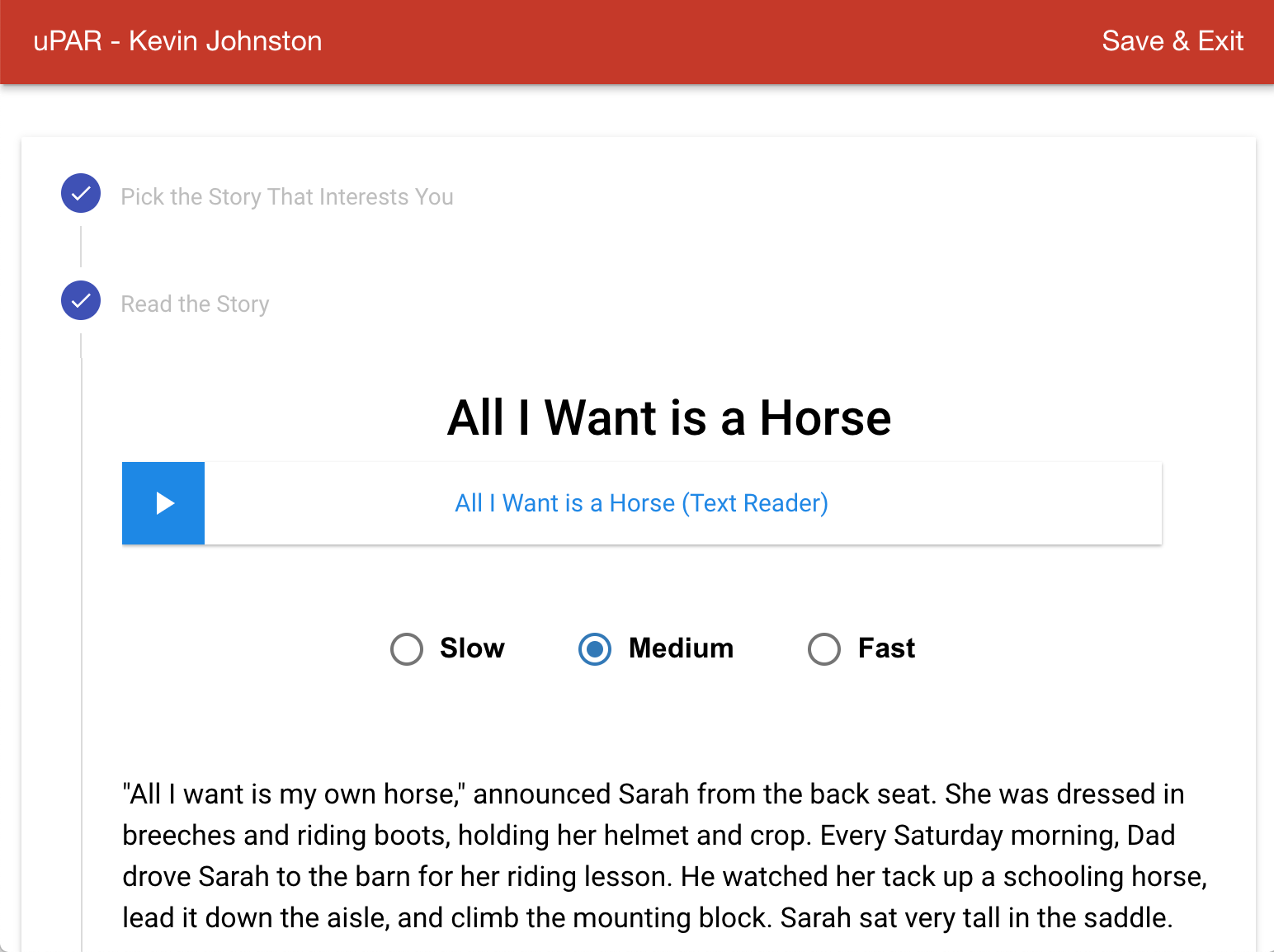
Unlimited License (not a domain license, and not integrated with your LMS)
Before giving uPAR, go to universalpar.com and click on Mange students/Add students. Either type your students' email addresses in, upload a CSV, import your Google Classroom classes, and/or (Google admin only) sync your Google Organizational Units. In the case of Google Org Units and Google Classroom, we continuously sync your OUs and Classroom classes overnight. You will be able to see cumulative reporting based on your OUs and/or Classroom classes.
Have students to go to startpar.com and log in with their email to take the protocol.
Unlimited License - Domain
Simply tell students to go to startpar.com and log in with their email to take the protocol.
Administrators will automatically see the results. If you do not have admin access, simply type the students' email addresses, upload a CSV or import your Google Classroom classes to view the data. (This can be done before or after administering uPAR). If you want to see aggregate data by your Google Organizational Units, that can be set up before or after the protocols are administered. In the case of Google Org Units and Google Classroom, we continuously sync your OUs and Classroom classes overnight.
Unlimited License - LMS integration
Tell students to log into their LMS. Click the uPAR app and the protocol will begin
Administrators will automatically see the results. If you do not have admin access, simply type the students' email addresses, upload a CSV or import your Google Classroom classes to view the data. (This can be done before or after administering uPAR). If you want to see aggregate data by your Google Organizational Units, that can be set up before or after the protocols are administered. In the case of Google Org Units and Google Classroom, we continuously sync your OUs and Classroom classes overnight.
Reports Preview
Administrators will automatically see the results. If you do not have admin access, simply type the students' email addresses, upload a CSV or import your Google Classroom classes to view the data. (This can be done before or after administering uPAR). The link below "Viewing and Interpreting Data" will give you more information on the reports.
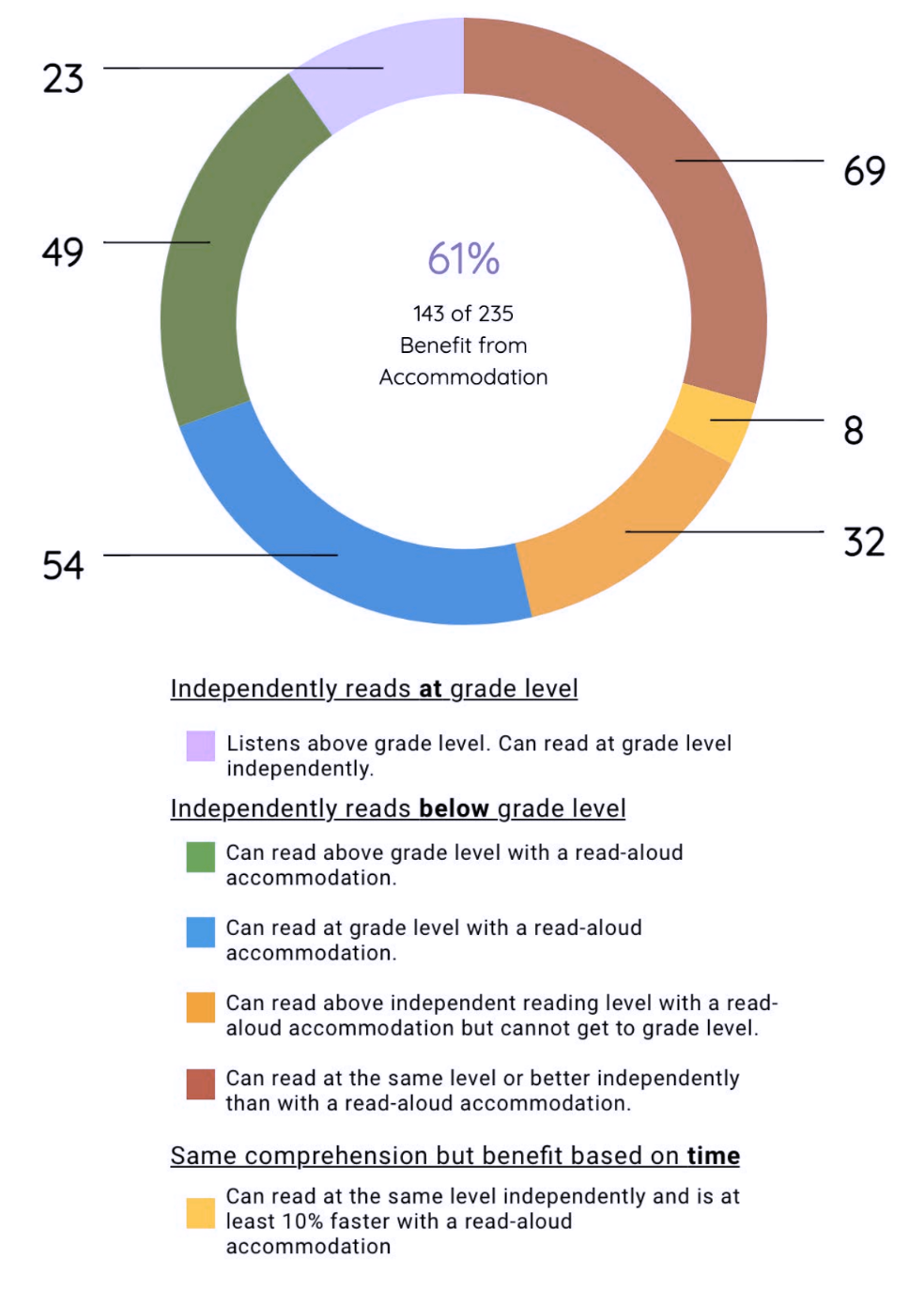
Next: Viewing and Interpreting Data