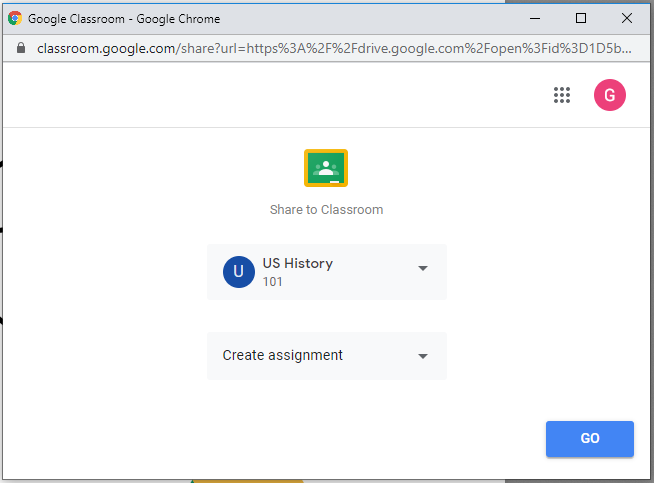This article will show you how to upload a PDF to Google Classroom and share your annotations with students with OrbitNote.
Open a PDF from your Google Drive and add your annotations to the PDF with the OrbitNote toolbar.

Once you add your annotations, click the drop down arrow on the right of the Classroom button and you'll see Share Annotations with Students appear.
Click Share Annotations with Students
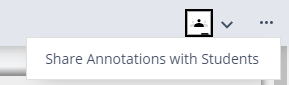
Then click the Classroom button to share the annotated PDF

A Share to Classroom window will then open where you can select a class and choose an action (create assignment, ask question, etc.)
Once you’ve made your selections click the Go button
From here, as an example, if you chose to create an assignment, you can add a title to the assignment and choose if students can view or edit the file or make a copy for each student. Then click the Assign button.
You can then click the View button to open your Classroom Stream.
Students will be notified that they have an assignment and when they open the PDF your annotations will be visible.
Notes:
- Students won’t be able to edit or delete your annotations with this function.
- The annotations can only be viewed in OrbitNote