To add the WriQ extension, first navigate to the Chrome Web Store and click Add to Chrome
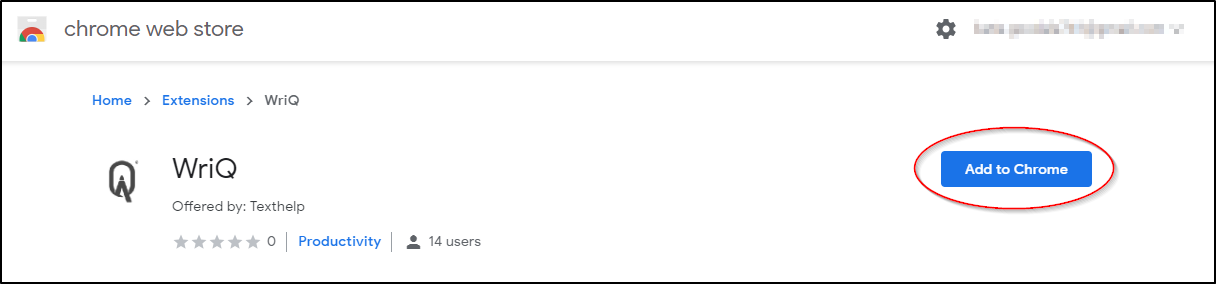
This will then prompt a popup, click Add extension to add the WriQ extension to your Chrome Browser.
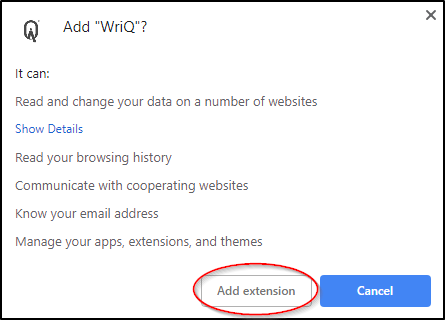
If this is your first time adding the WriQ extension, it will prompt you to choose an account to use with WriQ.
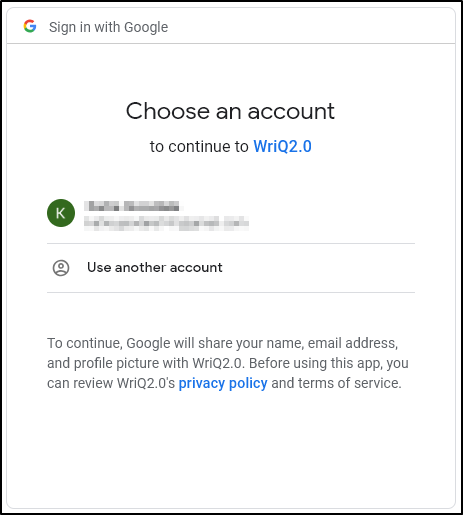
Lastly, the WriQ extension will prompt you to accept the permissions associated with the extension; these permissions allow WriQ to access the files inside of your Google Drive for grading. Click Allow to accept them.
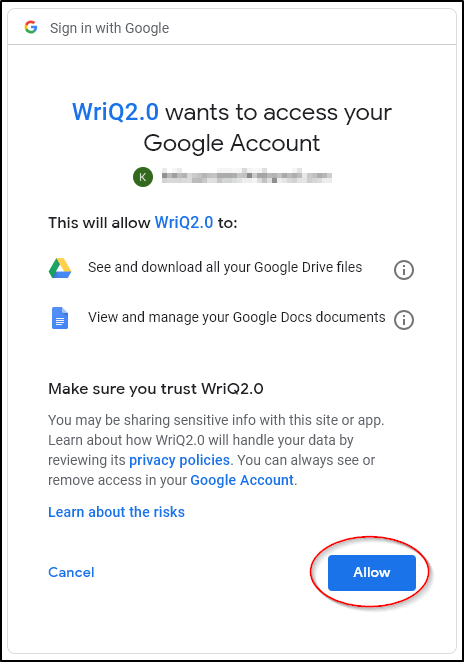
The last steps are the registration, which will be prompted right after your click Allow.
First, WriQ will ask if you are a Teacher or a Student (which is currently not available); please keep in mind that the student option is coming later this year.
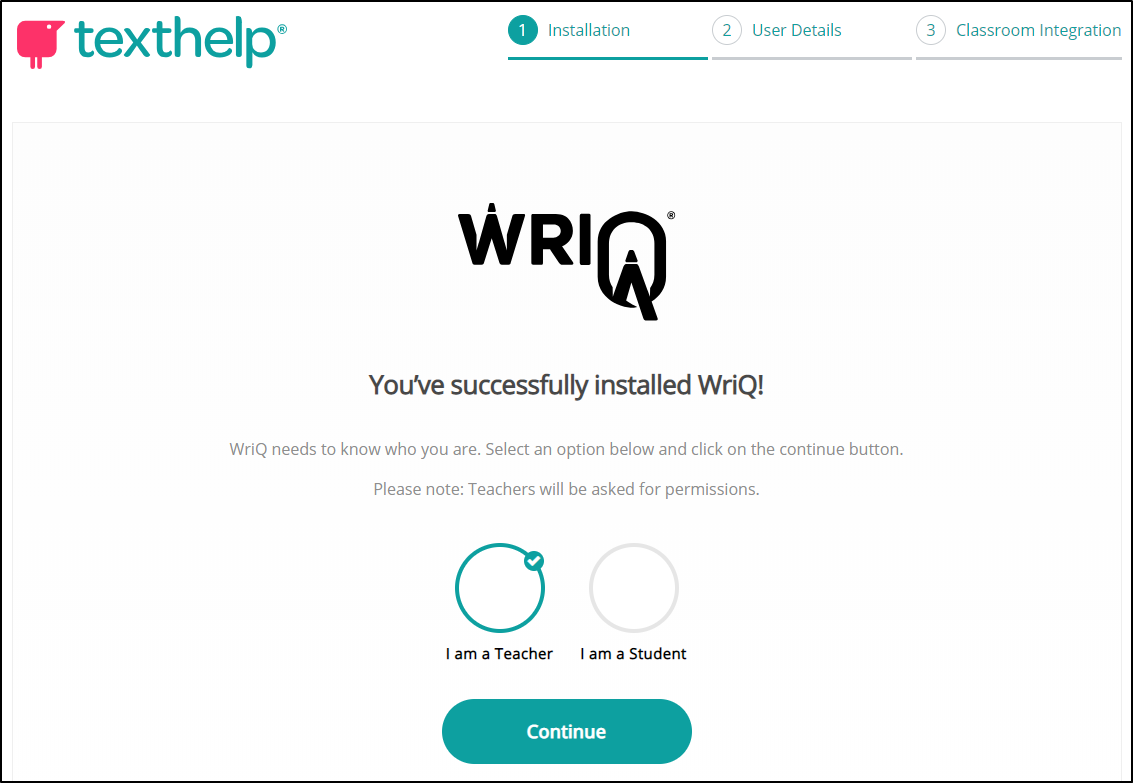
Next, it will ask you some basic details about yourself, things like where you live and what grades you teach.
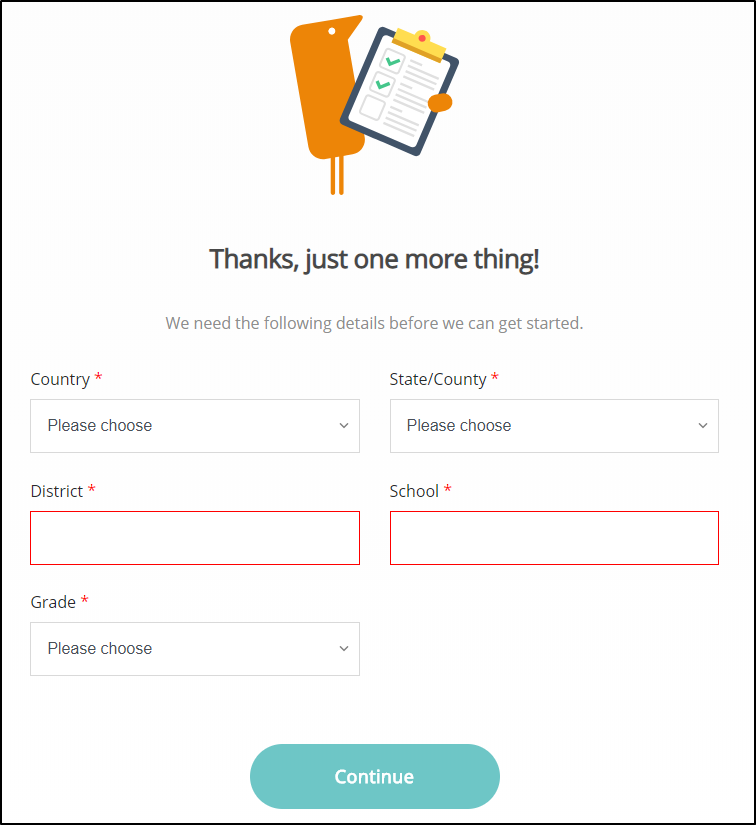
Lastly, it will ask if you’d like to integrate Google Classroom. If you choose to do so, it will prompt you to choose an account to use with Google Classroom, and accept a set of permissions.
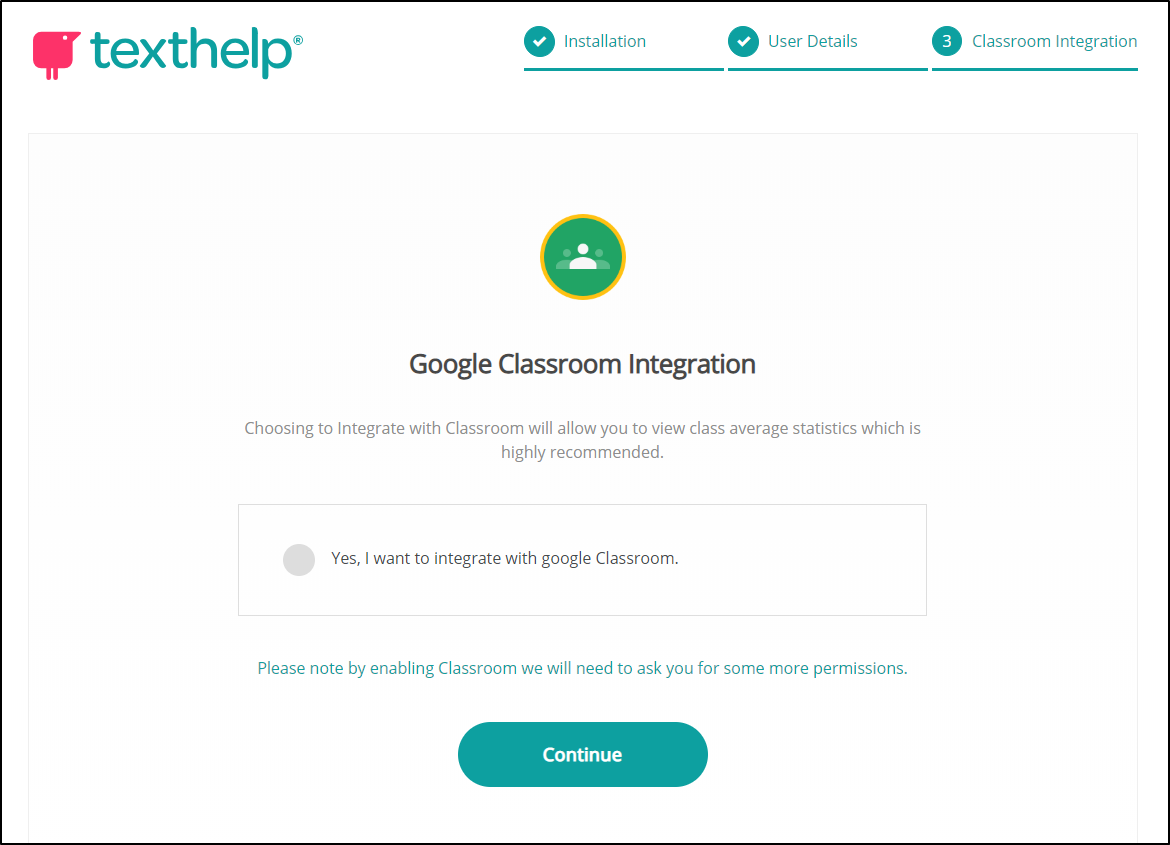
Congrats! You’re ready to start grading!