If you see this screen when navigating to orbit.texthelp.com :
Then you will need to allow pop-ups before being able to sign into OrbitNote
Click on the icon to the left of your address bar, then toggle the Pop-ups and redirects option to Allowed, and refresh the page. If the "Pop-ups and redirects" option does not appear on this dropdown menu, then select the "Site settings" option
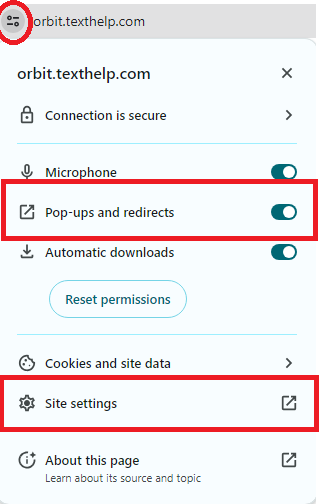
On the menu that opens, scroll down to "Permissions" and locate "Pop-ups and redirects" then change from "Block" to "Allow"
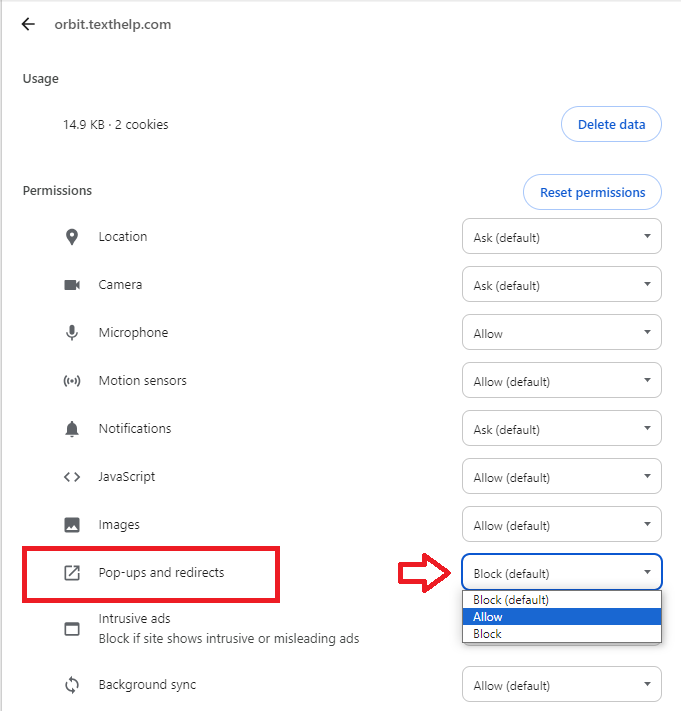
And you should then be able to refresh orbit.texthelp.com and see the sign in screen:
A Google Admin can also push a policy to allow pop-ups for specific sites across all users:
This setting can be found in the Google Admin Console under: Devices -> Chrome -> Settings -> Users&Browsers -> Pop-ups
Then configure to allow pop-ups for: orbit.texthelp.com
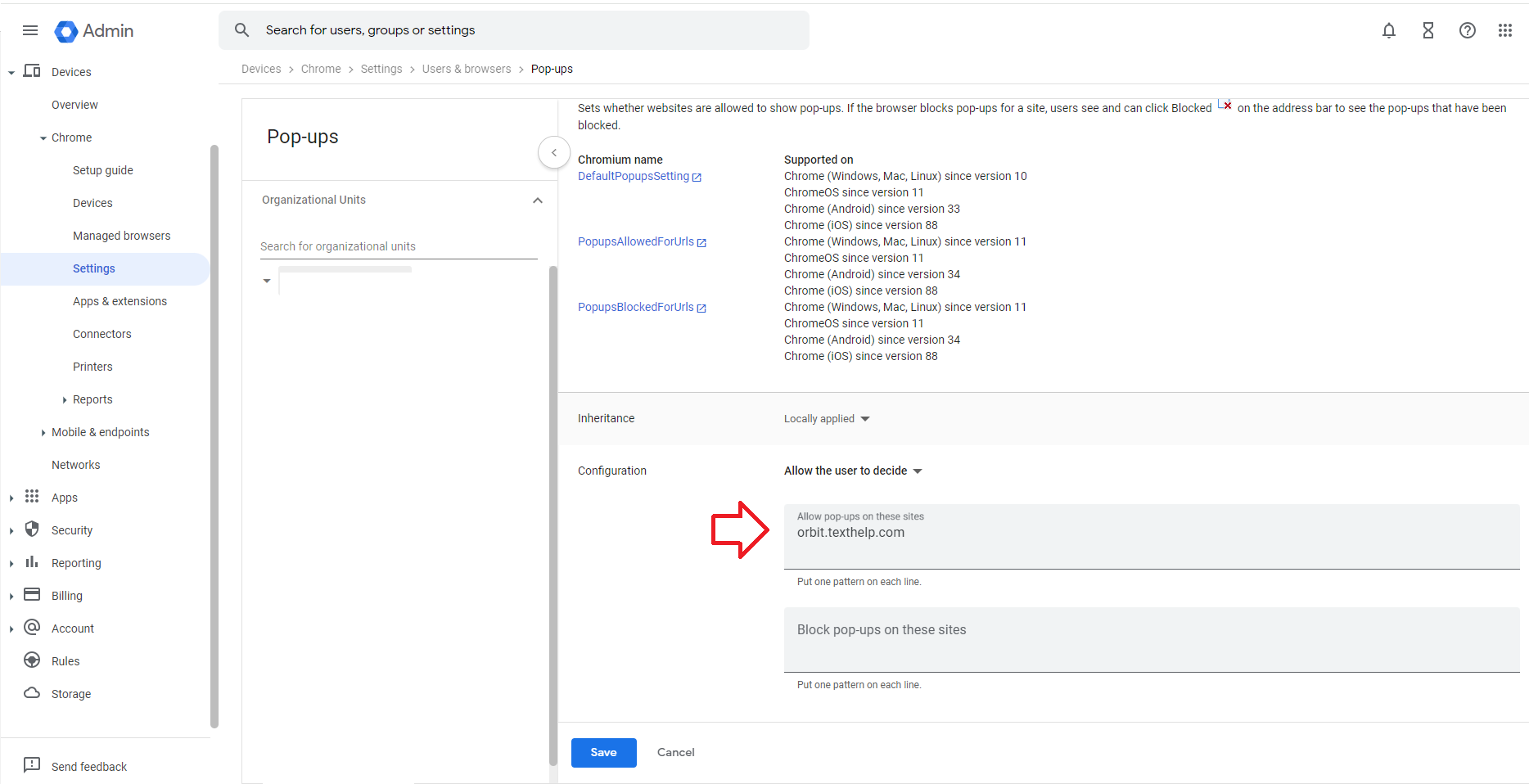
You can find more information on allowing or blocking pop-ups in Chrome from Google's support article here:
https://support.google.com/chrome/answer/95472?hl=en&co=GENIE.Platform%3DDesktop