There is an issue when updating from some older versions of Global AutoCorrect to the latest AutoCorrect.
To update to the latest version, please follow these steps depending on your computer operating system.
Windows
Go to Windows/Start menu and search for Add or remove programs
Then, search for AutoCorrect (this may appear in your list as Global AutoCorrect, click the 3 dots and select Uninstall
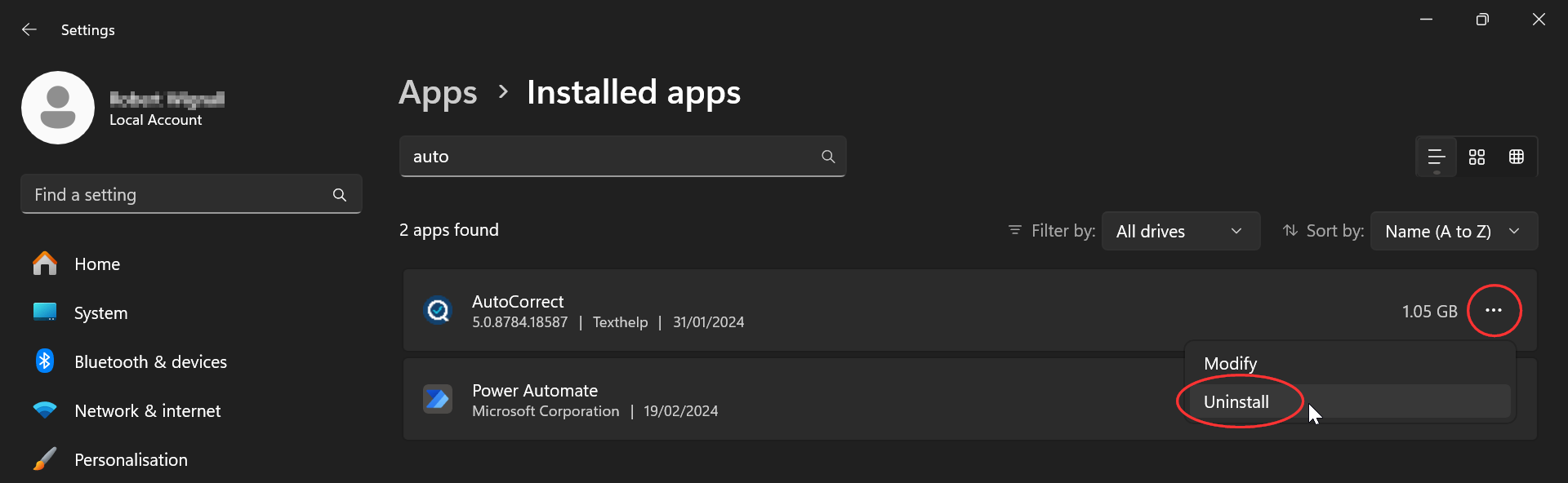
Once this has been uninstalled, go to https://www.texthelp.com/en-gb/solutions/dsa/autocorrect-downloads/ and download the latest version.
Once this has downloaded, please open the installer and follow the on-screen instructions to install the latest version of AutoCorrect.
Mac
On your menu bar, click on Go and then Applications.
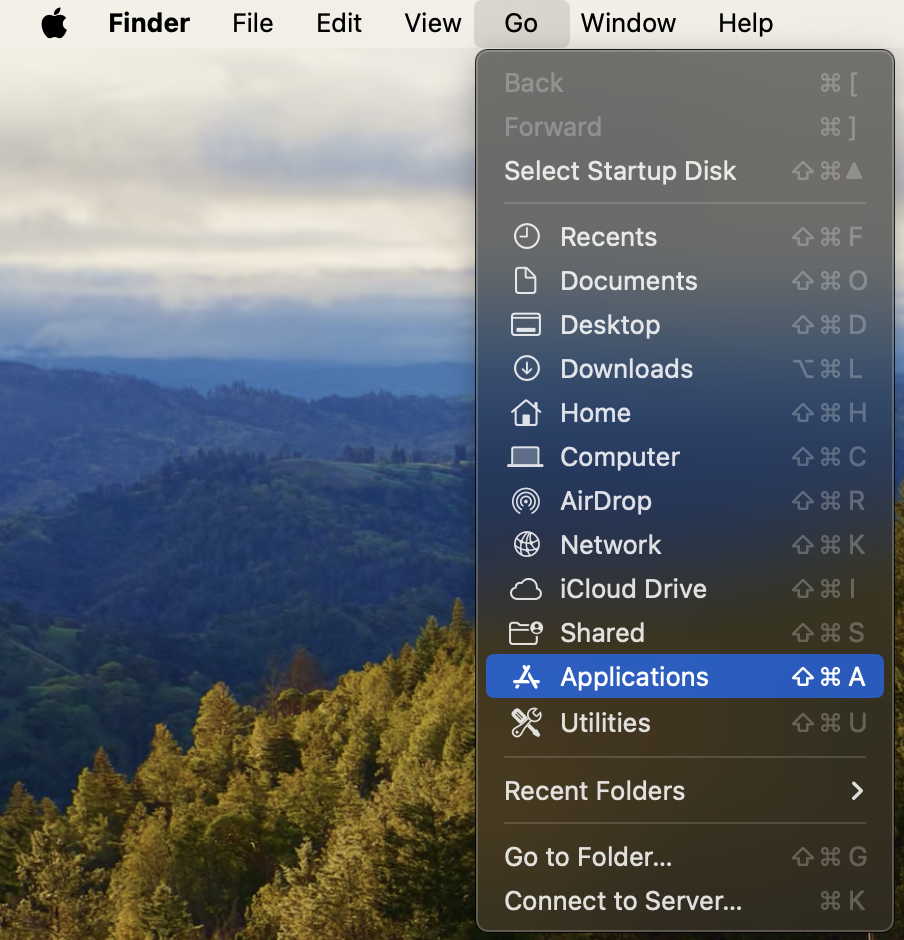
Once you have opened the Applications folder, find Global AutoCorrect and use your secondary click (by default this involves holding down the Control button on your keyboard whilst you click) and this will show you a menu.
Use the Move to bin option in this list.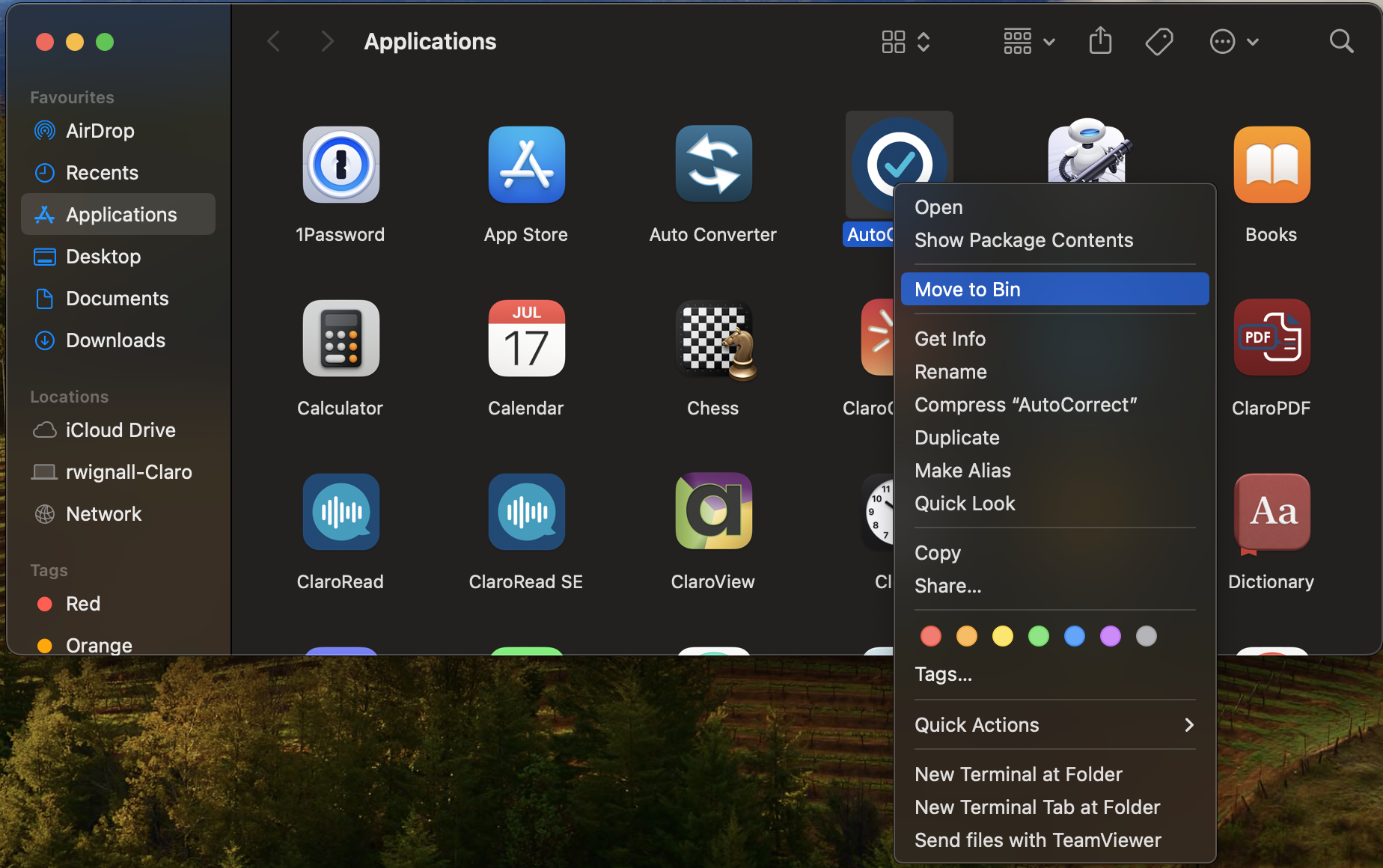
Once this has been removed, please go to https://www.texthelp.com/en-gb/solutions/dsa/autocorrect-downloads/ and download the latest version.
Once this has downloaded, please open the installer and follow the on-screen instructions to install the latest version of AutoCorrect.