If after opening ClaroRead you encounter a toolbar with no icons, here is a guide on how to fix it.
This problem usually happens when the bit depth of your computer is too low (6bpc or lower). To check this, type “View Advanced Display info” in the Windows search bar and open the suggested match.
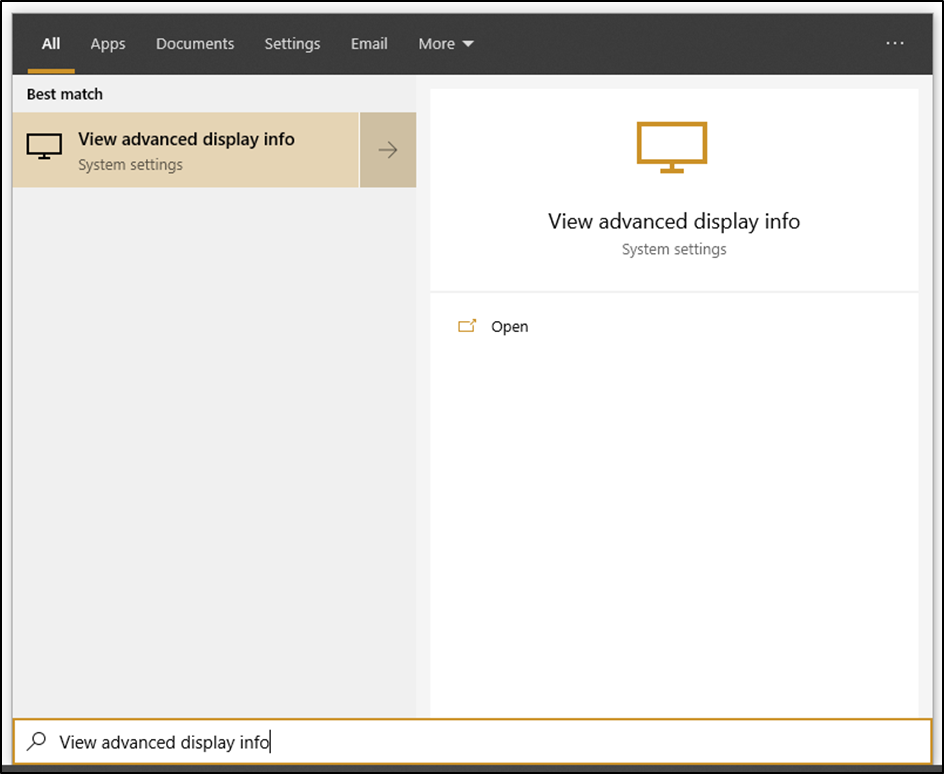
In the window that opens, find the bit depth of your PC.
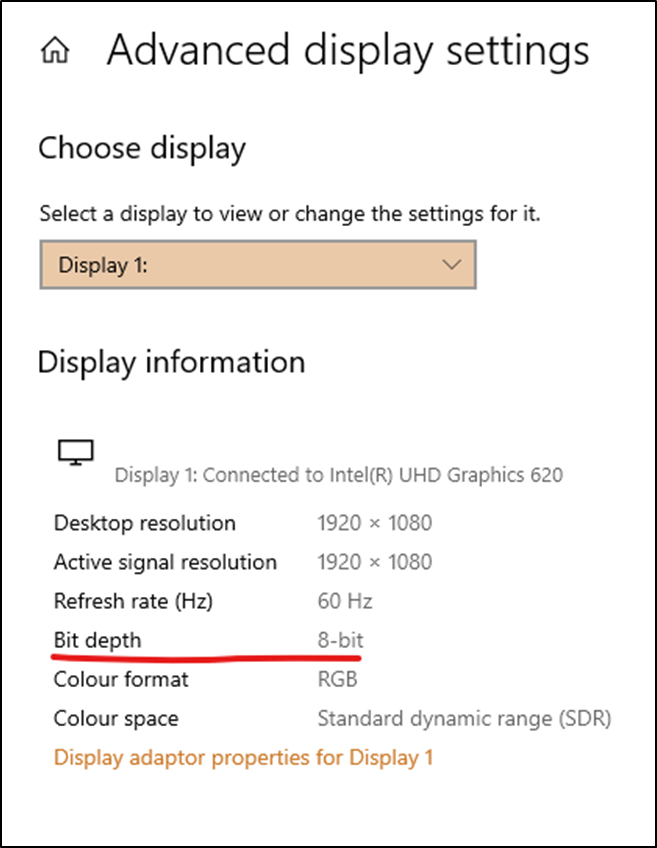
If it’s lower than 8-bit (for example, 6-bit), note the graphics adapter brand and follow the appropriate instructions below.
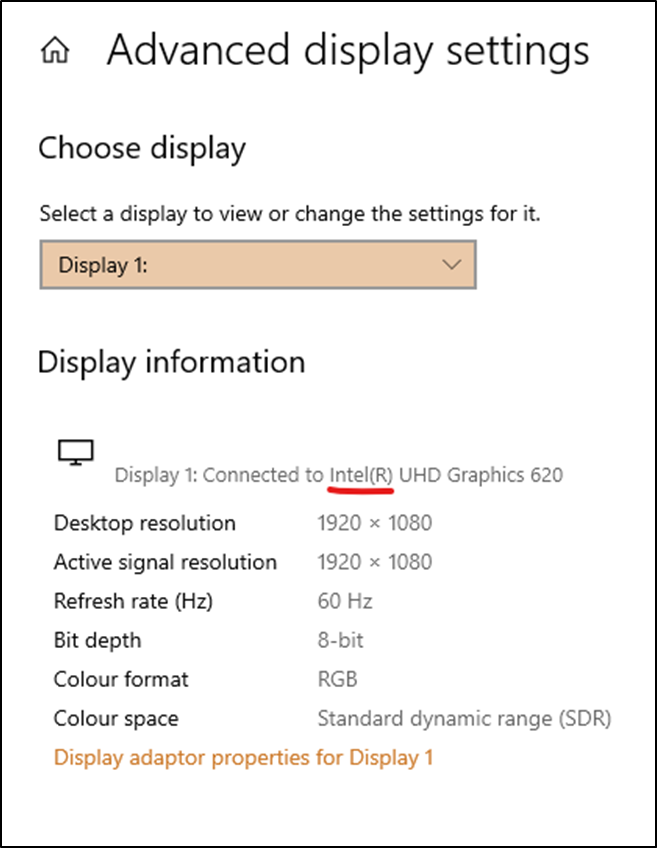
Intel
Download the latest drivers from Intel’s website and follow their instructions for installation. Restart your PC when prompted to do so. If the update worked, you should see 8-bit on the display settings.
NVIDIA
Download and install the latest drivers from NVIDIA’s website. Restart your PC if prompted to do so. Then find and open the NVIDIA Control Panel by right clicking on the desktop or typing “NVIDIA Control Panel” in the Windows search bar. Then navigate to Display>Change resolution and check that at least 32-bit is selected in Desktop colour depth (8-bit per channel).
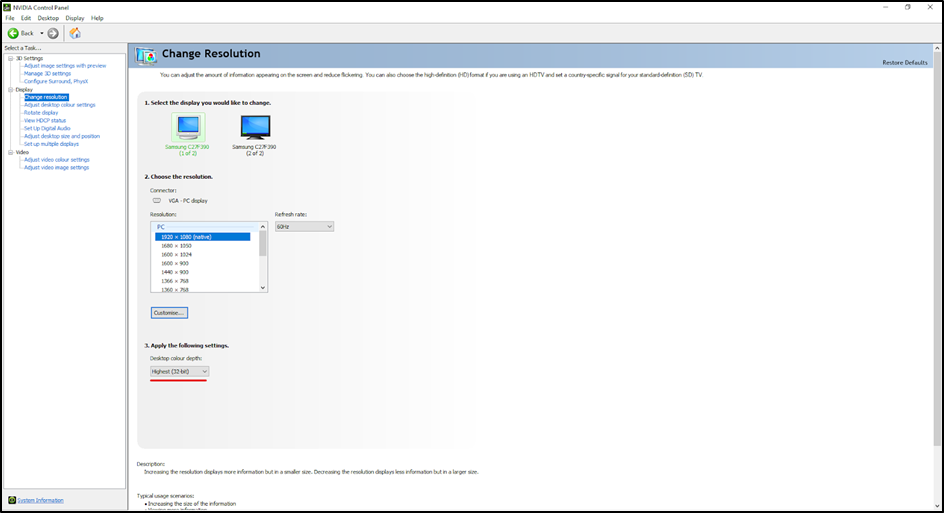
If the update worked, you should see 8-bit on the display settings.
Other
Ensure you have the latest drivers installed, try to open the proprietary control panel and search for a “bit colour depth” setting and set it to 8-bit or 32-bit.
If none of the above works, send an email to support@clarosoftware.com with the information that you have gathered and we will do our best to help.