This article shows how to change options for Read&Write for Google Chrome Prediction.
To Access the Settings Menu to Change Prediction Settings
Click the 3 dot button on the right end of the Read&Write for Google Chrome toolbar:
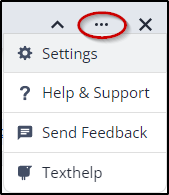
Go to Settings > Prediction
To change the number of suggested words in your word Prediction list
Adjust the Number of results you’d like to see in your prediction list - you can choose between 3 and 10 words
Click Save to apply any changes
To Stop Prediction From Following the Cursor While Typing
To change Prediction from the cursor, untick the Follow the cursor box
Click Save to apply any changes
To Turn Predict Ahead Off
Predict Ahead will suggest words on the fly as you type. Turning this off will change Prediction to only appear once you begin typing.
Click Save to apply any changes
To Hear Predicted Words When Hovering in the Prediction Window
Tick Read prediction suggestions on hover
Click Save to apply any changes
To Adjust the Text Size of Predicted Words in the Prediction Window
You can also adjust the text size of predicted words in the Prediction window by sliding the button to the left to decrease or to the right to increase the text size. Sample text will appear in the box below so you can choose what suits best.
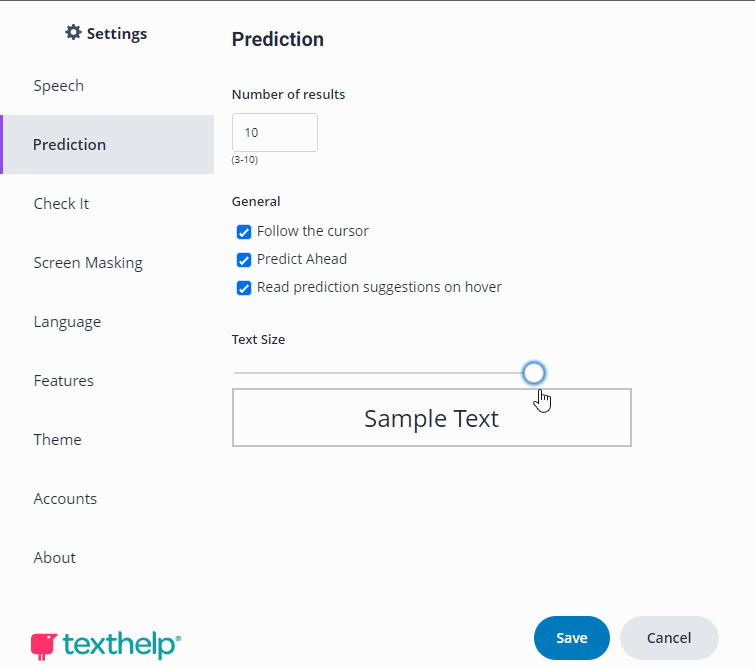
Click Save to apply any changes