To import students from Google Classroom, go to the Students area on your Dashboard:
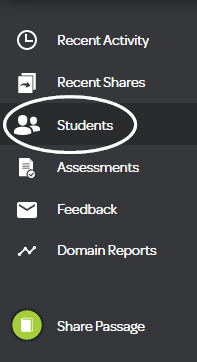
There should either be a notification at the top of the page:

Or a link under the table of students:

Click on the link to enable Google Classroom integration. You may be asked to allow some extra permissions, click on the Allow button:
After allowing permissions, you will be asked to import your students and rosters from Classroom into Fluency Tutor.
To import a class, check the box beside the class name. The Action icon will turn green to indicate the class will be imported:
Click on the Update Class Rosters button to confirm the changes:
If the class is already imported, the Action icon will turn yellow to indicate the rosters will be updated:
To remove a class, uncheck the box next to a class which had previously been imported. The Action icon will turn red to indicate the students from this class will be removed:
To update your students and rosters at any stage, click on the Update from Classroom icon on the Students screen:
If you want to go back to using Fluency Tutor to manage students, click on the link at the bottom of the Students screen: