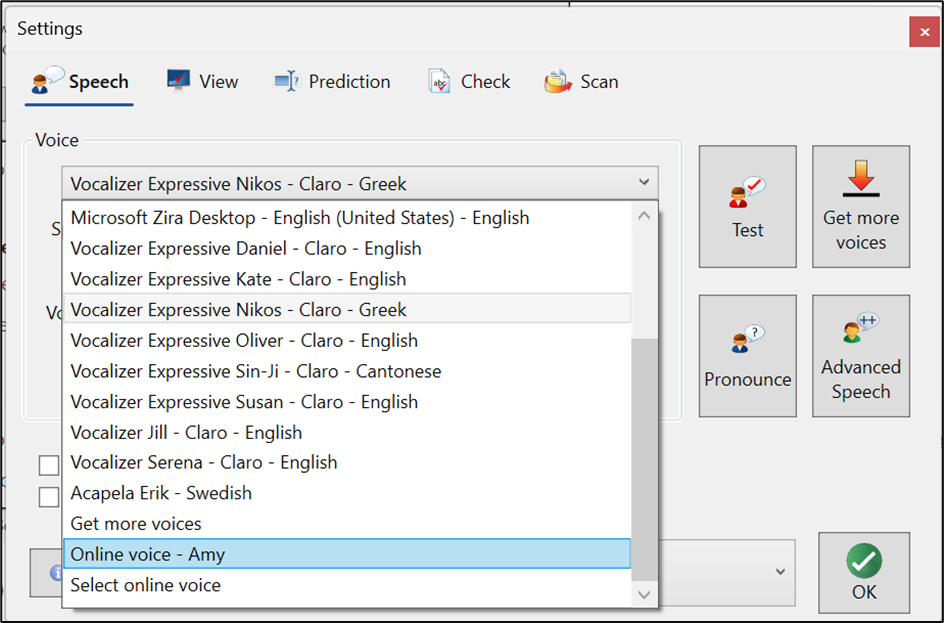To download new voices for ClaroRead for Windows, you can download these from your Claro account or by using the Voice installer.
Claro Account
Go to www.clarosoftware.com/login
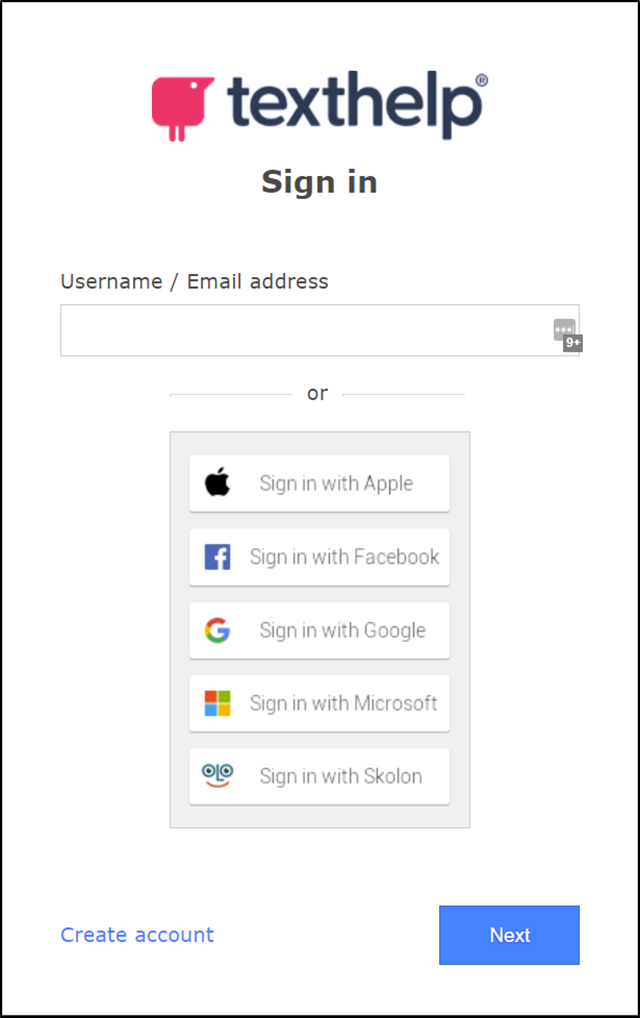
On the account page, open Windows or Mac (depending on your platform)
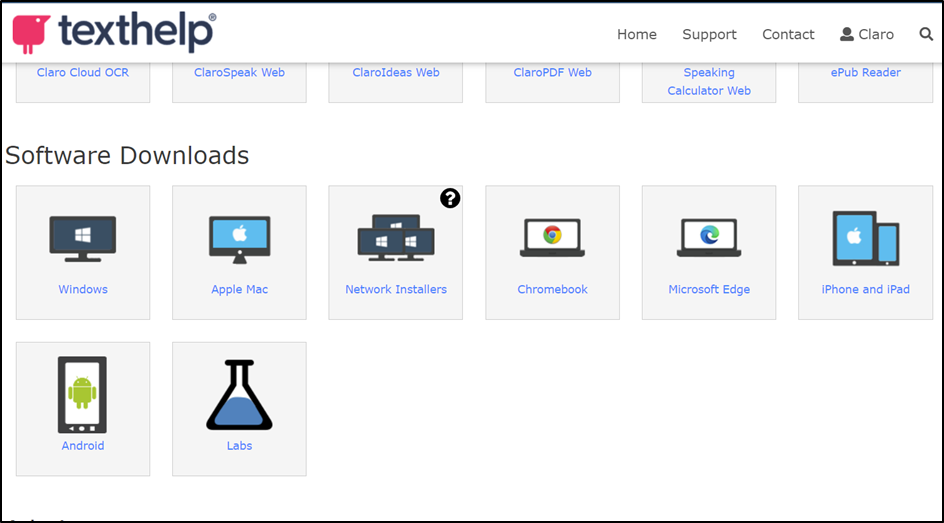
You can open the menu for Additional Voices and check what voices you have available for download
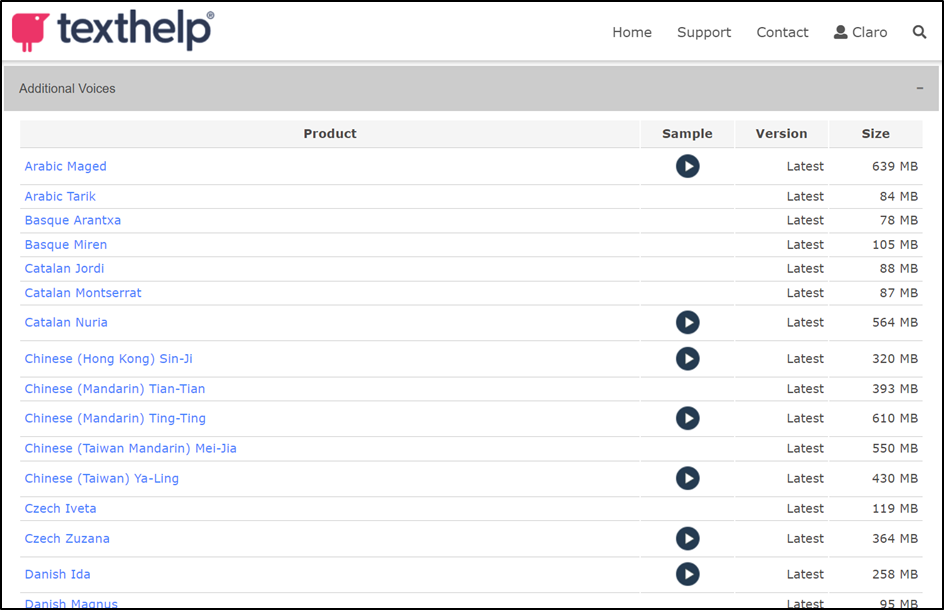
Once you have downloaded a new voice, run the installation file from your default download location and follow the on screen prompts to install.
Then, open ClaroRead>Settings and click on the voices drop down menu and choose your new voice.
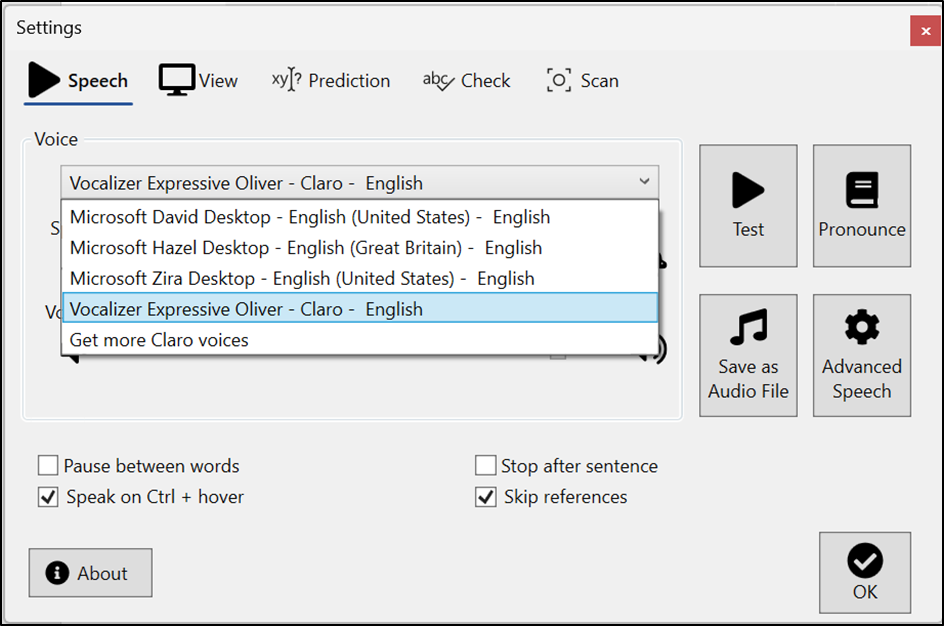
You can also click on the option Get more Claro voices, to download additional voices.
Claro Online Voices
If you received ClaroRead AFTER January 1st 2024, you will also have access to our new Online Voices.
You can access this by opening ClaroRead>Settings.
From this screen, you can click on the Voice drop down menu and click on Select Online Voice

You will then see a new list of online voices to choose from.
You can select a voice to add to your Voices list by clicking on the voice name and then Ok

Claro Voice Setup
You can also download the Claro Voice Setup here: https://support.texthelp.com/help/claro-software-downloads-licence-lookup
Once downloaded, open the Claro Voice Setup from your Windows/Start menu
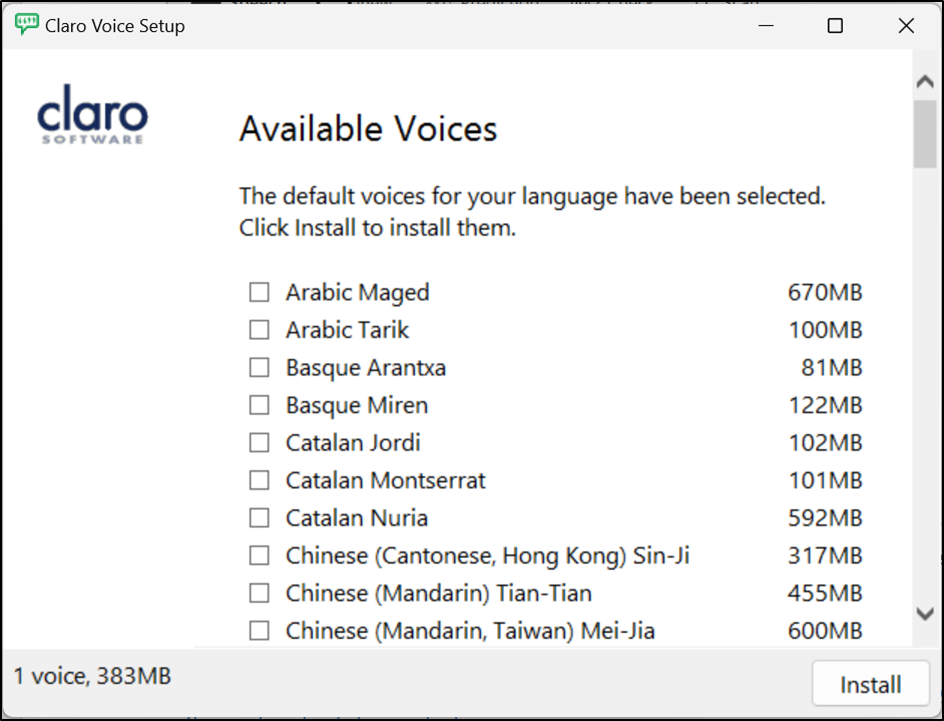
You can select voices from the list, then click install.
Once you have installed a new voice, open ClaroRead>Settings and click on the voices drop down menu and choose your new voice.
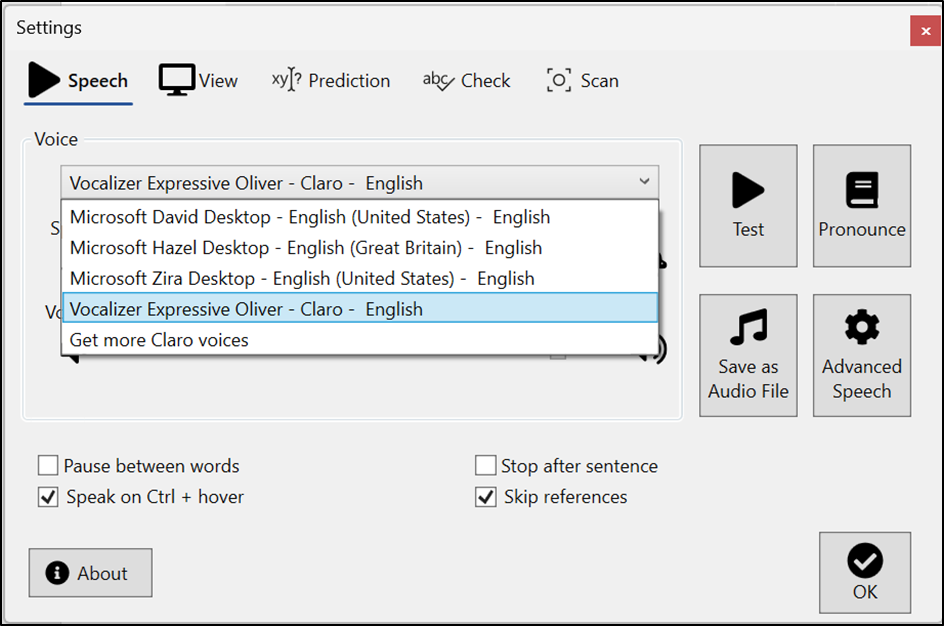
Voices we offer for ClaroRead Windows are: