You may need to disable the spellcheck features in ClaroRead, for example, if you are using it for exams. You can disable it in Settings, or install ClaroRead SE instead (it has no spellcheck: contact Support to get a copy if you have ClaroRead). But you might want to disable it and prevent the user from being able to turn it back on.
You have two options: first, you can run a simple program that locks spellcheck off and password-protects it. You don’t need to be an admin, but this only turns it off for the current user. Second, you can set a per-machine registry key that disables spellcheck for any ClaroRead running on that machine. This is suitable for network administrators who want to disable ClaroRead using something like Group Policy.
SetSpellcheck.exe – turning off spellcheck for this user.
We provide a simple small utility called SetSpellcheck that you can use to disable the spellcheck features in ClaroRead version 7 or later. You simply run it on the machine you wish to target, logged in as the user, and it will disable spellcheck and homophone checking both inside and outside Microsoft Word.
Download SetSpellcheck. Download and run. Requires .Net 4 Client version.
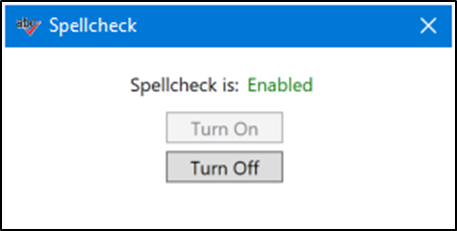
Run the program and click “Turn off”:
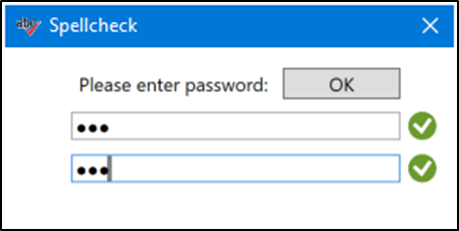
Enter a password. This is needed to turn spellcheck back on:
Run SetSpellcheck again and enter the password you chose to re-enable spellcheck in ClaroRead.
This only applies to the current user, not to any other user on that machine.
ClaroRead for Windows only.
ClaroRead 7 and later versions.
The speaking dictionary is still available.
Prediction is still available.
Setting a per-machine registry key to disable spellcheck
You can set a registry value to disable spellcheck and homophone checking in any ClaroRead installed on the machine:
Registry key HKEY_LOCAL_MACHINE > SOFTWARE > Claro Software or HKEY_LOCAL_MACHINE > SOFTWARE > WOW6432Node > Claro Software
Add a String value (REG_SZ) called DisableSpellcheck with a value of TRUE
This means that you can use Group Policy to install ClaroRead on a set of machines in an examination room and at the same time disable spellcheck for any user on those machines.
This applies to any user on the machine.
ClaroRead for Windows only.
ClaroRead 7 and later versions.
The speaking dictionary is still available.
Prediction is still available.