OrbitNote can be used with your Office 365 account in Chrome to open PDFs. This support article will show you how to add the extension and authenticate with your account.
Table of Contents
How can I use OrbitNote with Office 365?
You can add the OrbitNote light extension to Chrome from the Chrome Web Store.
Once the extension is installed, go to OneDrive, open up a PDF and select Open in browser.

You can also right-click on the selected PDF and choose Open:
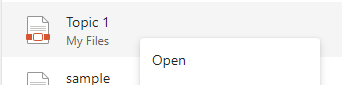
You will see the OrbitNote icon in the top left corner of that page and when you click on that icon you will be prompted to sign in with either Google or Microsoft.
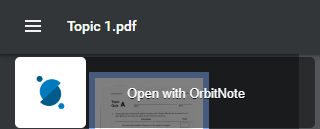
Select Sign in with Microsoft then sign in with your Office 365 account:
When prompted, accept permissions.
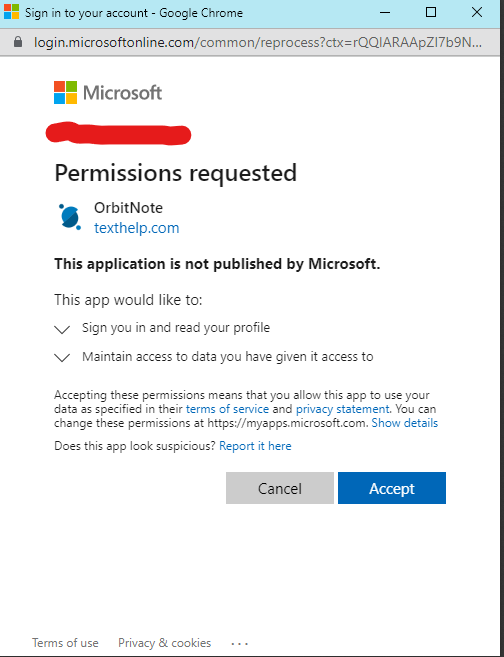
Once you allow permission, the PDF will open in OrbitNote.
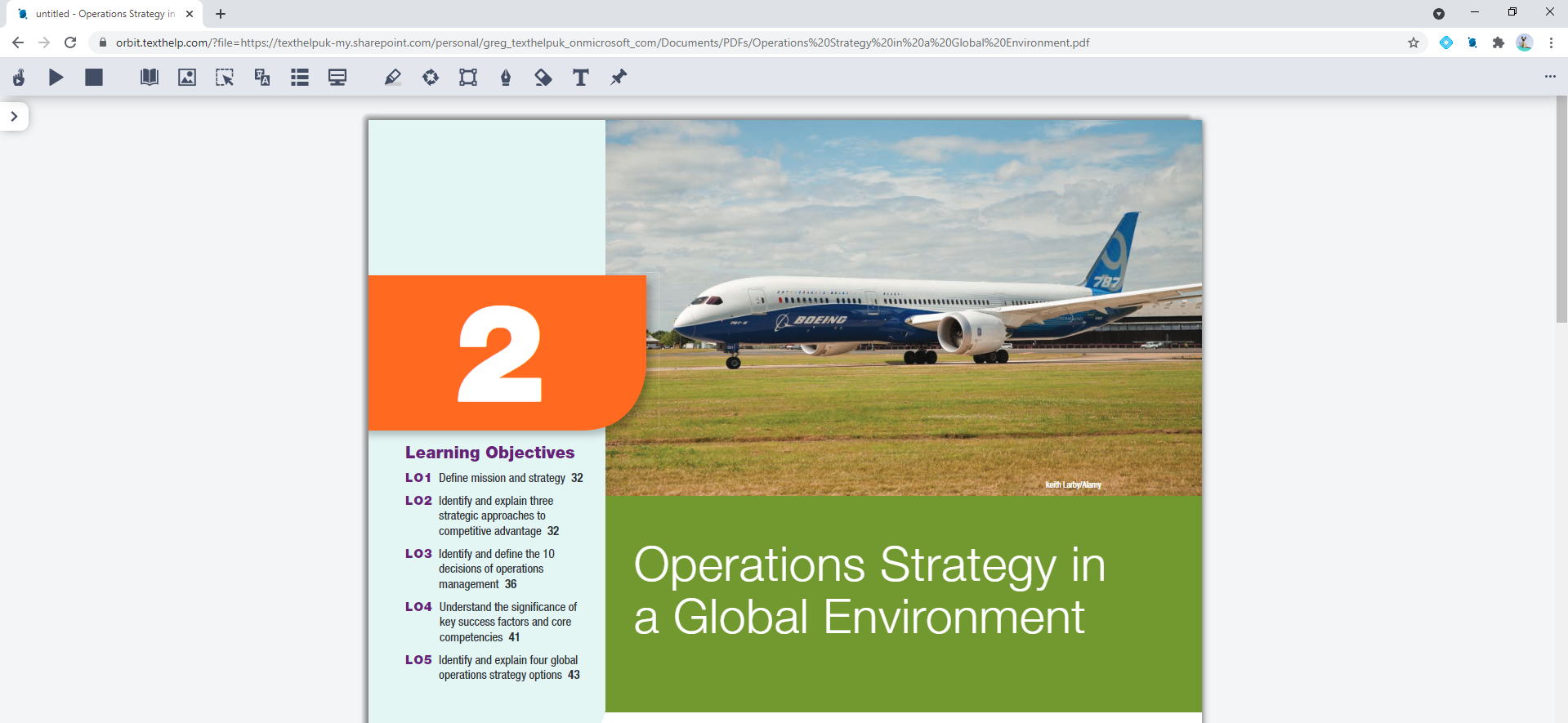
What types of PDFs does OrbitNote work with?
PDFs in OneDrive, PDFs on the web, and locally saved PDFs.
Do highlights and annotations save automatically?
Yes. All highlights and annotations save for PDFs in OneDrive, web PDFs and local PDFs.
How does collaboration work?
Collaboration works only with PDFs opened in OneDrive. Highlights, annotations and comments will be visible to any other users with whom that PDF has been shared in OneDrive.
Is OrbitNote localized in other languages?
Yes. OrbitNote can be localized in English, French, Spanish, Portuguese and Dutch.