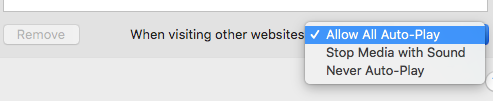In Safari 11, ReachDeck speech does not work on some websites. This is because Apple have introduced a security setting that prevents webpages playing audio. To fix this you have to change your Auto-Play settings in your Safari settings panel.
You can either enable this for specific websites, or all websites.
To enable Speech for a specific site.
- Click on Safari at the top of your Window and select Settings for this Website
- The window below will appear, Select Allow All Auto-Play to enable Hover Highlighting on this Website ONLY
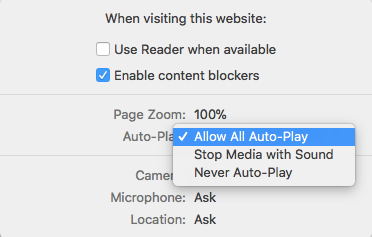
To enable Speech on all Sites.
To enable Hover Highlighting in ReachDeck for all Websites, click on Safari at the top of your Window and select Preferences.
The window below will appear, please select Websites at the top and under the General tab on the right hand side select Auto-Play
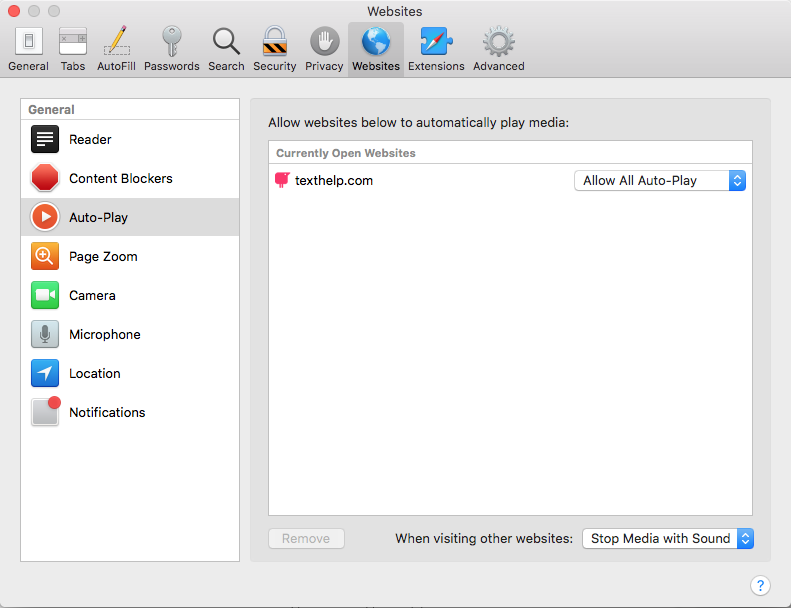
Now at the bottom of the Window select the option on the screenshot below ‘When visiting other websites’ and tick Allow All Auto-Play. This will enable Hover Highlighting on ALL websites