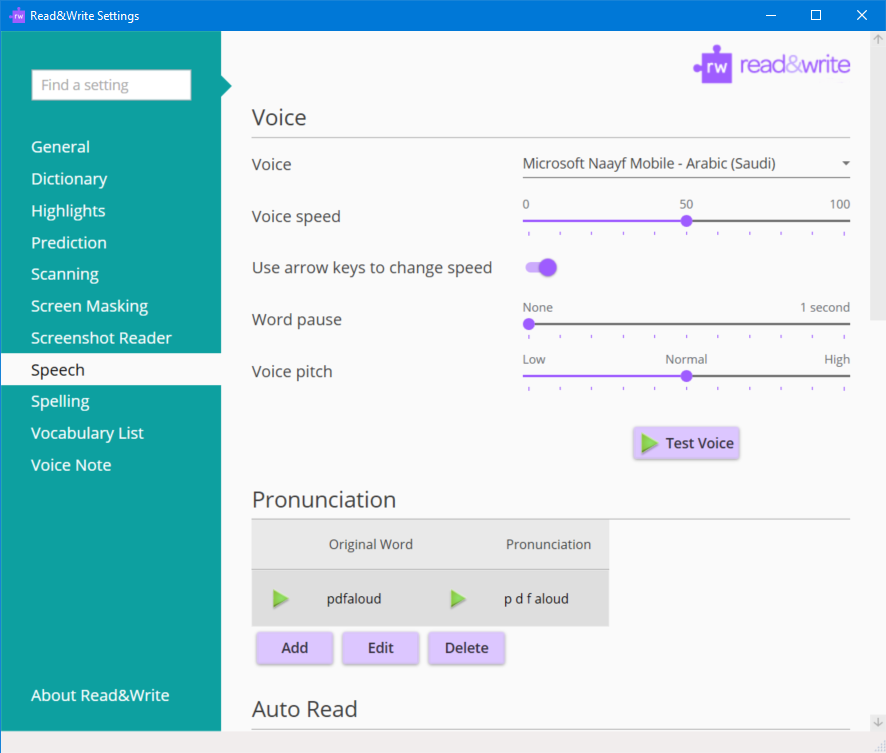-
Select the Windows start button and select Settings.
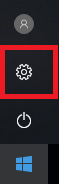
-
Choose Time and Language
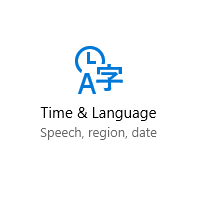
-
Select Region and Language
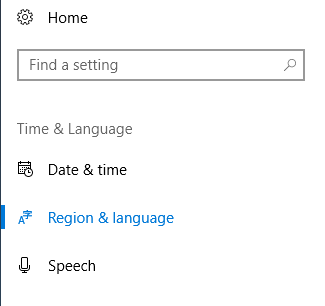
-
Select Add a language then choose Arabic
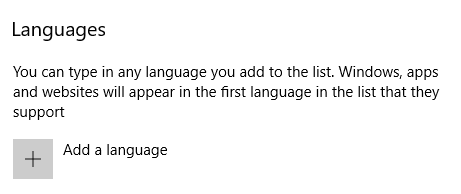
-
Choose the Arabic (Saudi Arabia) language and install. When installation has finished you will return to the Region and Language page.
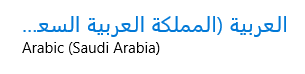
-
Select the Arabic (Saudi Arabia) language and choose Options
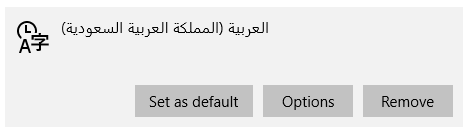
-
Under Download Language pack, select Download then under Speech select Download
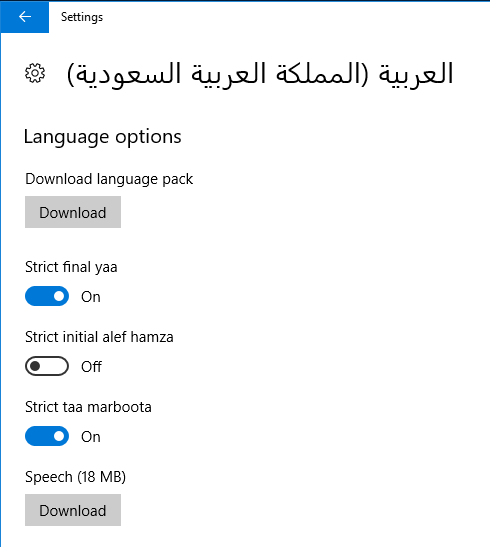
-
When downloads are completed under Speech the download button will be replaced with a Settings link
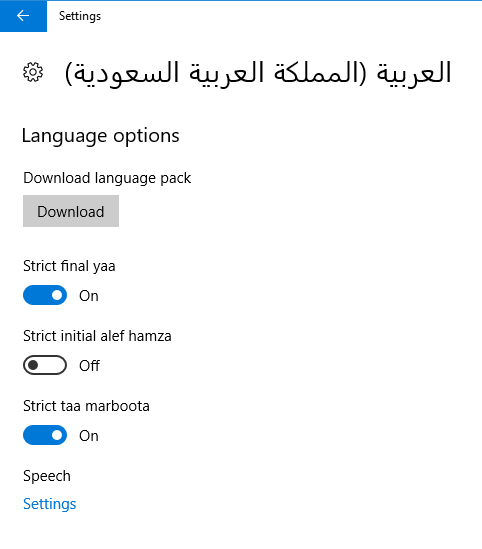
-
To confirm that Microsoft Naayf has been successfully installed, under Speech select Settings then under Text-To-Speech, Microsoft Naayf should be in the list of voices.
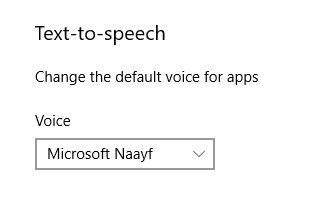
-
That is it, you can now select the Microsoft Naayf for use in Read&Write