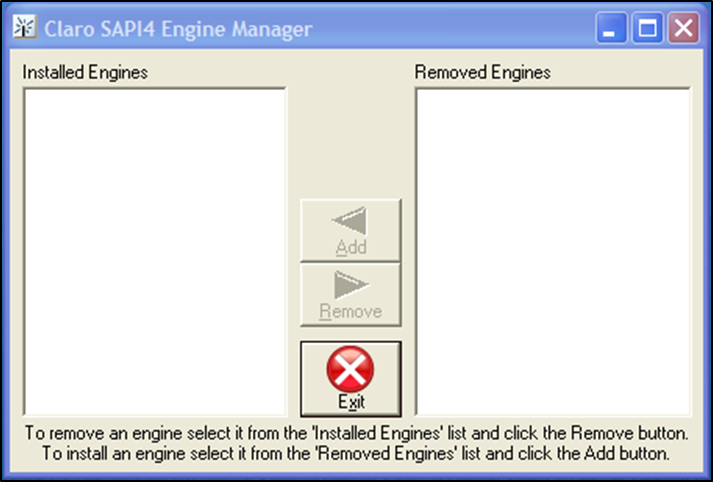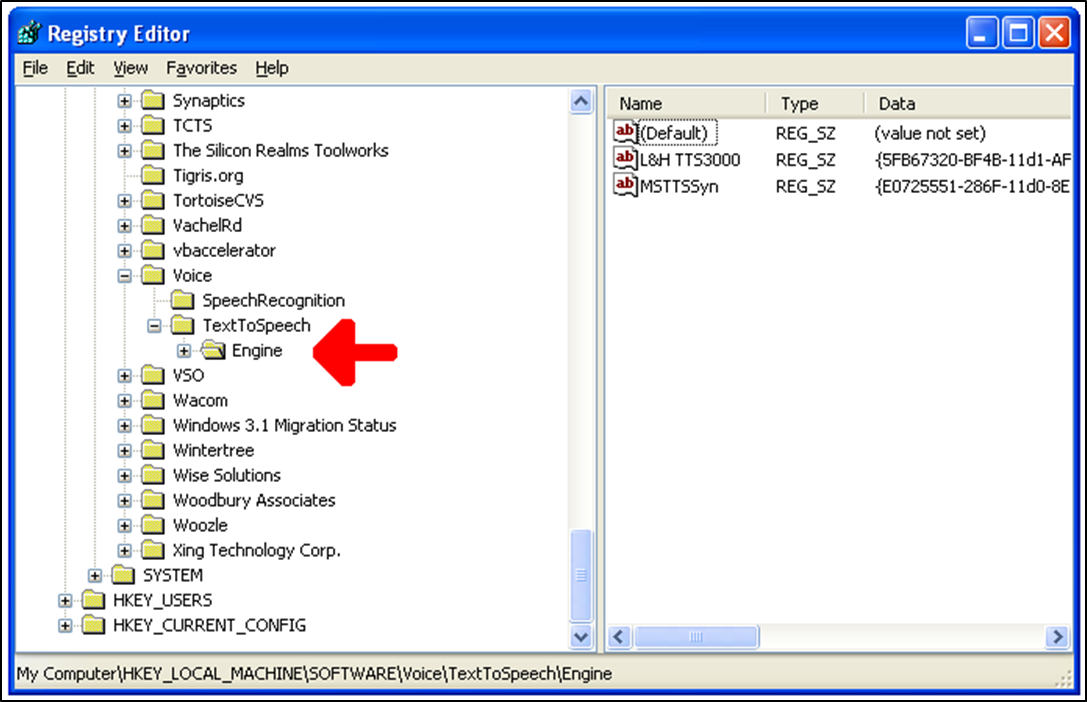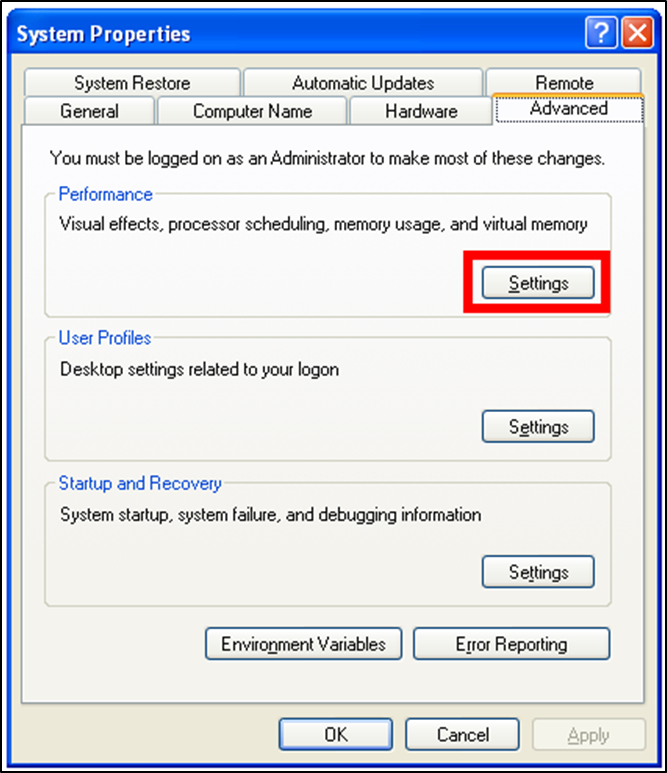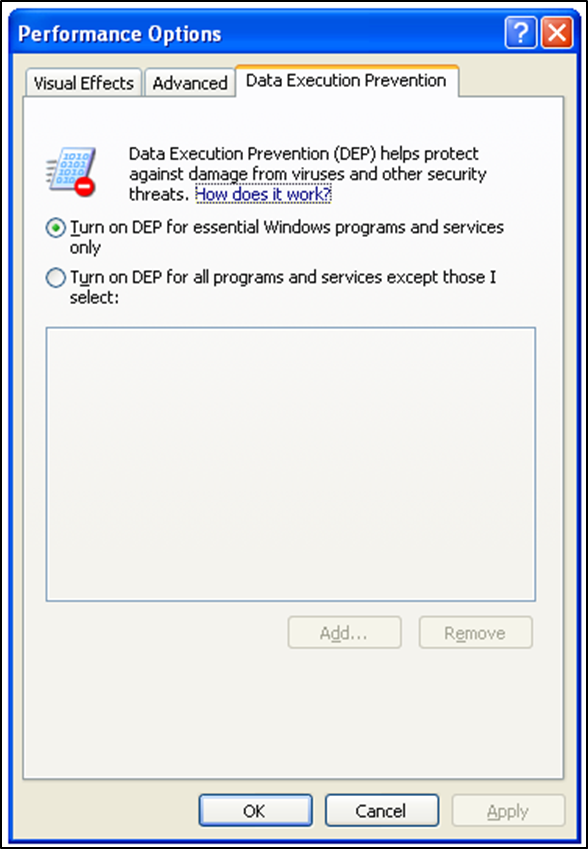Symptoms
- “I try to start ClaroRead or WordRead but it only gets to about 75% of the progress bar and the form never actually appears.”
- “ClaroRead just won’t start: it flashes then disappears.”
- “Nothing happens when I double-click the ClaroRead icon.”
- “ClaroRead or WordRead crashes with a message about LHCOM02w.dll.”
- “Save to audio crashes.”
Diagnosis
- Run ClaroRead, will not start up.
- ClaroRead uses speech: broken speech systems will stop ClaroRead working. Try the tests on Fixing Problems with Speech and fix any problems you find first.
- If you are on Windows Server, and/or receive a Windows error message about an application error (rather than the program hanging), or you receive a Windows error message about “Data Execution Prevention”, or you see the exception code 0xC000041D in Windows Application Event log, see Cure 2
- Download and run SAPI4Test.exe, get error message “Component ‘Xvoice.dll’ or one of its dependencies not correctly registered: a file is missing or invalid.” or one or more voices do not work. See Cure 1
- If ClaroRead displays a message “Invalid Hard Disk!” while loading and will not go any further then you may have the Windows Script Host disabled or broken, see Cure 3.
- If ClaroRead gets about one-third of the way loaded and then hangs, and also you cannot play any audio on your computer, then see Cure 4.
Cure 1: Fix SAPI4
SAPI4 is the old speech synthesis system from Microsoft that was used in Window 2000. It can have problems with some voice engines, or combinations of voice engines, and this can stop applications that support it from working.
Latest versions of ClaroRead (3.1.18 onwards) dropped SAPI4 support and so reduced this problem. However, SAPI4 problems can still prevent ClaroRead from starting up.
Uninstalling SAPI4 may usually fix things, but you will have to remove the SAPI4 engine and this may cause problems for other applications that use SAPI4 (e.g. Dragon NaturallySpeaking).
To fix SAPI4:
- Run SPCHAPI.EXE, this can be downloaded from the Claro Software website. Try running ClaroRead or the SAPI4 Test program.
- Remove SAPI4 voice engines from your machine. You can uninstall them from Add/Remove Programs, but some will come with other programs you do not want to uninstall, such as Omnipage or Dragon.
You can remove SAPI4 voice engines from your machine by using Claro’s SAPI4 Engine Manager or manually by using the registry editor.
Use the SAPI4 Engine Manager to remove the problem SAPI4 engine.
Try using our SAPI4 Engine Manager to remove faulty voice engines that are preventing ClaroRead from loading
- Download the SAPI4 Engine Manager tool
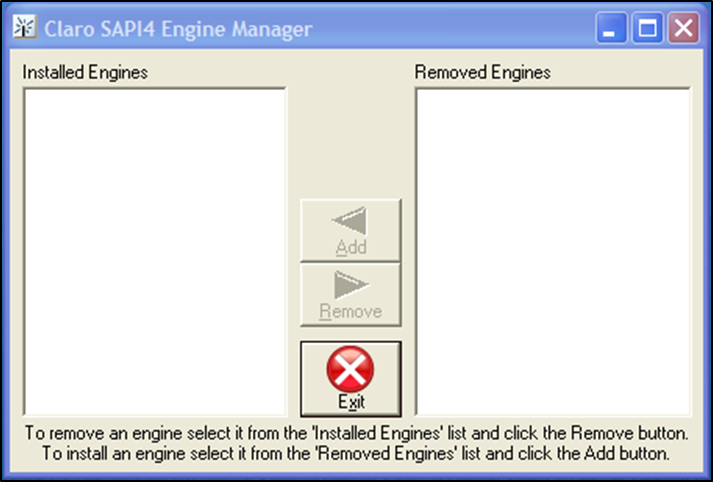
- Run the tool. If you are on Vista then you will need to click ‘Allow’ on the UAC dialog box that pops up
- Click any of the installed engines on the left hand side then click the Remove button. You will notice that the engine has moved to the Removed Engines list. The most common engine to remove which fixes this is “Scansoft Standard v2”.
- Try to run ClaroRead. If it works then the last engine you removed is the broken one so select the others one by one and click the Add button to restore them. If ClaroRead still doesn’t work then return to the previous step
- If you have removed all the engines from the Installed Engines list and ClaroRead still does not work then restore each engine using the Add button and contact support for assistance
Remove problem SAPI4 voice engines using the registry
- Click the Start button and select Run.
- Type regedit into the Run box and press return. If you are on Vista you will have to confirm opening Regedit.
- In the tree on the left-hand-side navigate to My Computer > HKEY_LOCAL_MACHINE > SOFTWARE > Voice > TextToSpeech > Engine:
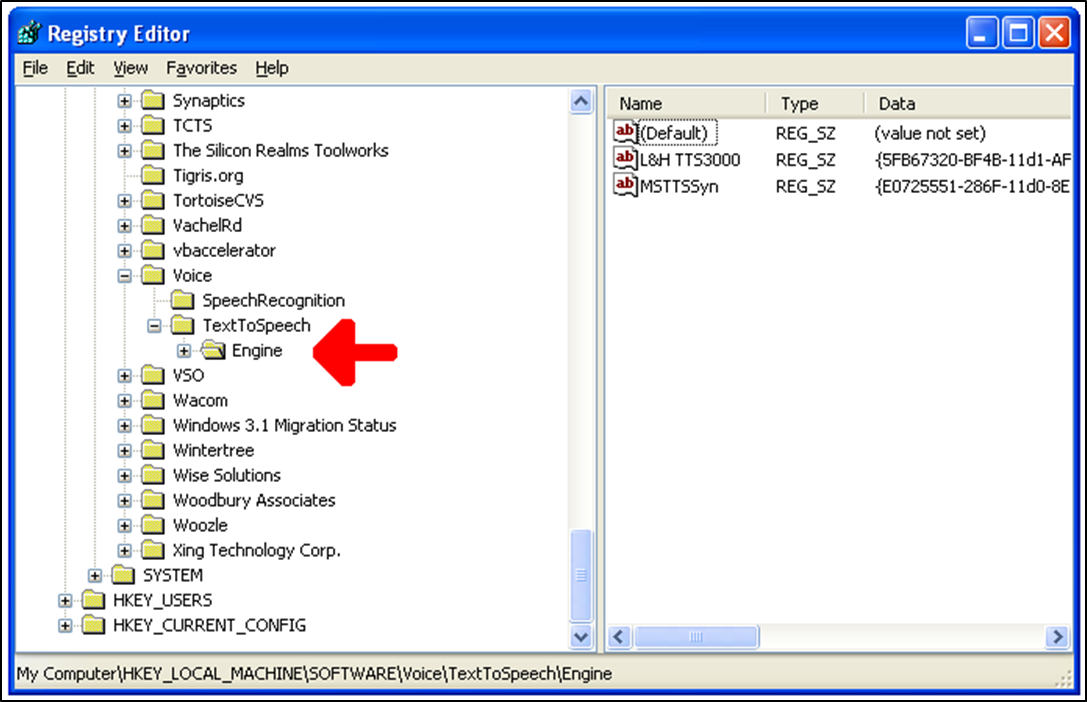
- The values on the right-hand-side are all the installed SAPI4 voice engines. You can delete them by selecting them and pressing the delete key. You may want to leave MSTTSSyn (Microsoft Sam) and/or L&H TTS3000 (Lerner & Housie), or you can simply delete engines until ClaroRead works.
Cure 2: Fix Data Execution Prevention
Try turning off Data Execution Prevention. This is a protection mechanism introduced in Windows XP Service Pack 2, but only active on some machines where the hardware supports it.
- Click the Start button and select Control Panel.
- Select Performance and Maintenance.
- Select System to open the System Properties applet. You can also use “control sysdm.cpl” to open the applet from the command line – useful if you’re on a non-English Windows.
- Click the Advanced tab.
- Click the Settings button in the Performance section:
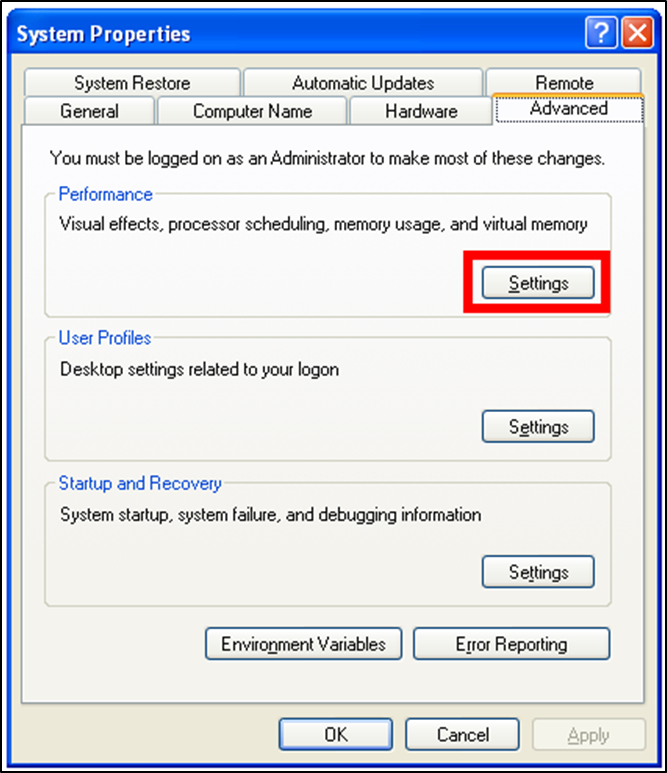
- Select the Data Execution Prevention tab:
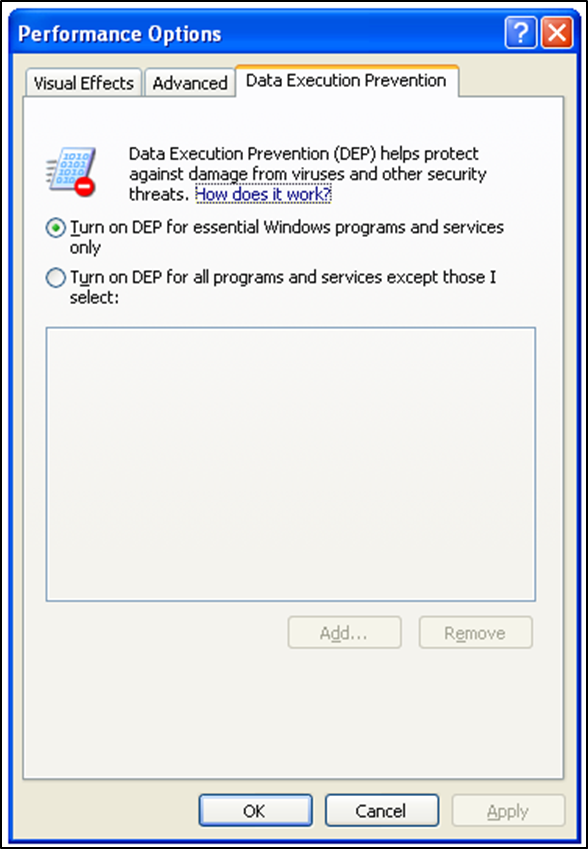
- Either:
- Select “Turn on DEP for essential Windows programs and services only” or,
- Select “Turn on DEP for all programs and services except those I select” and use the ‘Add’ button to add ClaroRead.exe as an exception
If you find the DEP settings greyed out do the following:
- Run the command prompt as Admin
- Enter “bcdedit.exe /set {current} nx AlwaysOn”
- Enter “bcdedit.exe /set {current} nx optin”
- Now restart the computer.
Note: If Microsoft’s Enhanced Mitigation Experience Toolkit (EMIT) is installed then a DEP exception for ClaroRead.exe must be added to EMIT instead.
Cure 3: Fixing Windows Script Host
Windows Script Host comes with all Windows after Windows Vista and should also be present on an updated Windows XP machine. It’s used for some functions within ClaroRead.
- Download and install the Windows Script Host from Microsoft.
- If this does not work you can try re-registering scrrun.dll. You must use a command prompt (“cmd”) with administrator rights. Type “regsvr32 scrrun.dll" into the command window (it should have opened in C:\Windows\System32 or similar) and press return. You should get a “registered okay” message. Restart your machine and try starting ClaroRead again.
Cure 4: Fix Windows Audio Service
If ClaroRead gets about one-third of the way loaded and then hangs then check that the Windows Audio Service is running. If there is no working audio on the machine then ClaroRead cannot start.
Cure 5: Install Windows Media Player
ClaroRead requires some of the Windows Media Player dependencies to function correctly.
If ClaroRead is not opening (or flashing on screen then closing without an error message) it could be that Windows Media Player is not working or installed.
To check, open your command prompt as an administrator and use the following command:
regsvr32 C:\Windows\SysWOW64\wmp.dll
This should register the Windows Media Player service.
If you get an error, you may need to install Windows Media Player.
To do this, open Windows Settings>System>Optional Features.
From this page, click on View Features and search for Media Player to install this.
Once installed (as indicated by the progress bar on the screen), try to open ClaroRead again.