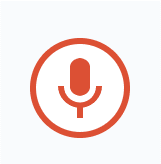In Read&Write, the Talk&Type feature offers two voice settings: Use Google Voice Typing and Use Talk&Type.
The Google Voice Typing does not do capitalization or punctuation and will just type the words spoken. The Talk&Type option will support the same punctuation rules and voice commands everywhere in the same way (full stop, new line, capitalization, punctuation, etc).
To change this settings, you would select the 3 dots (...) in the Read&Write toolbar
Select Settings
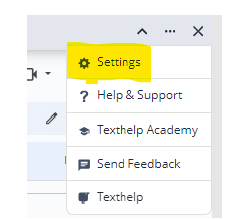
Then Talk&Type
If Talk&Type is selected as the setting, to activate, you would simply click on the icon on the toolbar and begin speaking.
If you prefer to use Google's built-in Voice typing tool, you would change the setting and then to activate within Google Docs, you would Click Tools on the Docs menu -> Voice Typing. Or by pressing Ctrl-S.
Then click on the microphone and it will turn red when voice typing is activated.