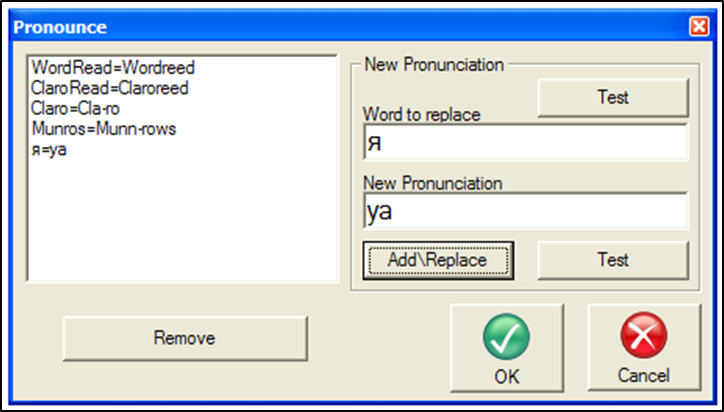You can make ClaroRead speak non-Western characters using a Western voice, for example reading Greek characters in chemistry using RealSpeak Daniel. You need to be an administrator, you may need your Windows installation CD, and only one non-Western language can be supported in addition to English – English and Cyrillic, or English and Greek are fine, but not Greek and Cyrillic.
-
Open Control Panel > Regional and Language Options.
-
Select the Advanced tab.
-
In the “Language for non-Unicode programs” section select the language for the characters you want to read, for example Russian.
-
Restart your machine.
-
Open ClaroRead and Word.
-
Select and copy one character to be spoken, e.g. “Я”.
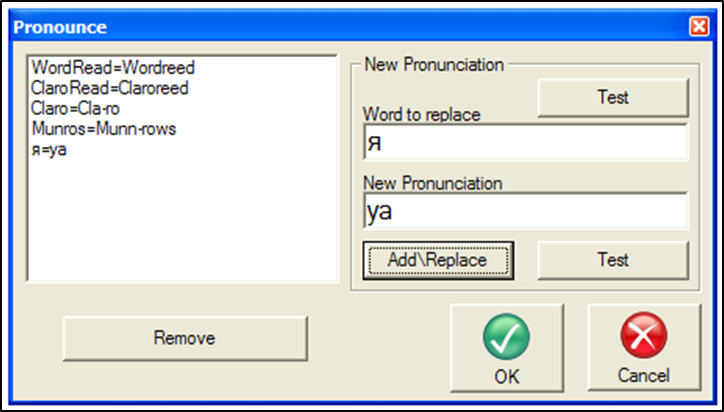
-
Open ClaroRead settings and click the Pronounce button.
-
Paste the character “Я” into the “Word to replace” box. This may take a couple of tries: if it does not work, copy and paste again.
-
Type the English pronunciation into the “New Pronunciation”, e.g.”ya” for “Я”.
-
Click the “AddReplace” button and ensure the character and pronunciation appears in the list to the left.
-
Click OK and OK the settings dialog.
ClaroRead should now correctly pronounce the character “Я ” as “ya” when it encounters it. You will have to do this with every character you wish to have pronounced.