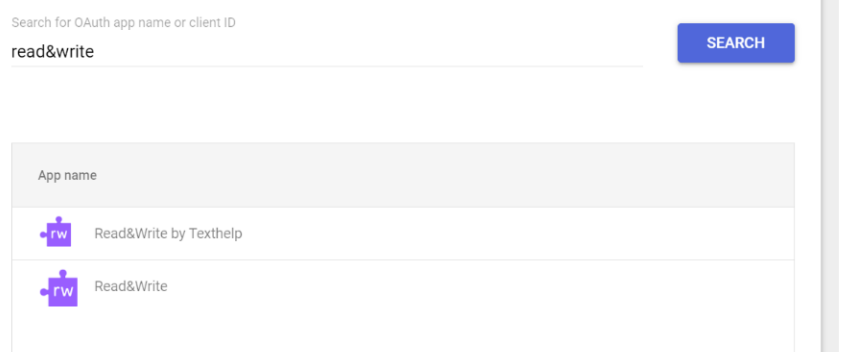On the homepage of Google Admin Console, select the "Review Apps" option within the App Access Control window.
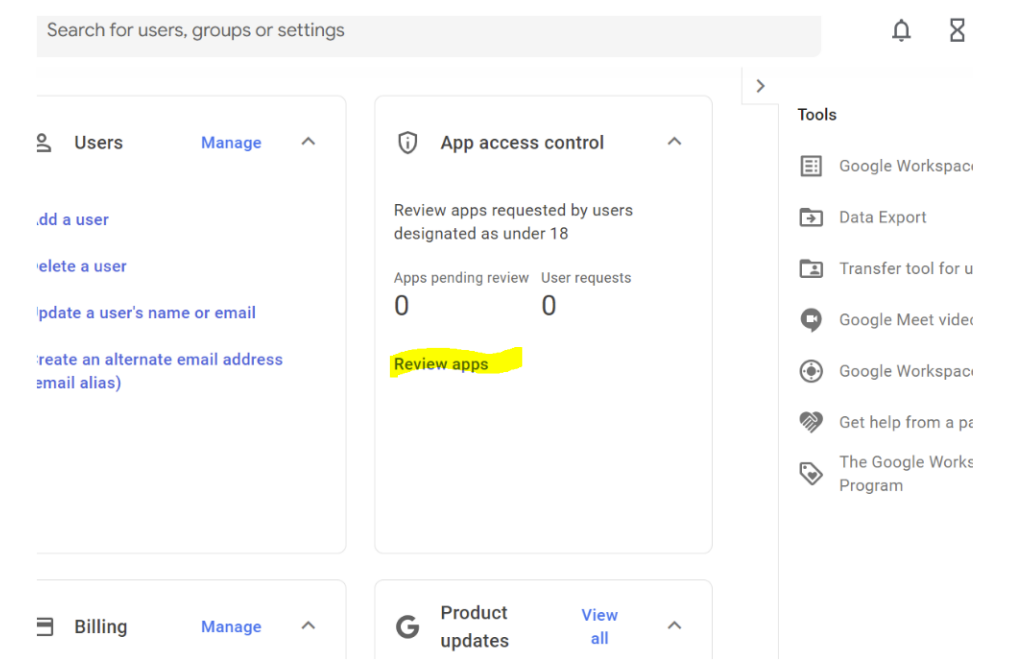
On the subsequent screen, select "View List" within the Configured Apps window.
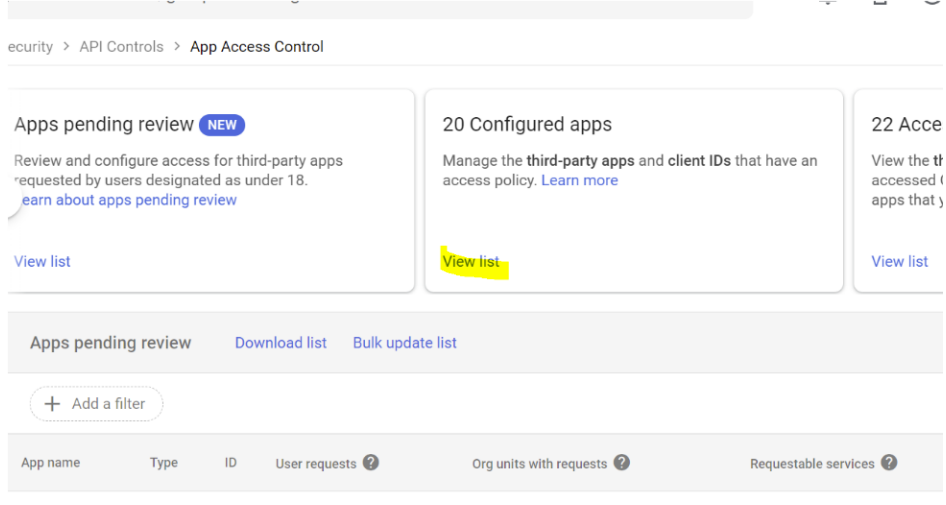
In the resulting window, click the “add app” drop down and select “OAuth Name or Client ID”
option
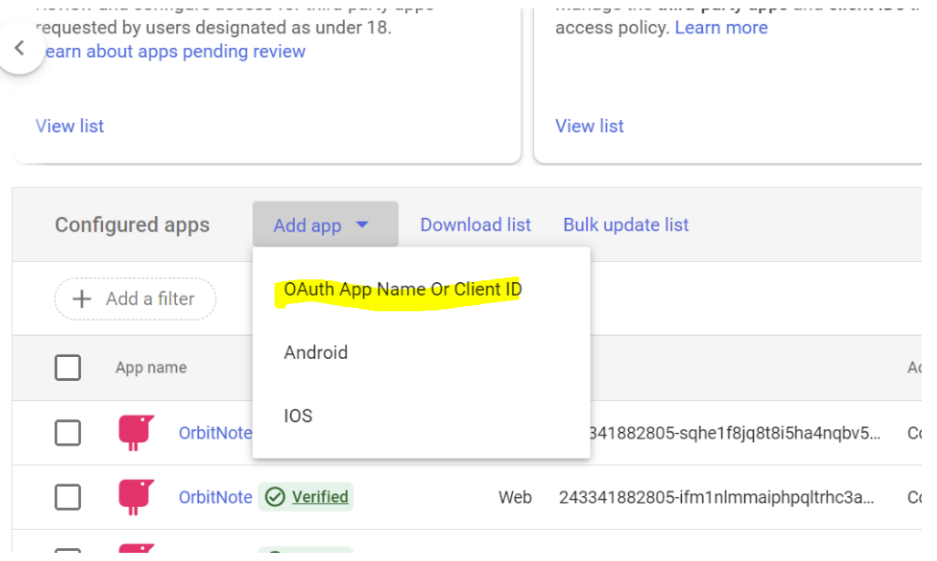
Search for “read&write” in the app search and allow all Oauth Ids for each app. You will need to complete this process once for each App Name shown. Once all Oauth Ids are set to “trusted” for your desired OUs you are all set