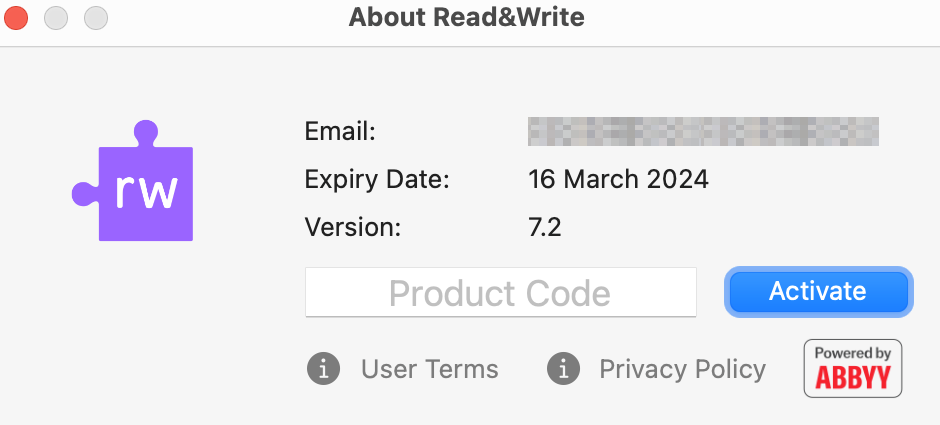When you purchase Read&Write for the Mac you will be given a Product Code, please go here to download Read&Write for Mac then follow the instructions below.
1 Download Read&Write for Mac
2 Locate and download the Read&Write.dmg
3 Run the Read&Write.dmg and you will get the following screen, drag the Read&Write icon to the Applications folder
4 Read&Write will start copying to your Applications
5 The Read&Write icon will appear in your Applications folder, double click to run
6 Select Open

7 On the Security & Privacy Screen click on the Open Privacy & Security button

8 The Accessibility window will appear
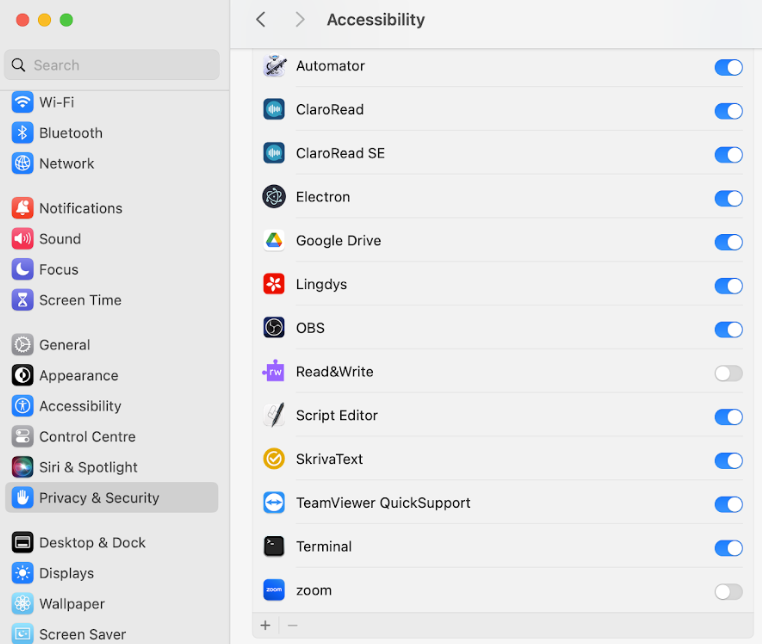
9 Click on the Read&Write button to slide it on

10 Please Enter your User Name and Password and click Modify Settings

You are now ready to login to Read&Write to use it for the first time, please see the support site if you need help to login using one of the Sign In Methods
After you have signed in you will need to add your Product Code that you will of been sent, if you click on Read&Write at the top of the screen, select About Read&Write.
You will now see the window below, please enter your Product Code and select Activate, you will now be ready to use Read&Write.