This article will go over all of the ways a PDF can be directly opened into OrbitNote
Opening PDFs from Google Drive:
To Have PDFs in Google Drive open directly into OrbitNote, you will need to set OrbitNote as the default PDF reader in your Google Drive apps settings.
1. Go to drive.google.com and click the settings gear in the top right, then click on settings
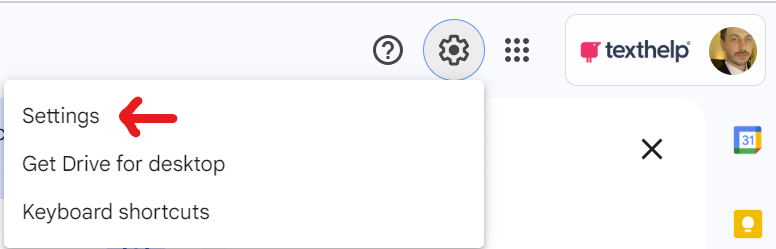
2. Click Manage apps on the left side of the screen
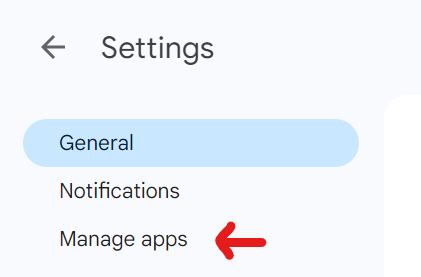
3. Scroll down to the OrbitNote entry, and check the box for "Use by default"

Any PDF opened from Google Drive will now automatically open into OrbitNote. If you do not want Google Drive PDFs opened into OrbitNote, just make sure the "Use by default" option is unchecked
Opening Web PDFs
To open Web PDFs automatically into OrbitNote, first you will need to have the OrbitNote extension installed:
https://chromewebstore.google.com/detail/orbitnote/feepmdlmhplaojabeoecaobfmibooaid?hl=en-GB
By default, the option to open Web PDFs directly into OrbitNote will be turned off.
1. To turn this option on, right click on the OrbitNote extension icon and select "Options"
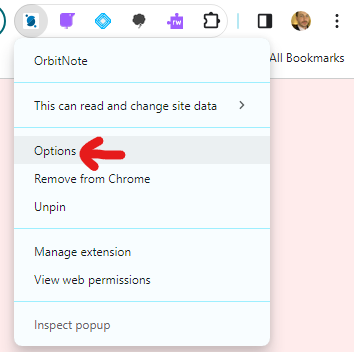
2. Then check the option "Open Web PDFs"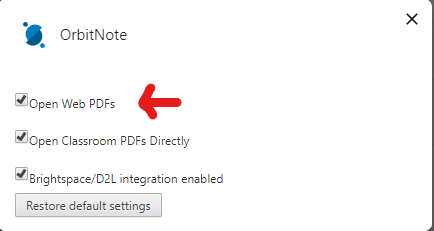
Now any PDF that is opened from a link on the Web will open directly into OrbitNote
Opening PDFs from Google Classroom
To open Web PDFs automatically into OrbitNote, first you will need to have the OrbitNote extension installed:
https://chromewebstore.google.com/detail/orbitnote/feepmdlmhplaojabeoecaobfmibooaid?hl=en-GB
By default, the option to open PDFs directly into OrbitNote will be turned on.
1. To change this setting, right click on the OrbitNote extension icon and select "Options"
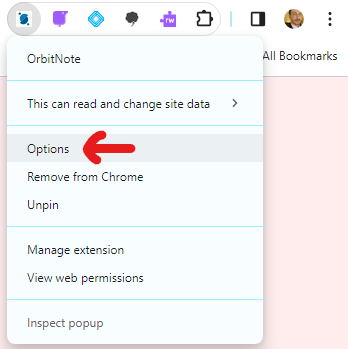
2. Then check or uncheck the option for "Open Classroom PDFs Directly"
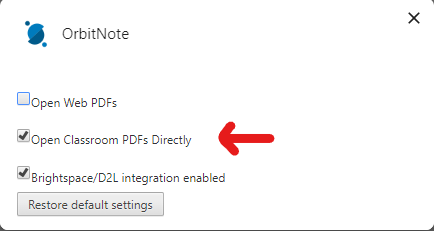
If you use OrbitNote through the Snap&Read Extension
1. Left click on the Snap&Read extension and select "Options"
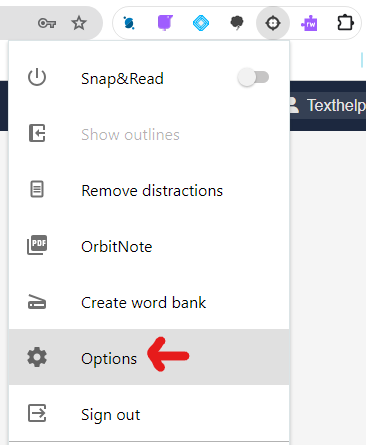
2. Toggle the option to "Load PDFs with OrbitNote automatically"
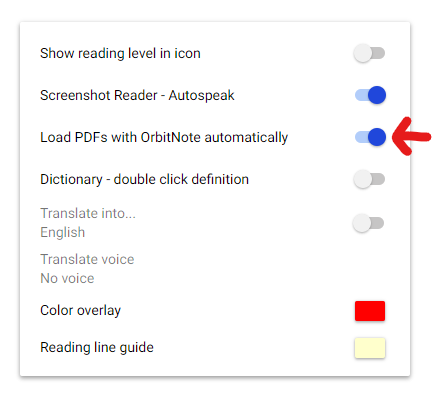
This setting will cause Web PDFs to be opened automatically into OrbitNote
Note: If you do not want PDFs automatically opened into OrbitNote, make sure all of the settings in this article are toggled OFF
You will still have the option to open PDFs into OrbitNote, it will just require an extra step of selecting "Open with" -> OrbitNote