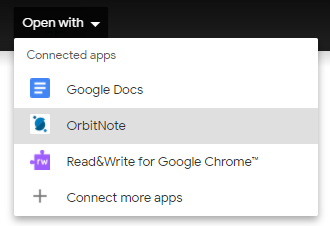How to install OrbitNote
To install OrbitNote go to orbit.texthelp.com.
This will prompt you to sign in with Google or Microsoft and ask you to allow permissions.
Select your account, then make sure to check and accept all permissions:
Congratulations! You have successfully installed OrbitNote!
How to open a PDF from Google Drive into OrbitNote
Go to your Google Drive and double click on the PDF to open it in Drive’s preview window. At the top of the page click on Open with ⏷ and select OrbitNote
You can also open up a Drive PDF from the OrbitNote dashboard at orbit.texthelp.com
Click on “Open PDF from Google Drive”.
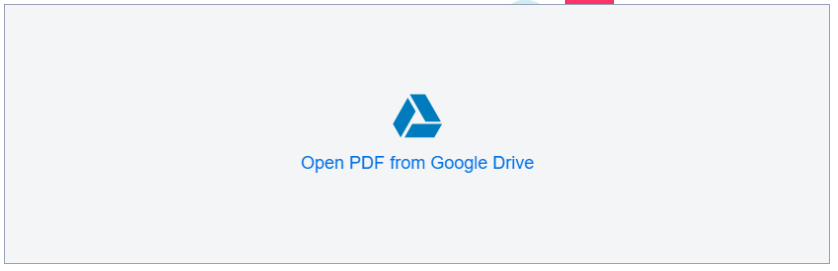
A file picker window will pop up and you can select the PDF you would like to open.
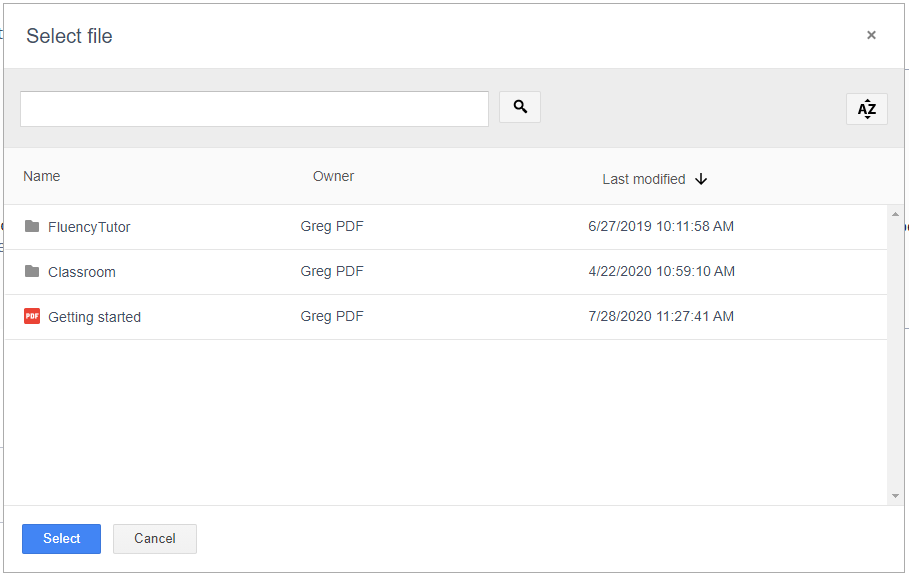
How to open PDFs from OneDrive
You will first need to install the lightweight extension from the dashboard. To install the extension, go to the OrbitNote dashboard at orbit.texthelp.com and under Resources click on Install Extension.

A new tab will appear asking you to Add to Chrome.
Then from OneDrive, double click a PDF to open, and in the top left of the preview click the option to "Open with OrbitNote":
PDF's can also be opened from OneDrive directly from the OrbitNote dashboard at orbit.texthelp.com :
How to open a local PDF in OrbitNote
You can drag PDFs from your file explorer into the OrbitNote dashboard.
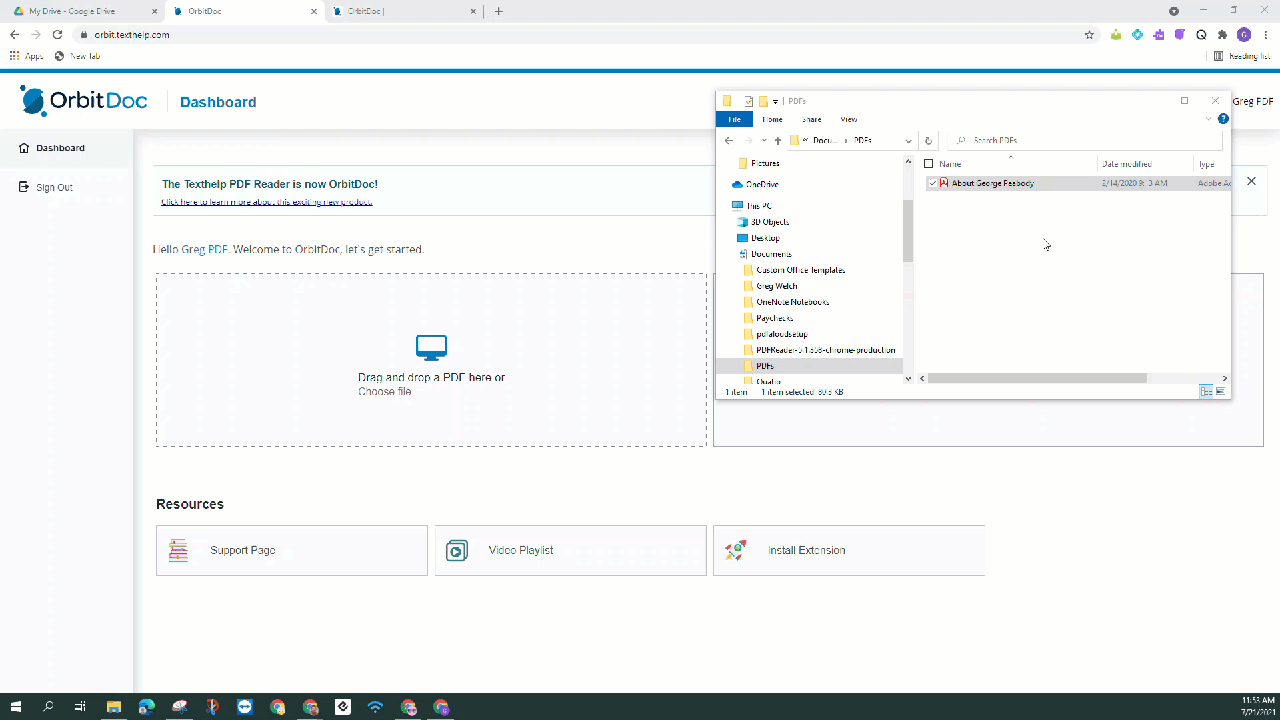
Additional Functionality
We have a lightweight extension that you can install that will allow you to open web PDFs in OrbitNote and integrate into Google Classroom and Schoology.
For more information about OrbitNote and Schoology please see Using OrbitNote With Schoology
To install the extension, go to the OrbitNote dashboard and under Resources click on Install Extension.
A new tab will appear asking you to Add to Chrome.