Equatio is a math extension that allows you to insert, edit, and interact with digital math in the G Suite Environment including Google Docs, Google Forms, Google Sheets, Google Slides and Google Drawings.
Note: Windows and Mac OS users see Getting started with Equatio (Windows+Mac)
It is recommended to make sure Chrome is up to date when using Chrome extensions - to check for updates type chrome://help
To get started with Equatio we will first add the extension to Chrome through the Chrome Web Store:
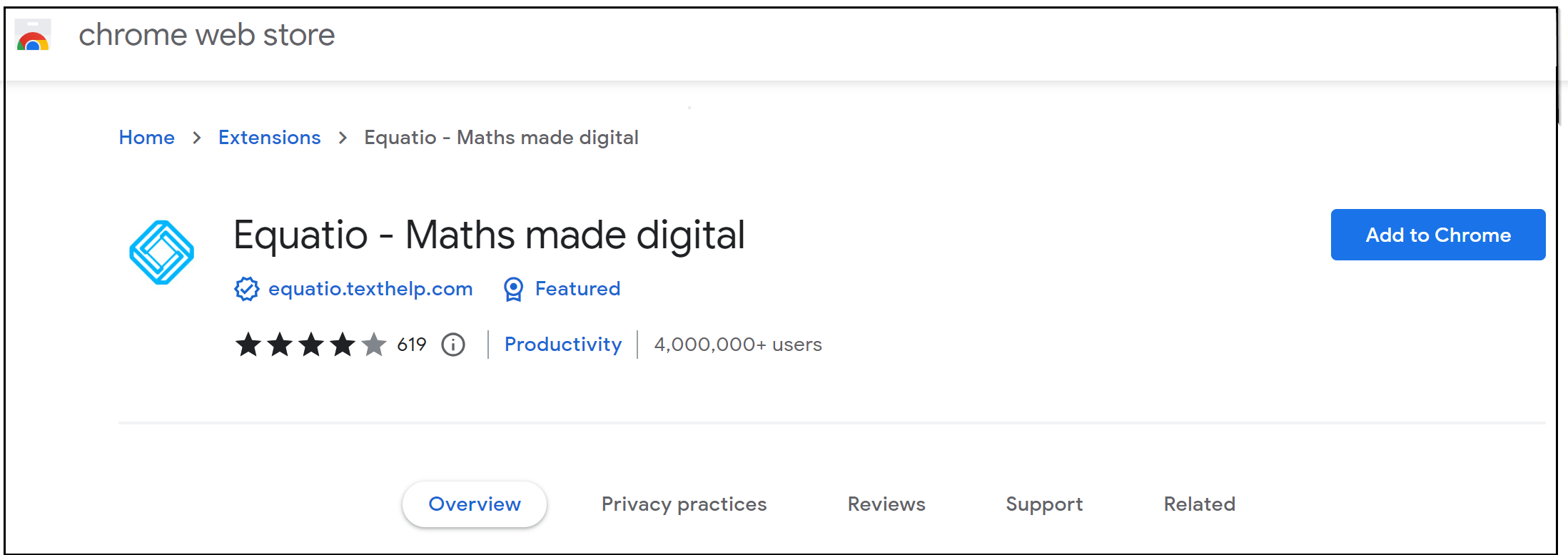
Once the extension has been installed you will see the blue Equatio icon in your extension list as well as in the upper right hand corner of your browser.
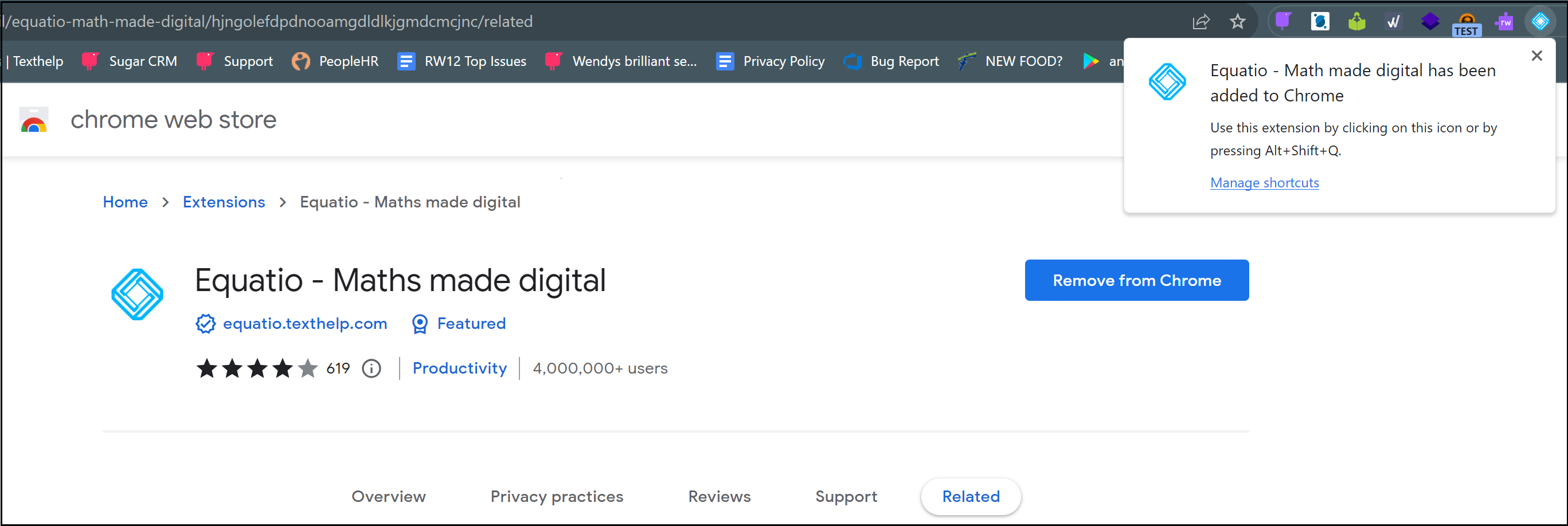
The first time using the extension, you will be prompted for permissions, one screen in Google Docs, and three screens in Google Forms. For more detail on these permissions please see Allowing or removing permissions - Equatio.
Note: If you are trialing Equatio, you will have access to premium features for 30 days. For details of these features please see the Equatio Quick Reference Card.
Google Docs
After installing Equatio, new Google Docs will open and you will see the Equatio Let's Get Started page asking to identify as a Teacher or Student:
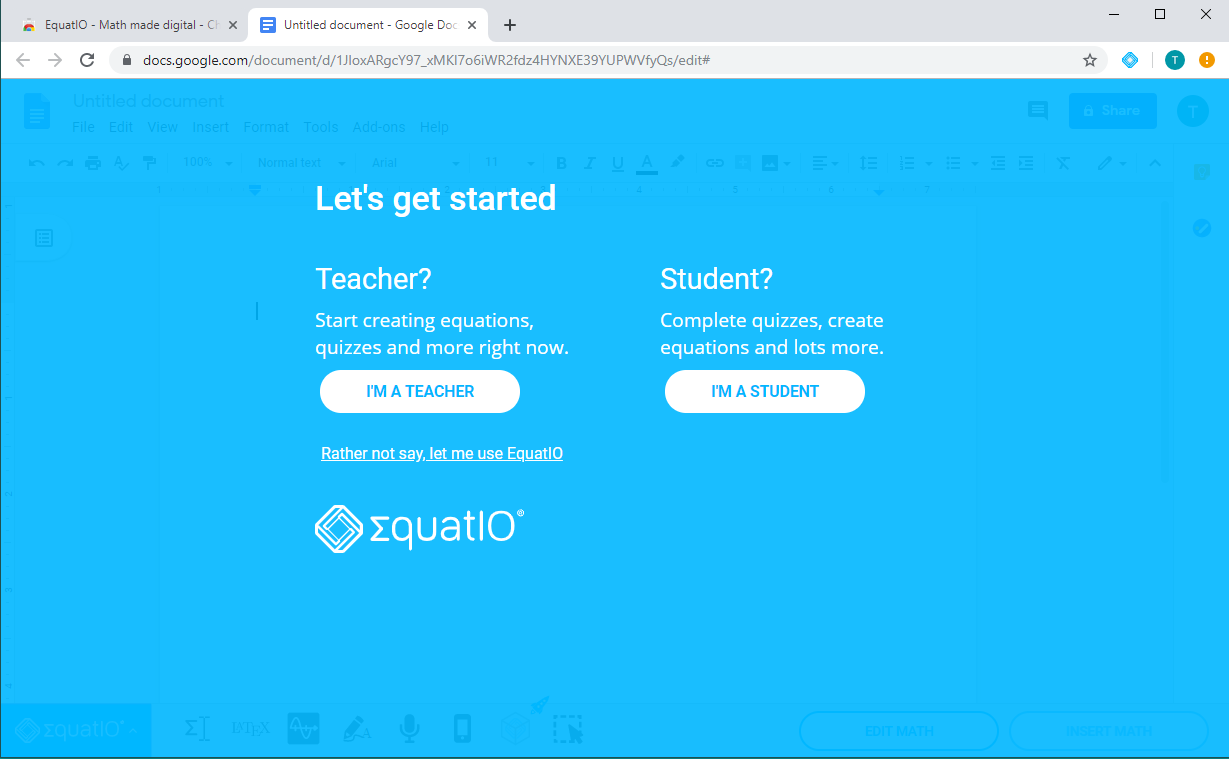
Once this has been completed you will be brought to an optional Tutorial which goes through each feature on the toolbar:
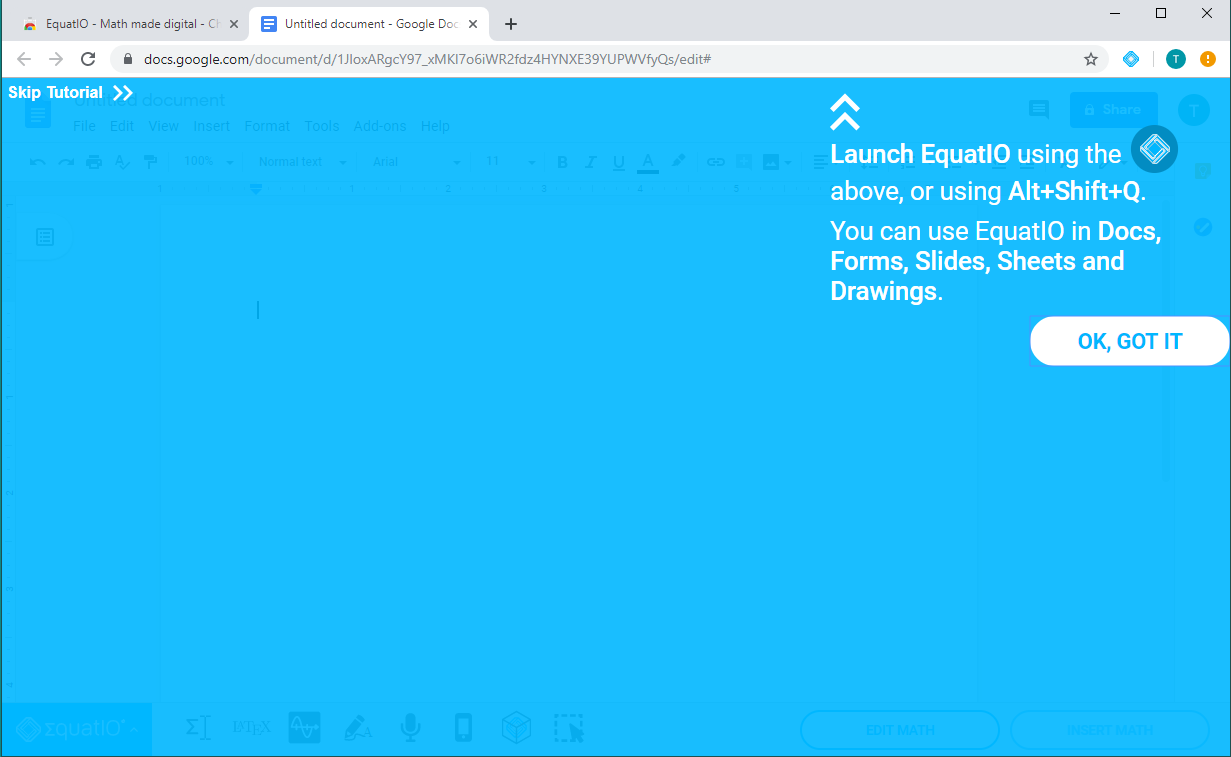
Once this has been completed or skipped the toolbar will appear at the bottom of your Google Doc:
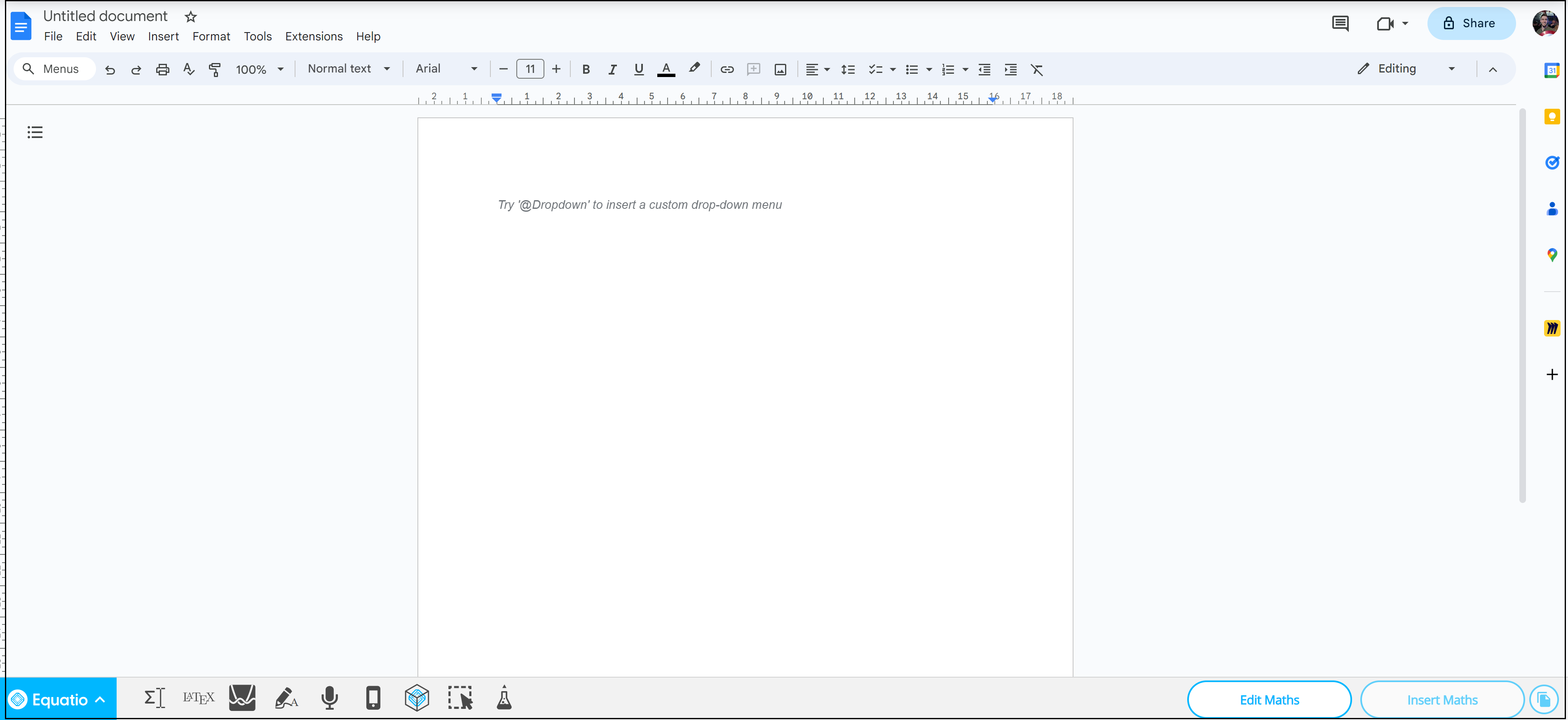
Google Forms
When opening up a Google Form for the first time, you will be greeted by a small window notifying you, you will see the Equatio toolbar populate at the bottom of your doc once you click any of the blue icons next to any line on the form:
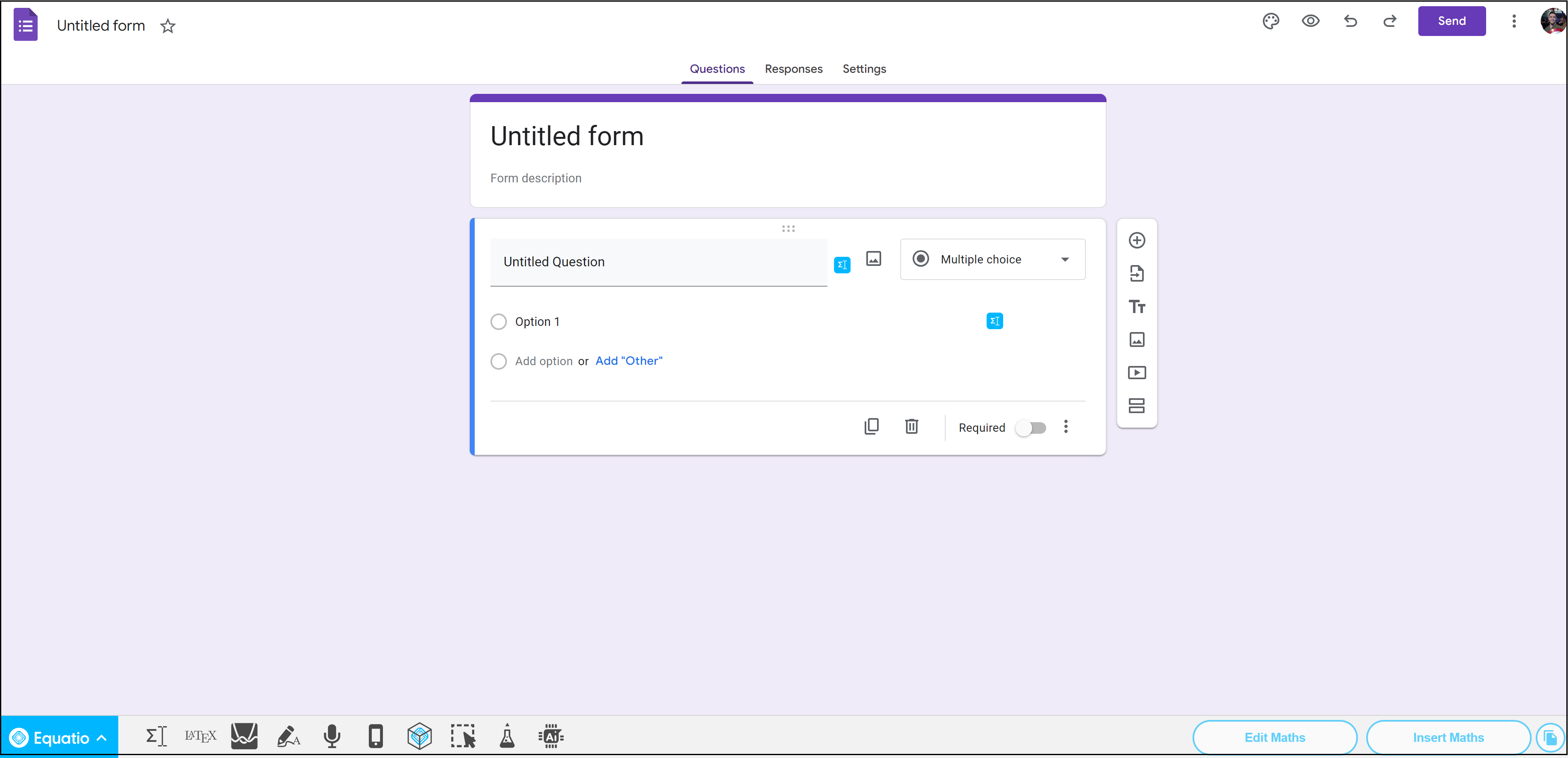
Google Slides:
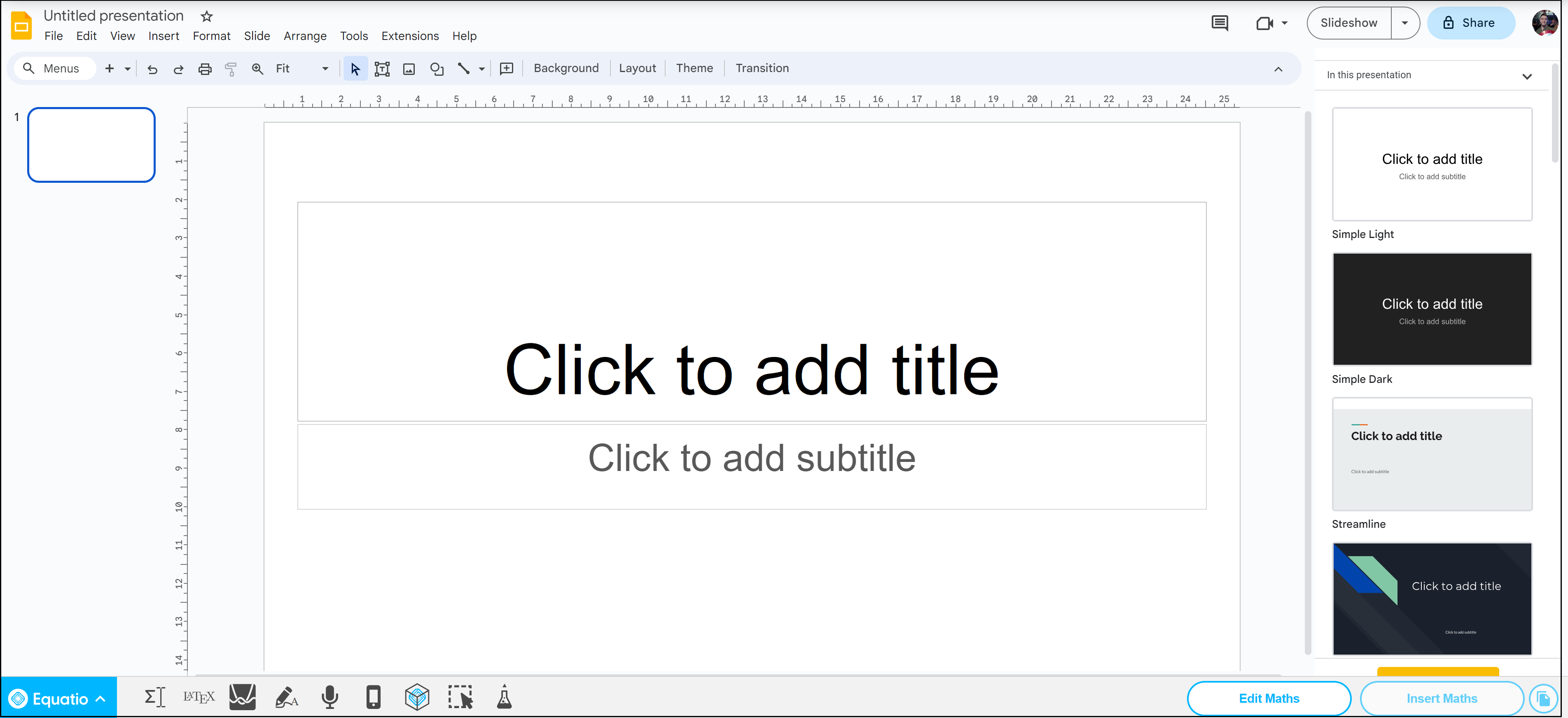
Google Sheets:
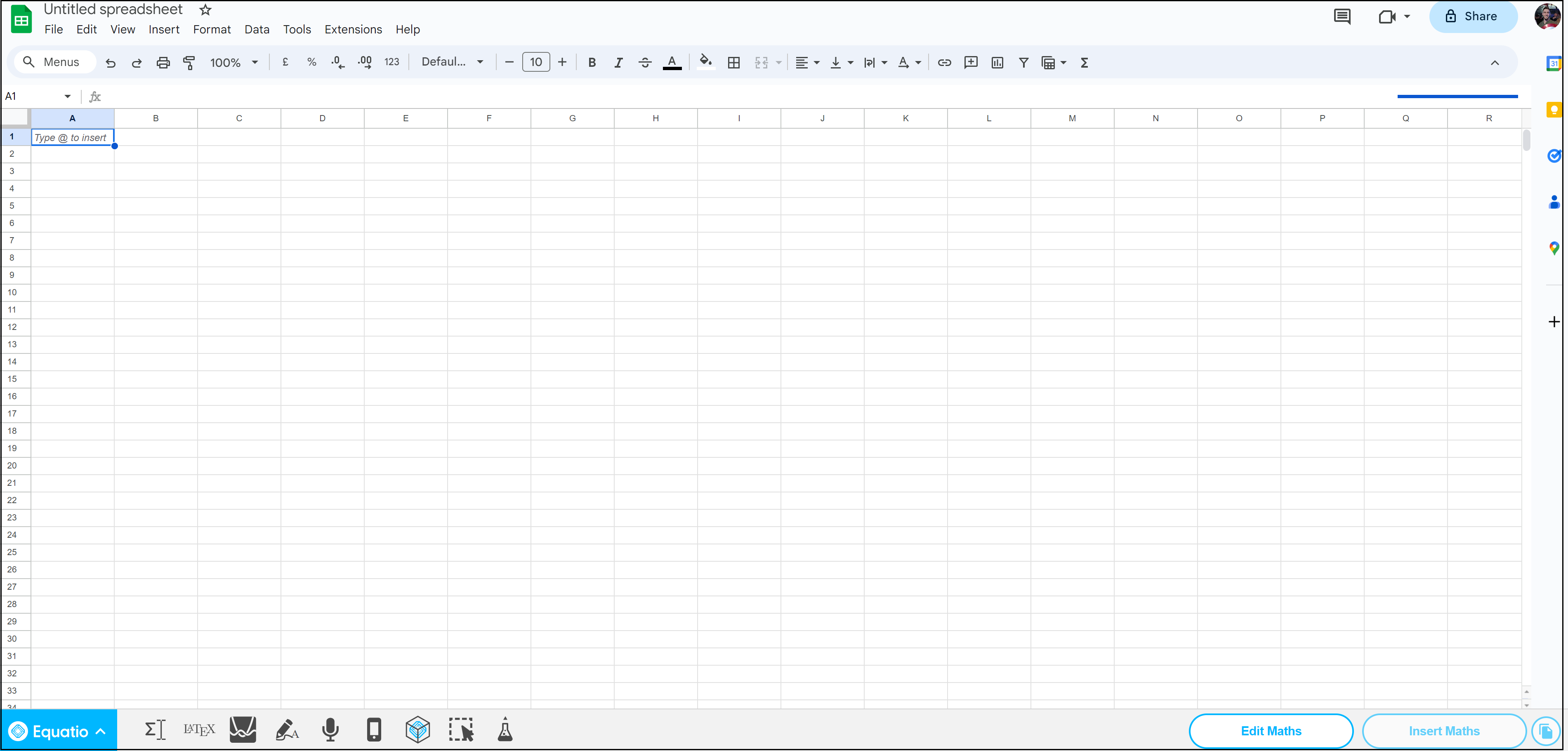
For more on Equatio, as well as some helpful videos and tutorials, check out our Equatio YouTube playlist.