If you have a premium subscription for Equatio and the toolbar is inaccessible outside of Google Docs, you see an "Upgrade" option, or if you receive the "Oh no!" error, please go through the checklist below to ensure you receive premium features as soon as possible
1) Check that you are signed in and Sync is enabled in the Google Chrome Browser
Type chrome://settings in the Chrome address bar and verify the email shown is the same as the email your Equatio subscription is tied to and that Sync has been enabled.
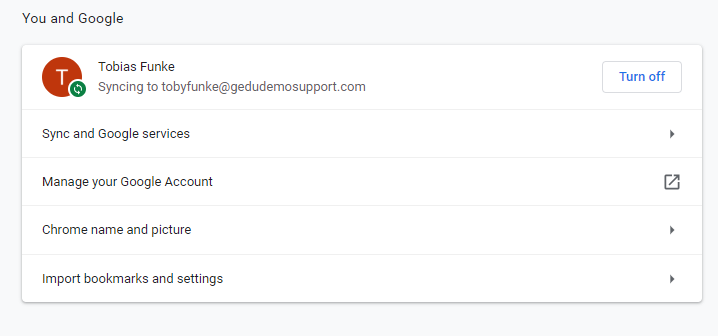
2) Check to make sure that your Google Account is syncing
In the upper right corner of the Chrome browser you should see your icon or profile picture
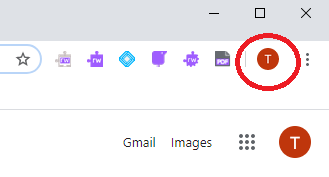
If you click this icon, you should see "Sync is on" - if you do not, please go to your chrome://settings page and select "Turn on Sync" which will sign you in
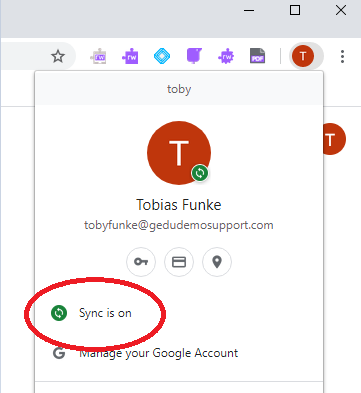
3) Disconnect your account from the device
If you don't see a yellow triangle or red circle in the username tab, please see Turn sync on or off in Chrome and follow the instructions for Computer
Note: Turning sync off from a device does not delete the account. Chrome accounts are cloud based and cannot be deleted in this manner. Signing back in and turning sync on will restore the account to the selected device.
4) Update Google Chrome
Type chrome://help into the Chrome address bar, and this will apply any available updates automatically. If Chrome is up to date you will be shown this notification:
5) Grant permissions for Equatio
Please see Allowing or removing permissions - Equatio.
6) Remove and re-add the Equatio extension
Type chrome://extensions in the Chrome address bar, which will bring you to your list of extensions. Click on the trash can icon next to Equatio, which will remove the extensions. Re-add the extension through the Chrome Web Store.