Opening the Read&Write for iOS Safari Web Toolbar
To access the Read&Write for iOS web toolbar in Safari:
Open a page in Safari and click the Safari Share button
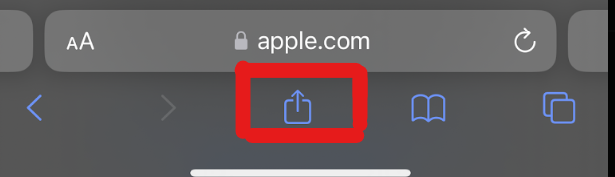
Locate the Read&Write icon (you may have to scroll down to locate it)
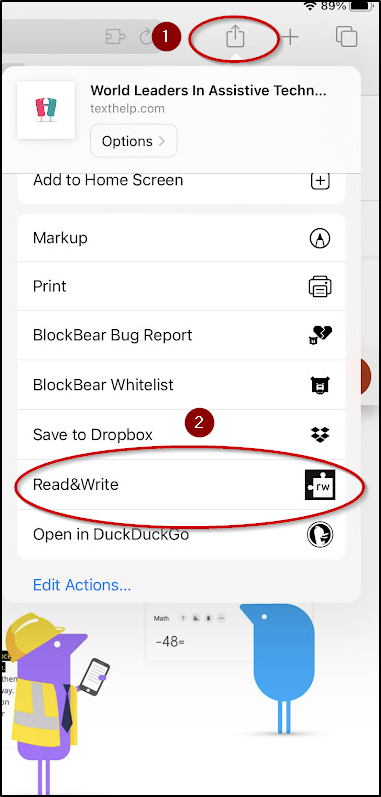
Tap the rw icon to activate the toolbar
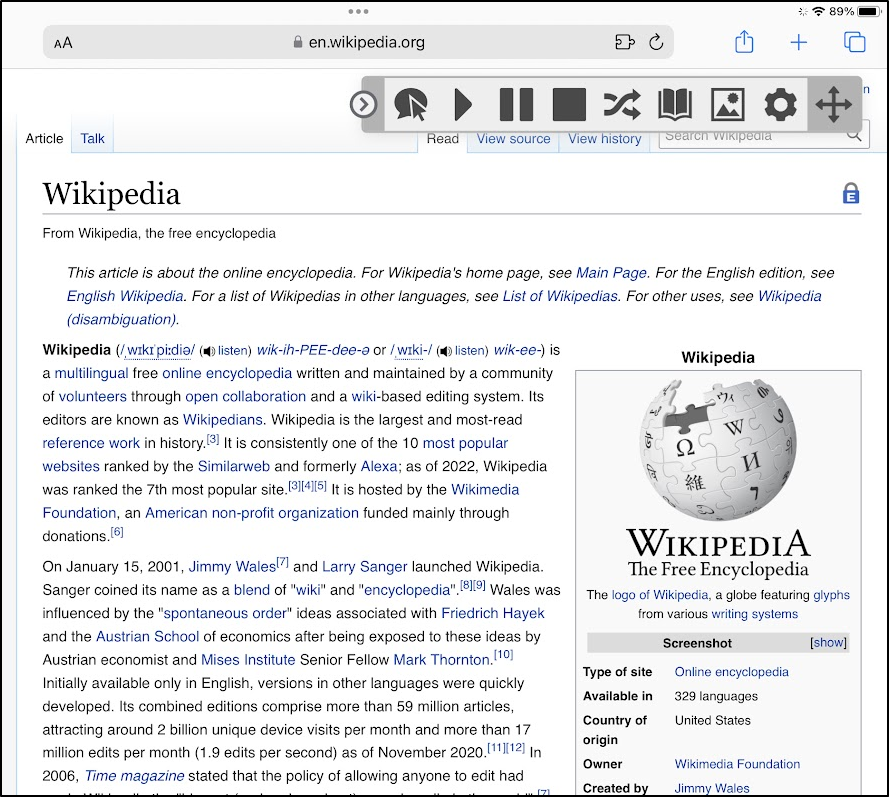
Using the Play Button
To use the Play button tap the triangle icon on the Read&Write for iOS toolbar
Tap and hold on area on a website where you would like Read&Write for iOS to begin reading. Then select the text you’d like to have read
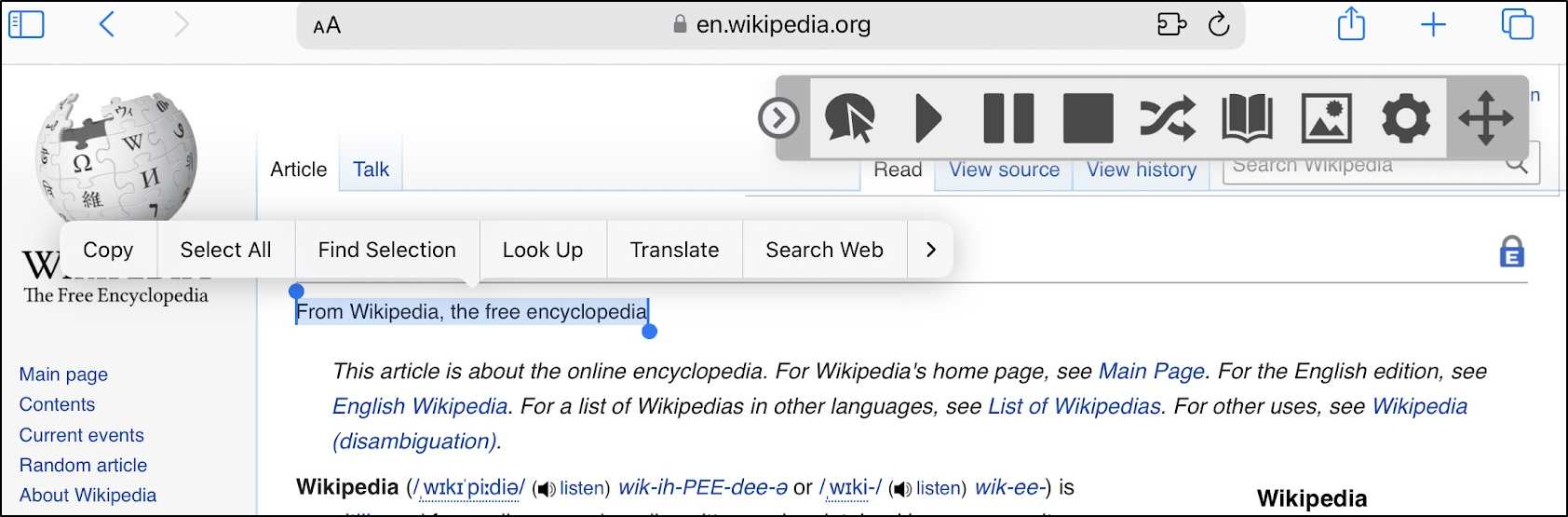
Tap the Play button on the toolbar to begin reading
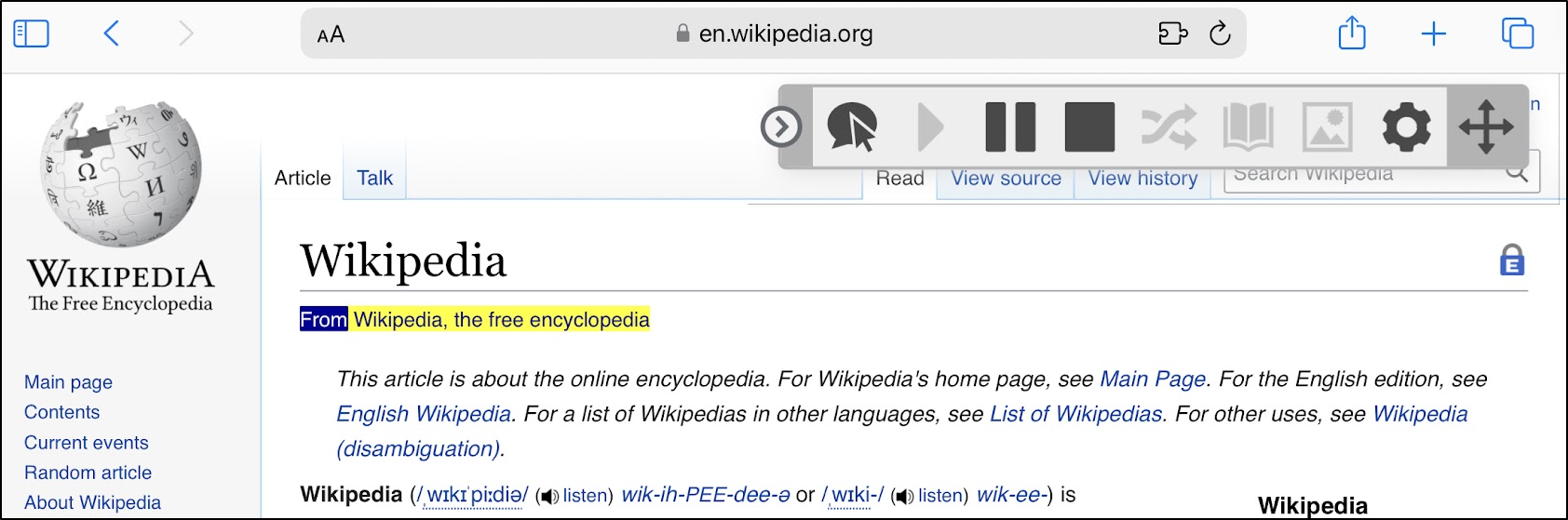
Note: Only plain text can be read with the Read&Write for iOS web toolbar
Using Hover Speech
To use Hover Speech tap the Hover Speech icon on the Read&Write for iOS toolbar
Tap an area on a website where you would like Read&Write for iOS to begin reading
Note: Only plain text can be read with the Read&Write for iOS web toolbar
Tap the Hover Speech button to begin reading
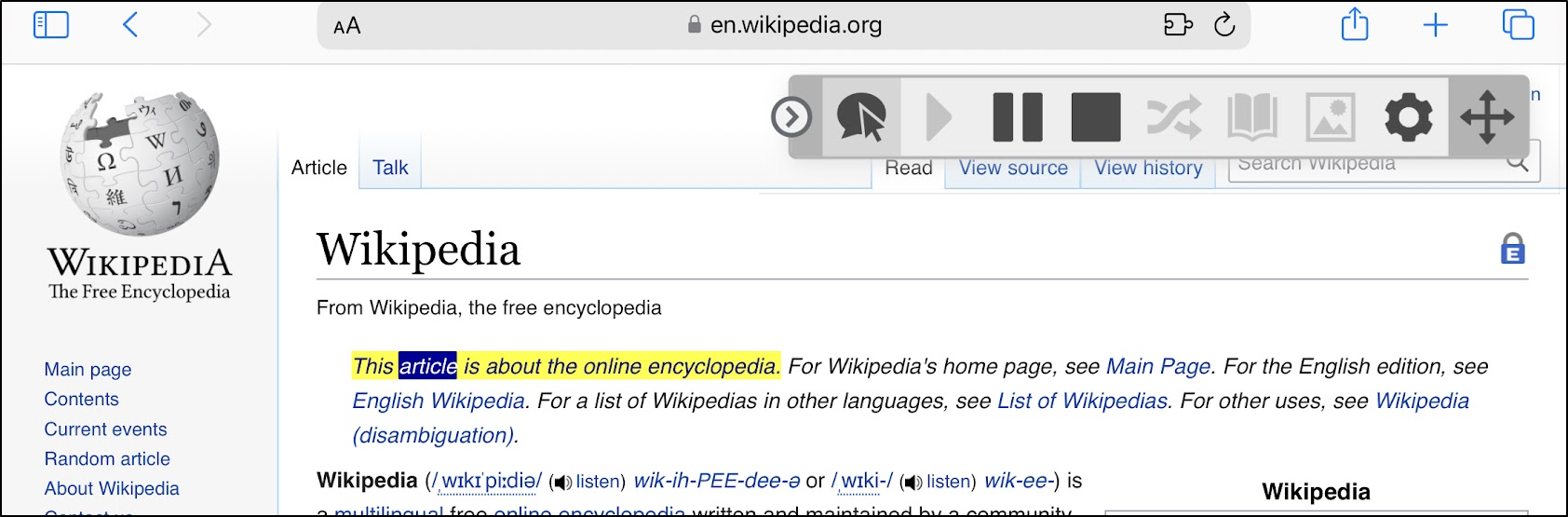
iOS Safari Reader
If you use iOS Safari Reader on a web page, it opens a new page with text only
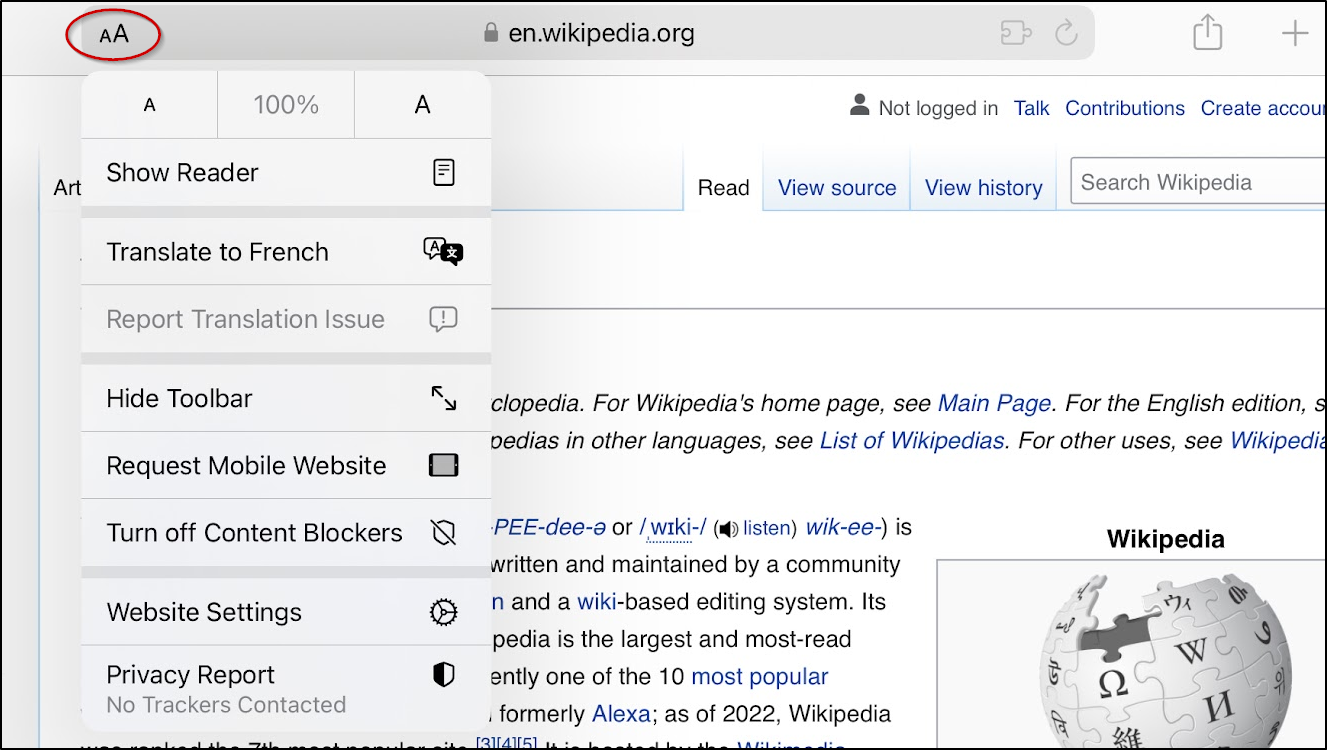
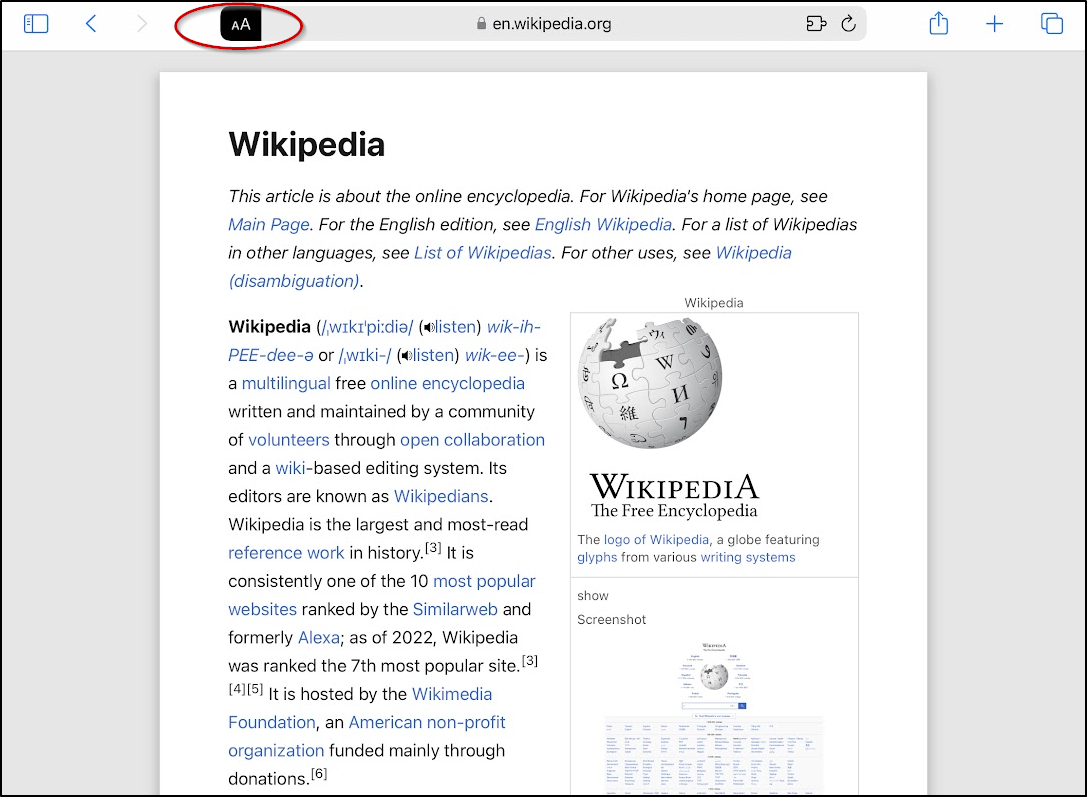
The Read&Write for iOS web toolbar cannot inject into a page in Reader mode and is unavailable in this view
MDM Deployment Settings
If you used an MDM solution to deploy the iOS device app and are unable to access the web toolbar in Safari on an iOS device, you will need to make settings change within that MDM solution.
For example:
- Allow opening documents from managed apps in unmanaged apps
- Allow opening documents from unmanaged apps in managed apps
Also make sure to allow the following URLs for iOS device:
- toolbar.speechstream.net
- rwipadtoolbar.texthelp.com