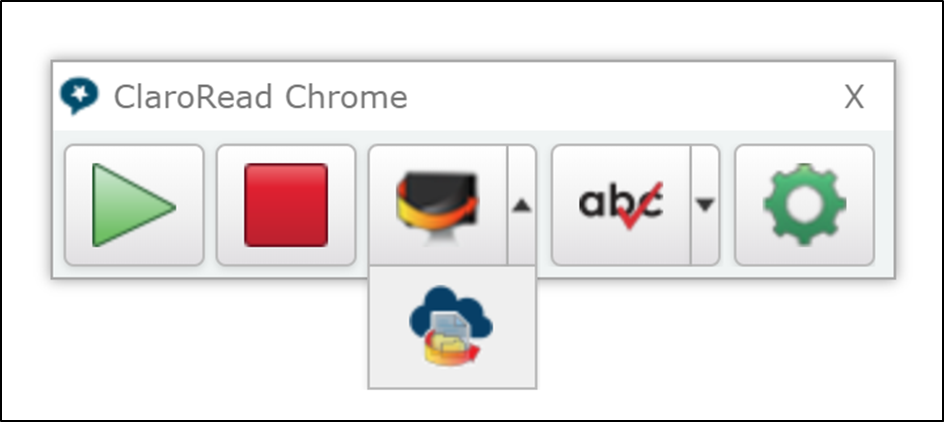This article helps you get ClaroRead Chrome and our Chrome Apps onto a student’s Chromebook.
First, you will have ordered a licence key for ClaroRead Chrome from us through your usual channels. ClaroRead Chrome comes with everything you need (all our apps, and online OCR) so that covers the student.
Second, you need to set up a Claro account on our website.
-
Go to www.clarosoftware.com/login and sign up using the student’s email or Google account.
-
Scroll down to My Licences and add the ClaroRead Chrome licence key into it.

Third, install the ClaroRead Chrome extension from the Chrome Web Store, and all the Apps. Here are the links for you:
Fourth, open the Extension and each App in turn and Sign In with your Claro account from above to unlock all the features.
Fifth (and finally!) open Chrome, open the ClaroRead Chrome extension, and click on the Scan button, then on the OCR button, and sign in again: