Note: This article applies to organizations using Federated Identification such as ADFS (Active Directory Federation Services)
Some organizations may choose to control the use of enterprise applications in Office 365 by restricting the ability for users to consent to third-party multi-tenant applications accessing user profile data in Azure Active Directory.
The default Azure AD configuration allows user consent out-of-the-box, but this can be restricted from Azure Active Directory -> User Settings in the Azure Administration portal.
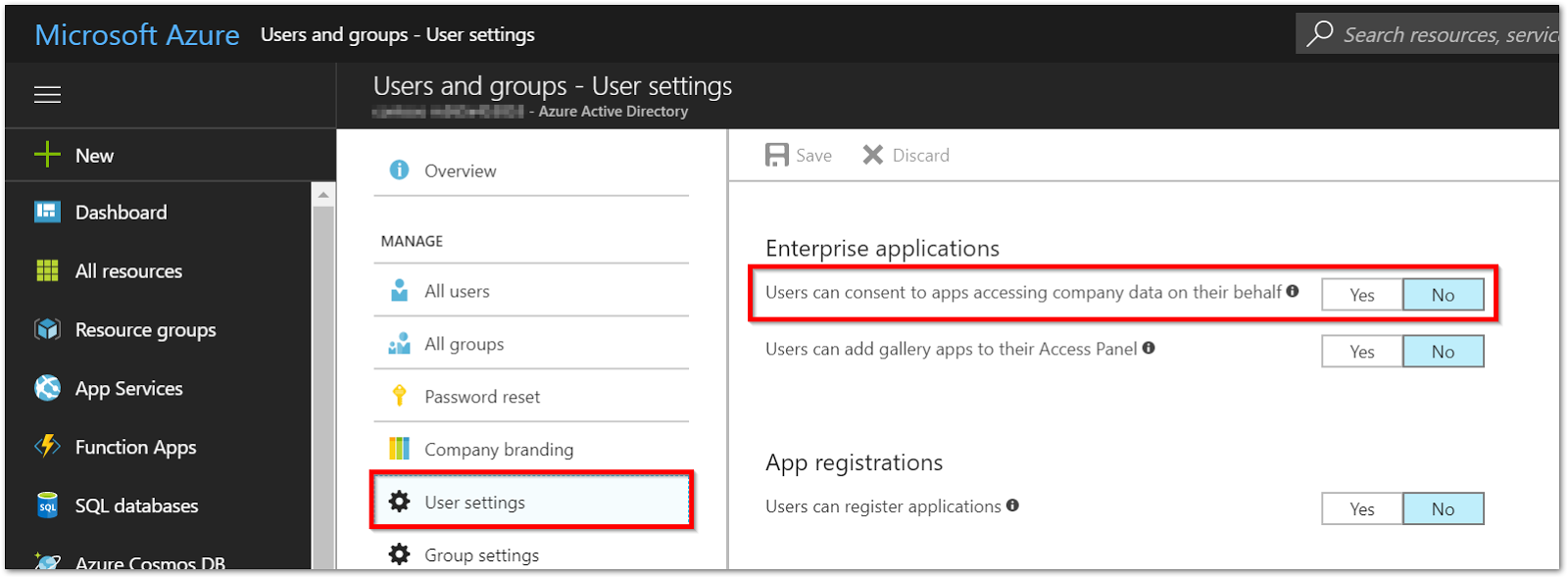
If application consent is restricted, users (with the exception of Office 365 Global Administrators) will not be able to sign-in to Read&Write. The following error message will appear when a student or any non-admin attempts to sign-in:
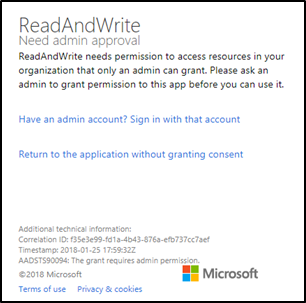
"ReadAndWrite Need admin approval -- ReadAndWrite needs permission to access resources in your organization that only an admin can grant. Please ask an admin to grant permission to this app before you can use it."
Given this configuration, two things may be done to allow users to access the Read&Write application:
1 (Optional) Users or groups may be assigned access to the Read&Write application
Navigate to Azure Admin Settings -> Azure Active Directory -> Enterprise Applications -> All Applications -> Read&Write.
Select Users and Groups -> Add User/Group.
This article from Microsoft also details the process.
2 A Global Administrator must give consent on behalf of users
Using an administrator account to sign-in to Office 365, the Administrator will need to copy the link below, replacing {tenant} with either the Primary domain or Tenant ID of their Azure Active Directory.
For Read&Write 12.0.71 and above:-
If you are using an earlier version of Read&Write, use the link:-
If you also have Read&Write for Mac, please see our Mac support article here for the Mac link to use.
You will be prompted to consent for the read permissions that the Read&Write application needs. This information can be found in Azure Portal, in the Overview section of Azure Active Directory
After consenting, you'll be directed to the Read&Write login page https://www.login.texthelp.com. Please allow a short period of time for the Read&Write Application to be added to your catalog.
After completing these steps, non-admin users should be able to access!