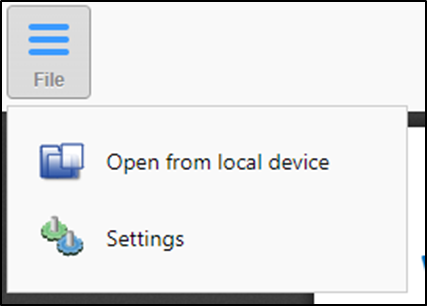ClaroPDF allows you to have text PDFs read back to you.

From left to right: File Menu, Play and Stop
Opening PDFs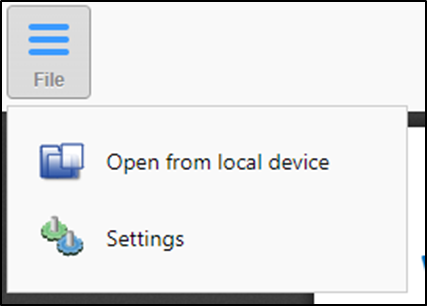
ClaroPDF can open PDF files that are saved on the device. Simply click on the File button and select “Open from local device”
Reading back PDF
Once the document has opened you can have the file read back to you by using the play button. Either highlight the text section you wish to be read back and press play, or click on a sentence then press play and the PDF will be read from that point.
Voices
The range of voices and languages available to you depends on your device/computer and web browser.
Some voices are streamed from the web and are available only when you are online, and some voices are built-in and available offline. Again, this depends on the device/computer and web browser.
We provide a range of streamed voices with ClaroPDF. In addition you can access other voices:
-
Chrome and Safari on macOS and iOS provide a wide range of built-in high-quality voices. You can add more free voices in macOS or iOS Settings.
-
Chrome on Windows provides a wide range of streamed voices from Google. You can also access the built-in system default voice by selecting “native” from the voice selection in ClaroSpeak Web. More built-in voices are available through Windows Control Panel, Speech.
-
Edge on Windows 10 lets you access built-in Windows Mobile voices. You can add more in Windows Settings.
-
Firefox on Windows lets you access built-in SAPI5 voices. You can add more in Windows Control Panel, Speech.
-
Chrome on Chromebook provides a wide range of built-in voices.
-
Chrome on Android provides a wide range of installed voices free. You can add more in Android settings, Accessibility.
Languages supported include English (UK and USA), Dutch, Portuguese, French, German, Italian, Japanese, Korean, Spanish and Swedish.