In OrbitNote, you are able to add a Digital Signature to your PDFs.
Creating and Inserting a Signature:
To start, click the Digital Signature button on your OrbitNote toolbar

This will open up the feature with a box where you can enter your signature. You can undo any mistakes with the undo button or clear the signature with the delete button as needed:
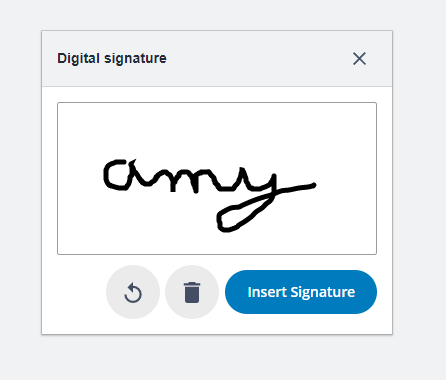
Once ready, simply click the Insert Signature button and your Digital Signature will be inserted into your PDF. You can resize and move the signature as needed.
Note: Signatures are not automatically stored in OrbitNote like other annotations. You will need to download a copy of the PDF with the signature to share.
Sharing a PDF with a Digital Signature:
After inserting your signature you will see a pop up letting you know that signatures are not saved in OrbitNote and that you will need to download the signed document when finished to share the signed PDF.
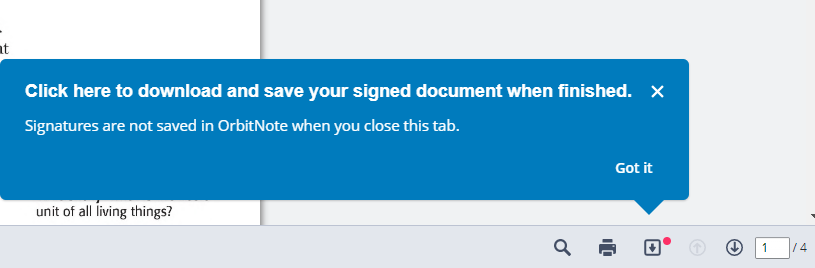
Click on the download button and be sure to check off the Include Annotations option. Then click Download, and a new copy of the PDF will be saved to your machine with the signatures included. This can be shared and emailed as needed.
