This article will go over how to install the Equatio LTI and make it available within your Brightspace D2L instance.
Please note: This integration will require that Content-Item Message service is enabled for your instance, for steps on how to do this, click here.
Log in to your Brightspace instance as an Administrator, click on the gear icon in the upper right and select "Remote Plugins"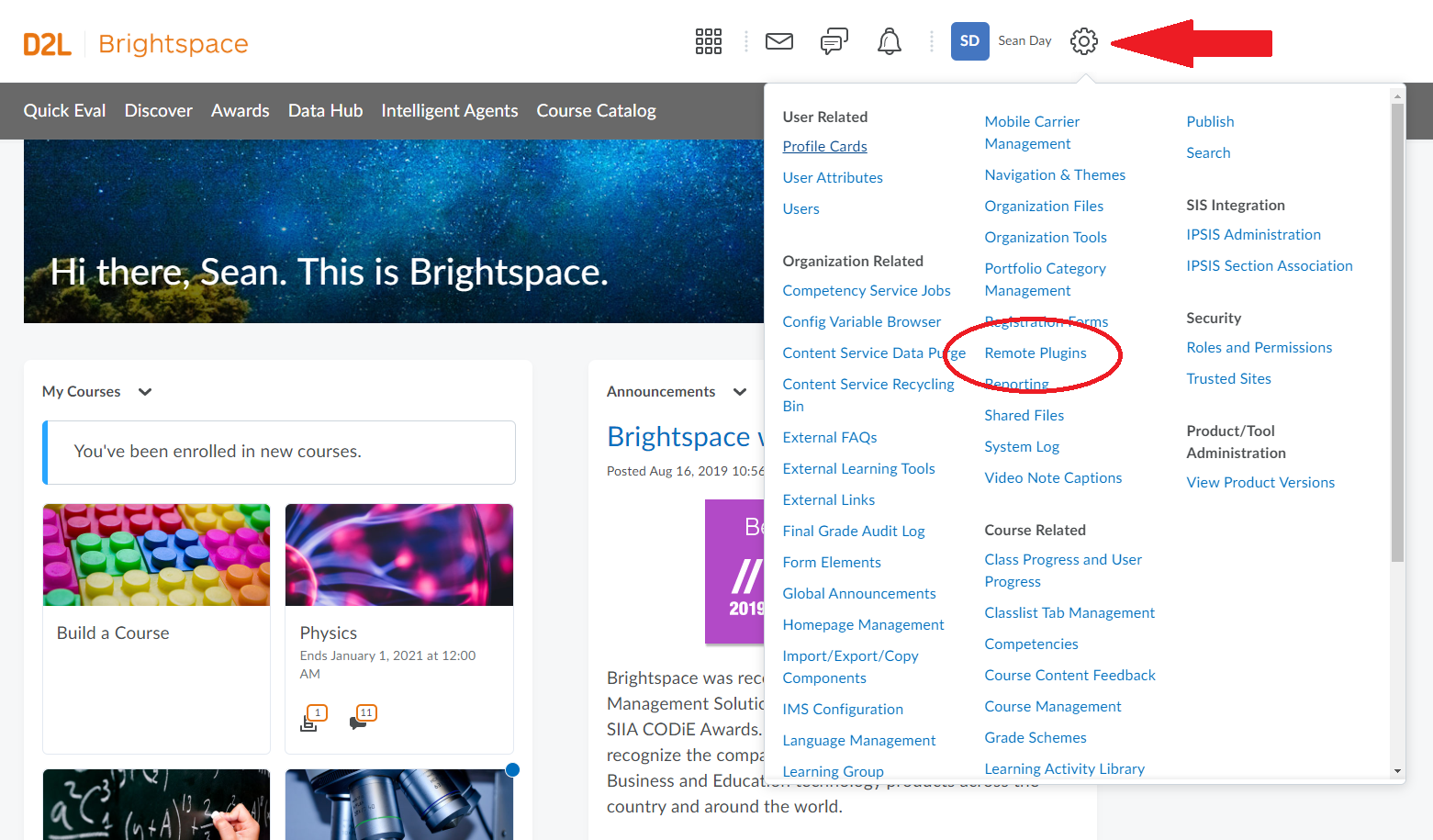
Select "New Remote Plugin" and enter the following information
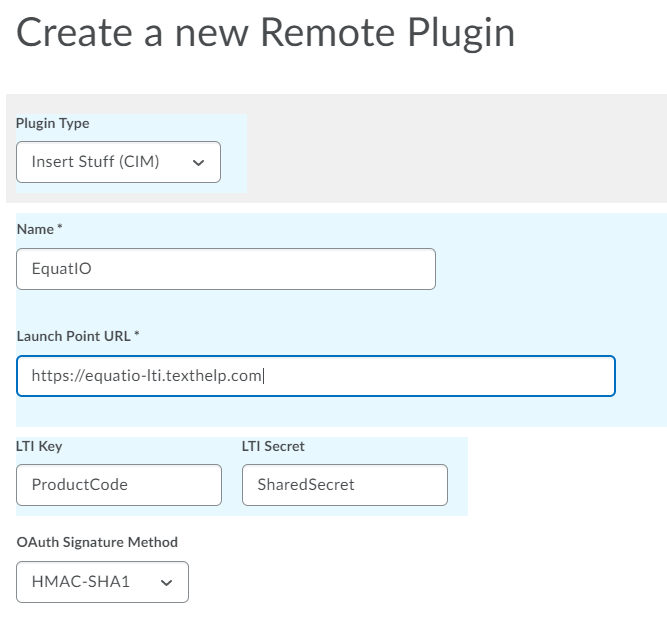
Plugin Type: Insert Stuff (CIM)
Name: Equatio
Launch Point URL*: https://equatio-lti.texthelp.com
LTI Key: Enter your Product Code found in your purchase email
LTI Secret: Enter your Shared Secret found in your purchase email
OAuth Signature Method: HMAC-SHA1
You can then make the plugin available to your root organizational unit or any you choose.
Next we will click on the gear icon in the upper right and select "External Learning Tools"
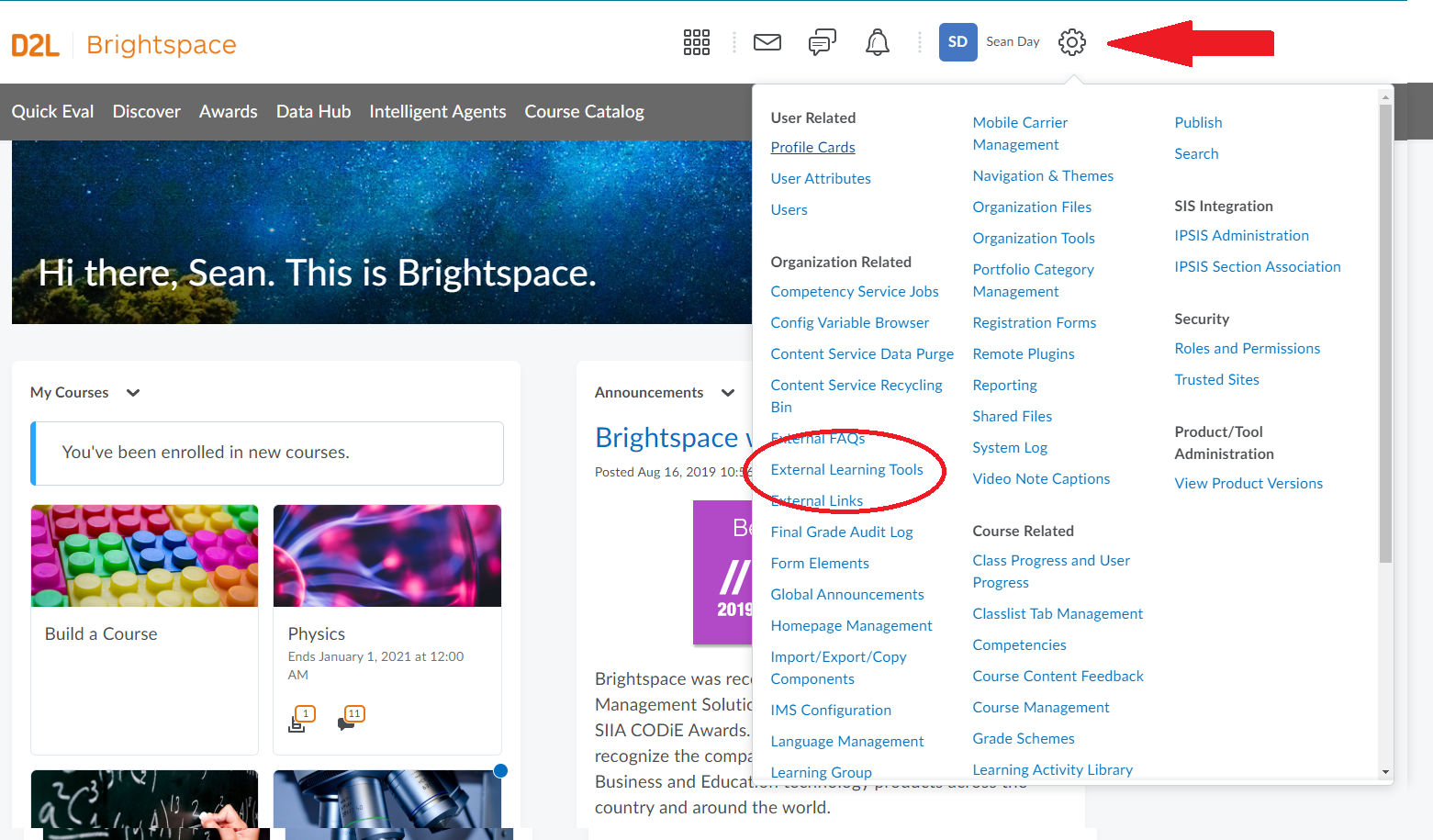
Select "Manage Tool Providers", find Equatio and select "Edit Tool Provider"
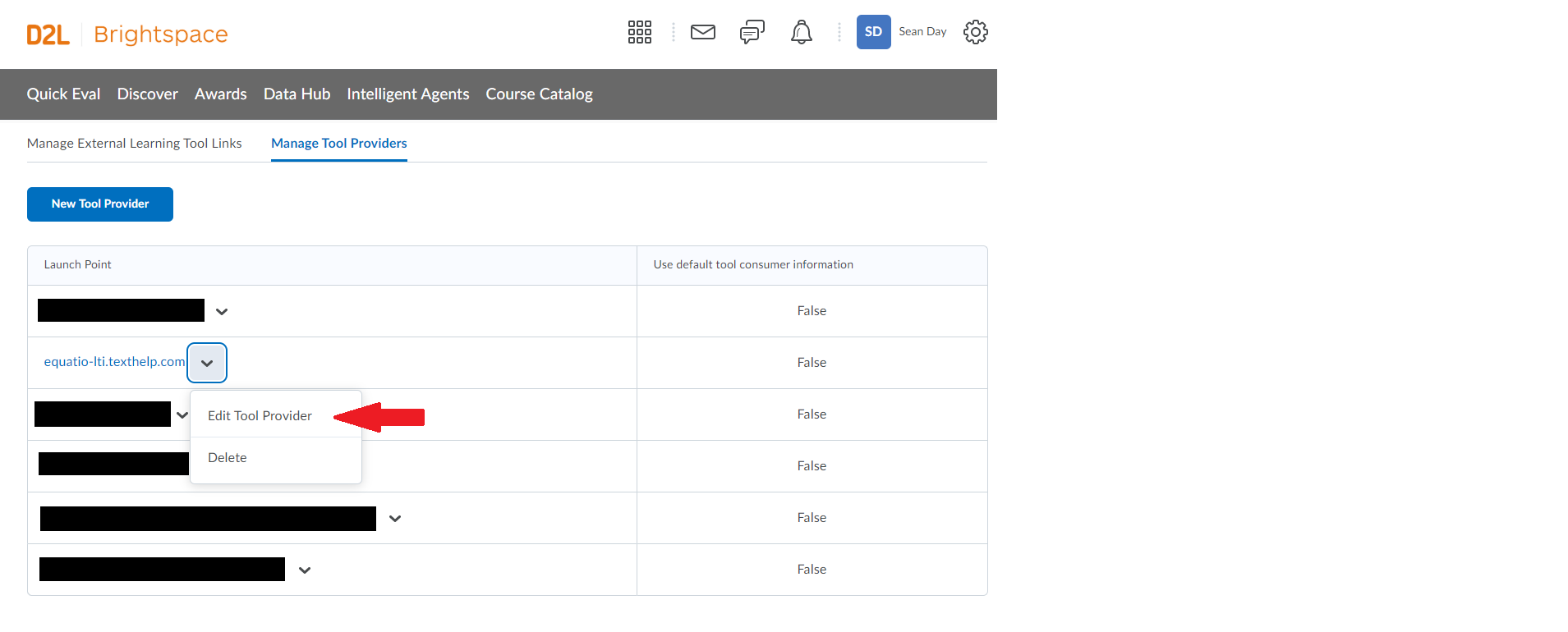
Ensure the security settings are set as shown:
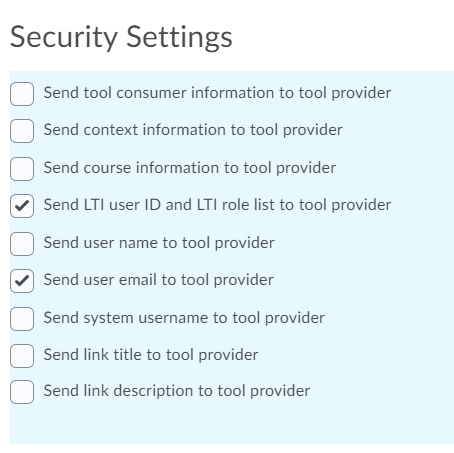
Once complete, choose the Org Units you wish to make this available for, then click Save and Close
If you have any issues with your installation, please contact support@texthelp.com