This article will walk you through changing the default settings for the OrbitNote extension. The settings are Open Web PDFs, Open Classroom PDFs Directly, and Brightspace/D2L integration enabled.
Login to the Google Admin Console with your G Suite for Education domain administrator account.
In the left-side menu, select Devices -> Chrome -> Apps & extensions -> Users & browsers
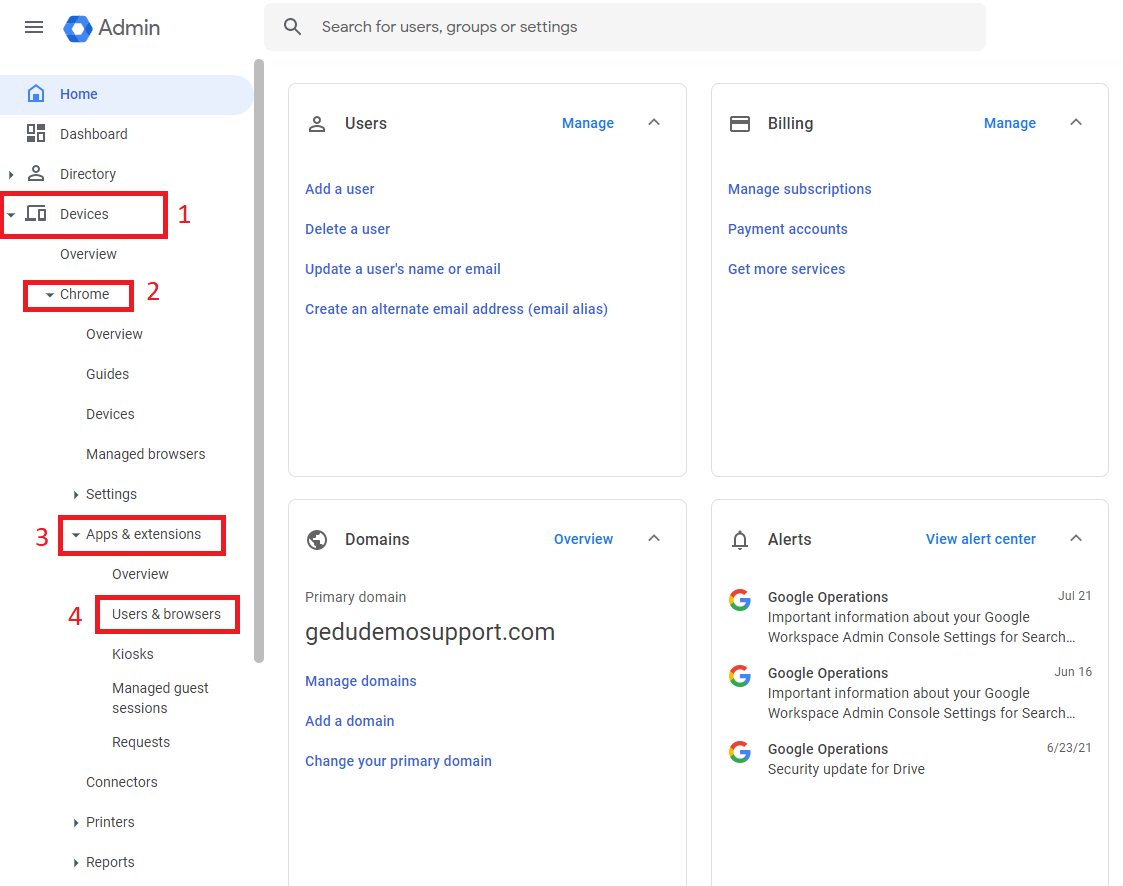
Navigate to the appropriate OU then locate and select the OrbitNote entry

On the right side of that page you will be able to add a policy for that extension.
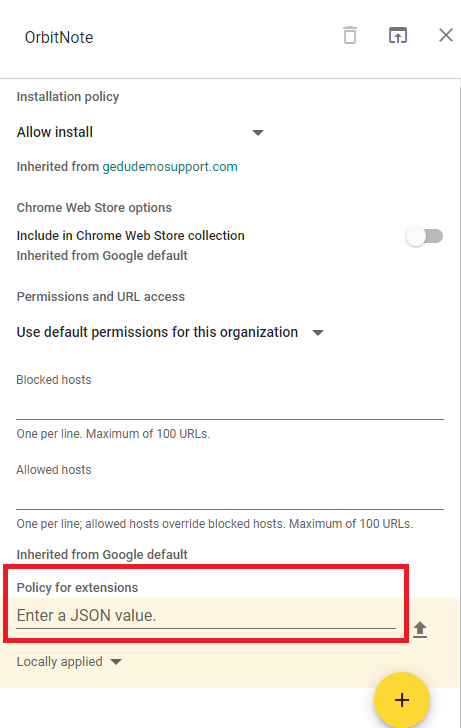
Paste the following text in that location. For any setting you would like turned off, change “true” to “false”.
{
"EnableClassroom": {
"Value": true
},
"classroomOpenWith": {
"Value": true
},
"defaultOpenWebPagePDF": {
"Value": true
},
"brightspaceIntegrationEnabled": {
"Value": true
}
}
It should look like this:
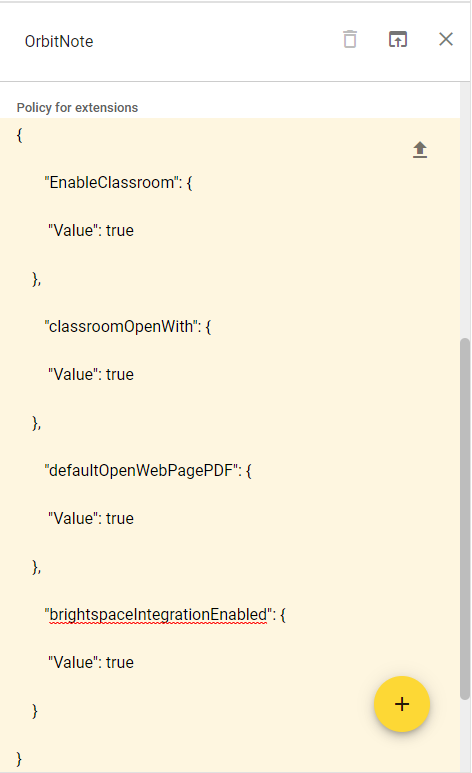
- Then click "SAVE" in the top right of the screen
Note - The Classroom values should both be set to either "true" or "false" in order to toggle the "Open Classroom PDFs Directly" option on/off.
*Users will still be able to change their options themselves in the extension options menu, but this will push out the default settings to all users in the OU you choose*